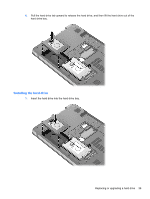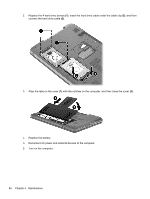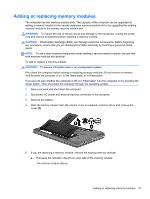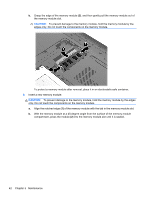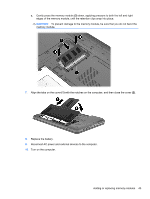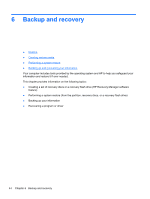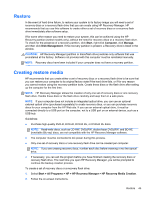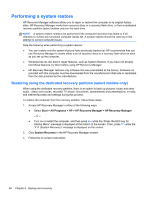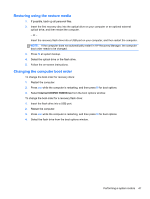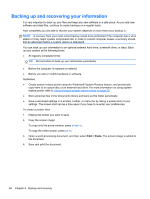HP Pavilion dv7-6b00 Getting Started HP Notebook - Windows 7 - Page 51
Align the tabs on the cover, Replace the battery.
 |
View all HP Pavilion dv7-6b00 manuals
Add to My Manuals
Save this manual to your list of manuals |
Page 51 highlights
c. Gently press the memory module (3) down, applying pressure to both the left and right edges of the memory module, until the retention clips snap into place. CAUTION: To prevent damage to the memory module, be sure that you do not bend the memory module. 7. Align the tabs on the cover (1) with the notches on the computer, and then close the cover (2). 8. Replace the battery. 9. Reconnect AC power and external devices to the computer. 10. Turn on the computer. Adding or replacing memory modules 43
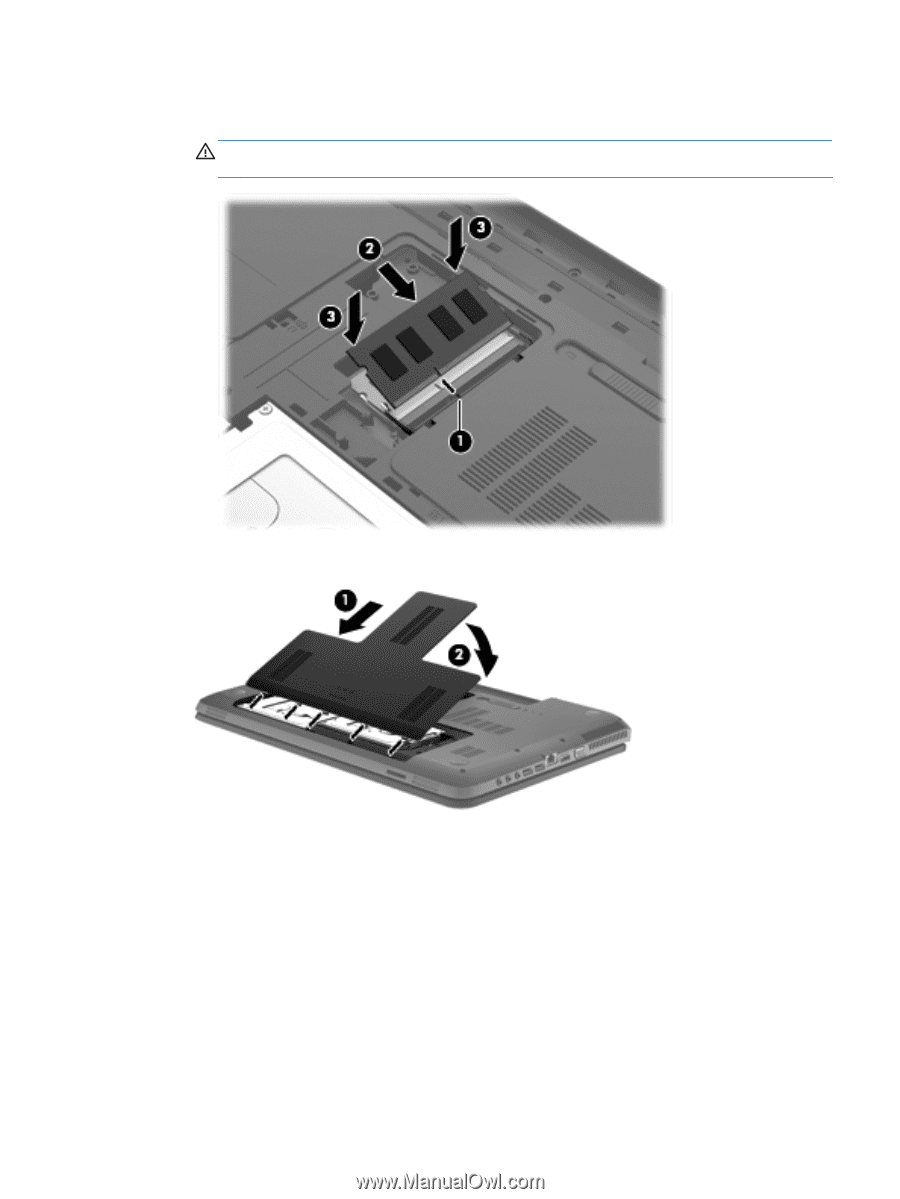
c.
Gently press the memory module
(3)
down, applying pressure to both the left and right
edges of the memory module, until the retention clips snap into place.
CAUTION:
To prevent damage to the memory module, be sure that you do not bend the
memory module.
7.
Align the tabs on the cover
(1)
with the notches on the computer, and then close the cover
(2)
.
8.
Replace the battery.
9.
Reconnect AC power and external devices to the computer.
10.
Turn on the computer.
Adding or replacing memory modules
43