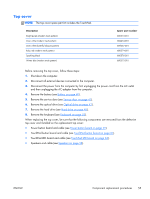HP Pavilion g4-2300 HP Pavilion g4 Notebook PC Maintenance and Service Guide - Page 58
WLAN module, Remove the Phillips M2.5×2.5 screw
 |
View all HP Pavilion g4-2300 manuals
Add to My Manuals
Save this manual to your list of manuals |
Page 58 highlights
WLAN module Description Broadcom 4313 802.11b/g/n 1x1 WiFi and 2070 Bluetooth 2.1+EDR Combo Adapter Qualcomm Atheros AR9485 802.11b/g/n 1×1 WiFi Adapter and AR3012 Bluetooth 4.0 combination adapter (select models only) Broadcom 4313GN 802.11b/g/n 1×1 WiFi Adapter and 20702 Bluetooth 4.0+HS Combo Adapter Ralink RT5390BC8 802.11b/g/n 1×1 WiFi and Bluetooth 3.0+HS Combo Adapter Ralink RT5390R 802.11b/g/n 1×1 WiFi Adapter Intel Centrino Wireless-N 2230 802.11 b/g/n 2×2 WiFi and Bluetooth 4.0 Combination Adapter Qualcomm Atheros AR9485 802.11 b/g/n 1×1 WiFi Adapter (select models only) Ralink RT3290LE 802.11 b/g/n 1x1 WiFi and Bluetooth 4.0 Combo Adapter (select models only) Ralink RT5390R 802.11 b/g/n 1×1 WiFi Adapter Spare part number 600370-001 655795-001 657325-001 656120-001 670691-001 670290-001 675794-001 690020-001 691415-001 CAUTION: To prevent an unresponsive system, replace the wireless module only with a wireless module authorized for use in the computer by the governmental agency that regulates wireless devices in your country or region. If you replace the module and then receive a warning message, remove the module to restore device functionality, and then contact technical support. Before removing the WLAN module, follow these steps: 1. Shut down the computer. 2. Disconnect all external devices connected to the computer. 3. Disconnect the power from the computer by first unplugging the power cord from the AC outlet and then unplugging the AC adapter from the computer. 4. Remove the battery (see Battery on page 40). 5. Remove the service door (see Service door on page 41). Remove the WLAN module: 1. Disconnect the WLAN antenna cables (1) from the terminals on the WLAN module. NOTE: The 1/black WLAN antenna cable is connected to the WLAN module 1/Main terminal. The 2/gray WLAN antenna cable is connected to the WLAN module 2/Aux terminal. 2. Remove the Phillips M2.5×2.5 screw (2) that secures the WLAN module to the system board. (The WLAN module tilts up.) 50 Chapter 4 Removal and replacement procedures ENWW