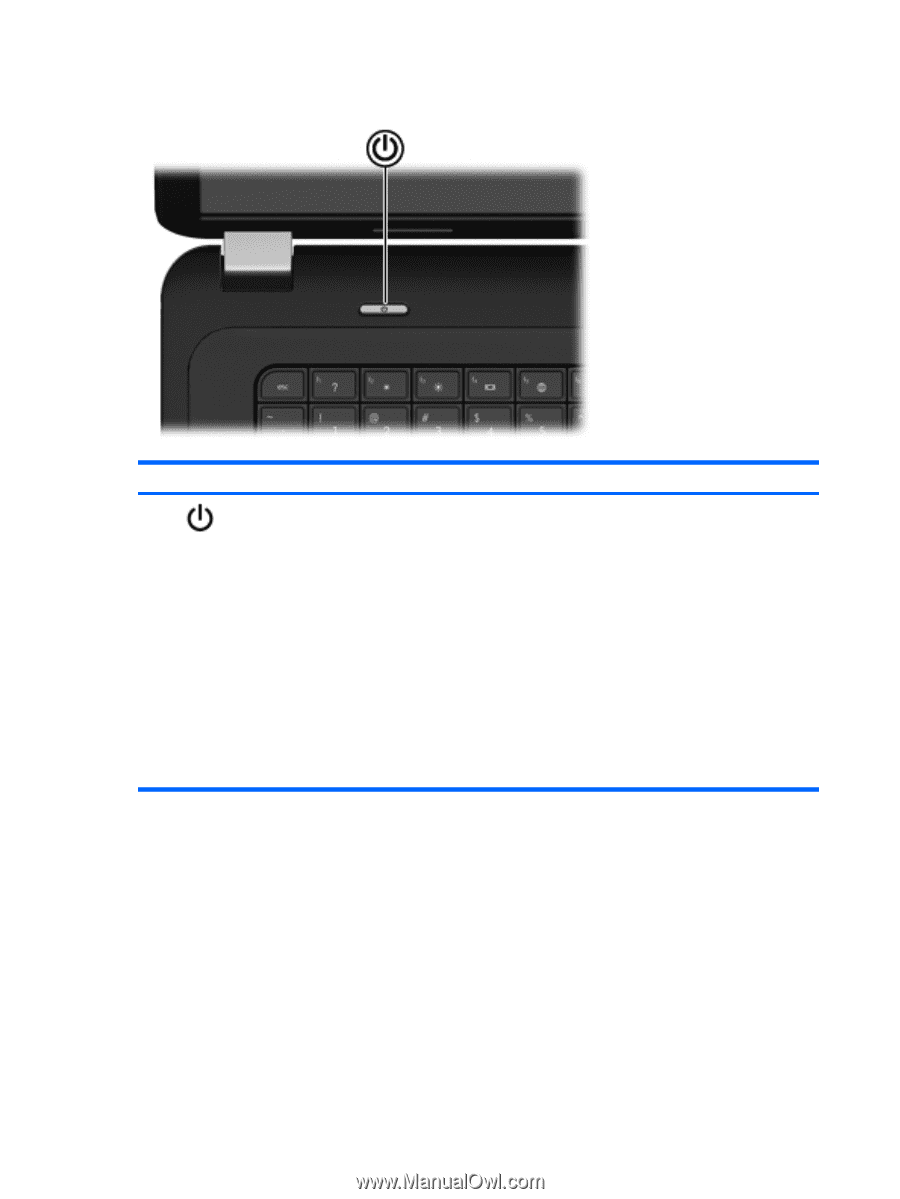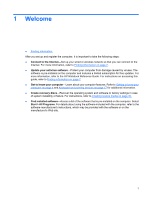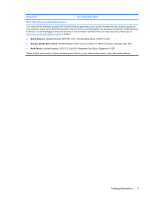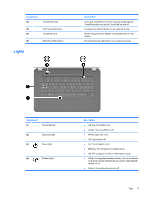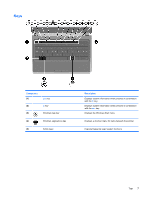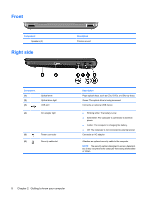HP Pavilion g6-1000 Getting Started HP Notebook - Windows 7 - Page 12
Buttons, Getting to know your computer
 |
View all HP Pavilion g6-1000 manuals
Add to My Manuals
Save this manual to your list of manuals |
Page 12 highlights
Buttons Component Power button Description ● When the computer is off, press the power button to turn on the computer. ● When the computer is on, press the power button briefly to initiate Sleep mode. ● When the computer is in Sleep mode, press the power button briefly to exit Sleep mode. ● When the computer is in Hibernation mode, press the power button briefly to exit Hibernation mode. If the computer has stopped responding and Windows® shutdown procedures are ineffective, press and hold the power button for at least 5 seconds to turn off the computer. To learn more about your power settings, select Start > Control Panel > System and Security > Power Options, or refer to the HP Notebook Reference Guide. 6 Chapter 2 Getting to know your computer