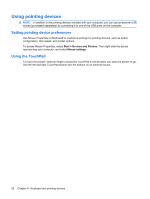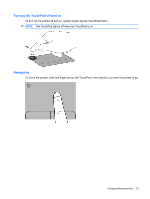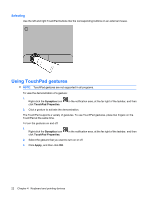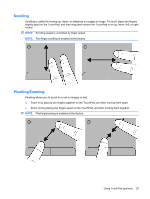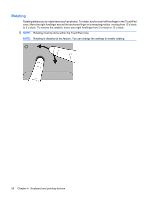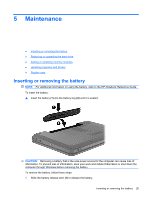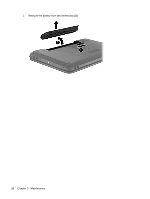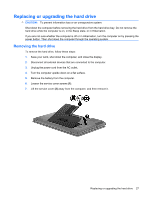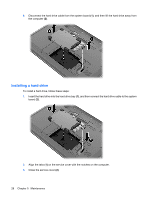HP Pavilion g6-1000 Getting Started HP Notebook - Windows 7 - Page 30
Rotating, Rotating is disabled at the factory. You can change the settings to enable rotating.
 |
View all HP Pavilion g6-1000 manuals
Add to My Manuals
Save this manual to your list of manuals |
Page 30 highlights
Rotating Rotating allows you to rotate items such as photos. To rotate, anchor your left forefinger in the TouchPad zone. Move the right forefinger around the anchored finger in a sweeping motion, moving from 12 o'clock to 3 o'clock. To reverse the rotation, move your right forefinger from 3 o'clock to 12 o'clock. NOTE: Rotating must be done within the TouchPad zone. NOTE: Rotating is disabled at the factory. You can change the settings to enable rotating. 24 Chapter 4 Keyboard and pointing devices
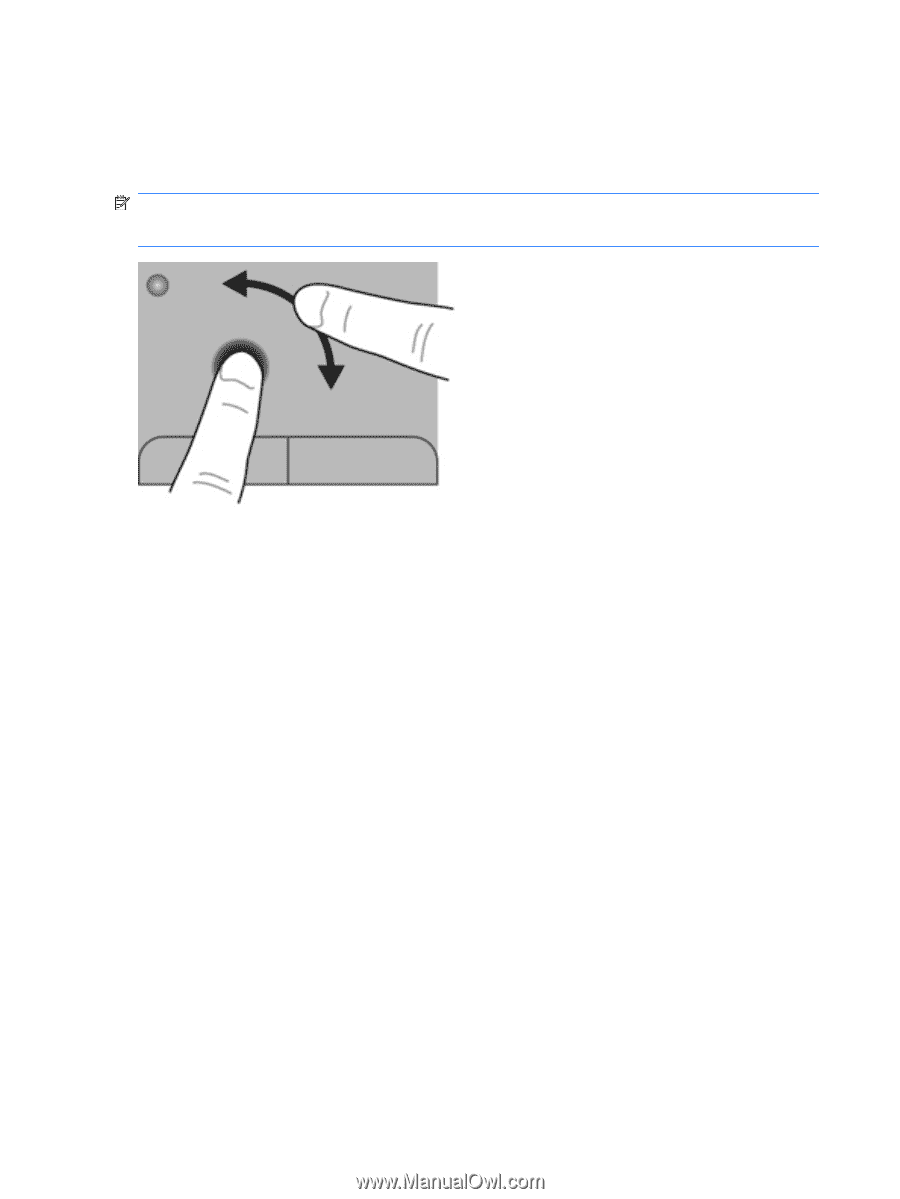
Rotating
Rotating allows you to rotate items such as photos. To rotate, anchor your left forefinger in the TouchPad
zone. Move the right forefinger around the anchored finger in a sweeping motion, moving from 12 o’clock
to 3 o’clock. To reverse the rotation, move your right forefinger from 3 o’clock to 12 o’clock.
NOTE:
Rotating must be done within the TouchPad zone.
NOTE:
Rotating is disabled at the factory. You can change the settings to enable rotating.
24
Chapter 4
Keyboard and pointing devices