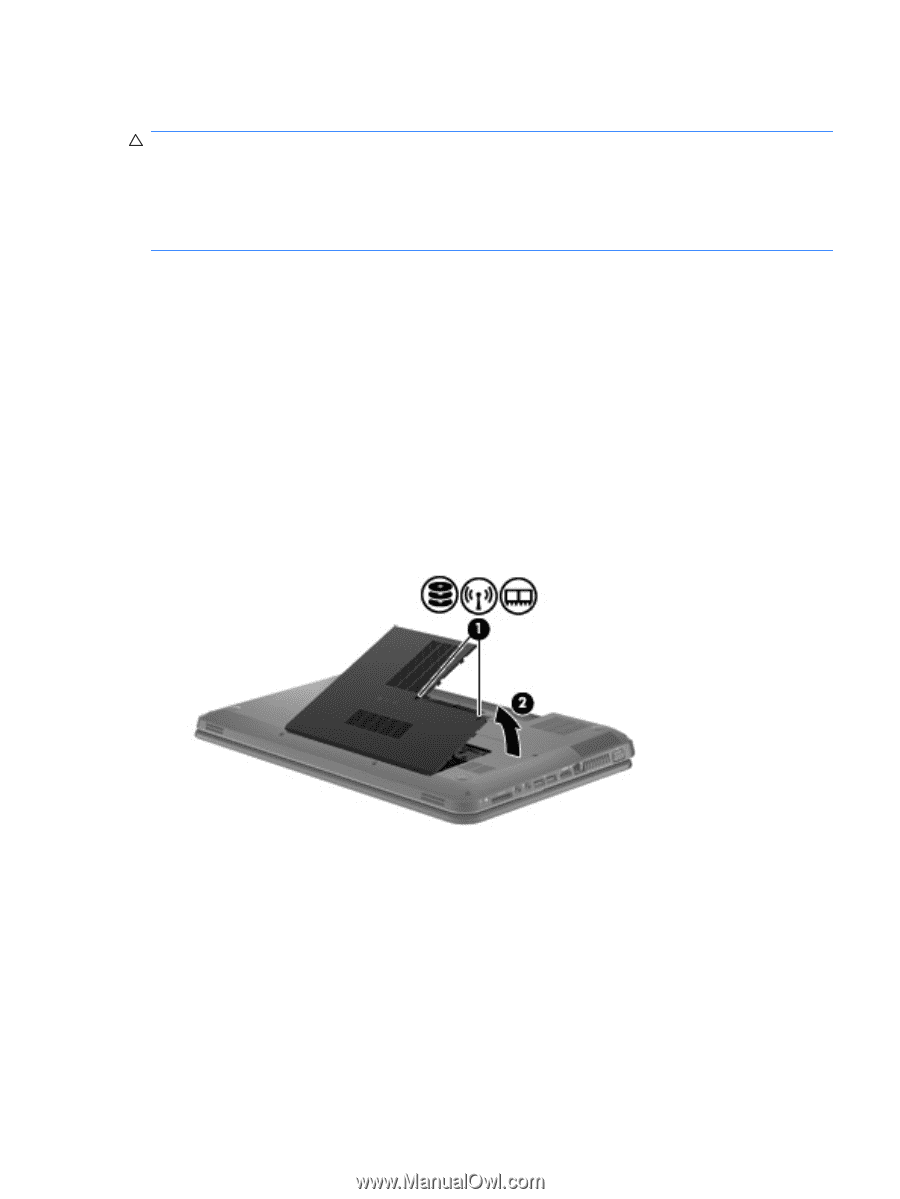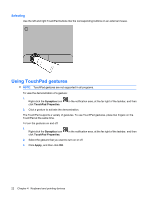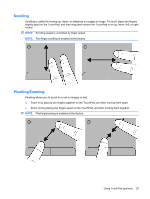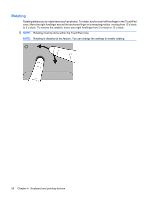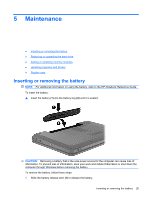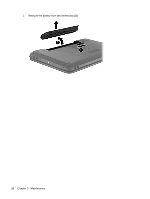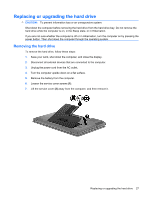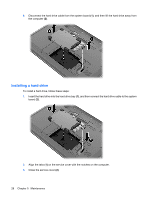HP Pavilion g6-1000 Getting Started HP Notebook - Windows 7 - Page 33
Replacing or upgrading the hard drive, Removing the hard drive, CAUTION
 |
View all HP Pavilion g6-1000 manuals
Add to My Manuals
Save this manual to your list of manuals |
Page 33 highlights
Replacing or upgrading the hard drive CAUTION: To prevent information loss or an unresponsive system: Shut down the computer before removing the hard drive from the hard drive bay. Do not remove the hard drive while the computer is on, in the Sleep state, or in Hibernation. If you are not sure whether the computer is off or in Hibernation, turn the computer on by pressing the power button. Then shut down the computer through the operating system. Removing the hard drive To remove the hard drive, follow these steps: 1. Save your work, shut down the computer, and close the display. 2. Disconnect all external devices that are connected to the computer. 3. Unplug the power cord from the AC outlet. 4. Turn the computer upside down on a flat surface. 5. Remove the battery from the computer. 6. Loosen the service cover screws (1). 7. Lift the service cover (2) away from the computer, and then remove it. Replacing or upgrading the hard drive 27