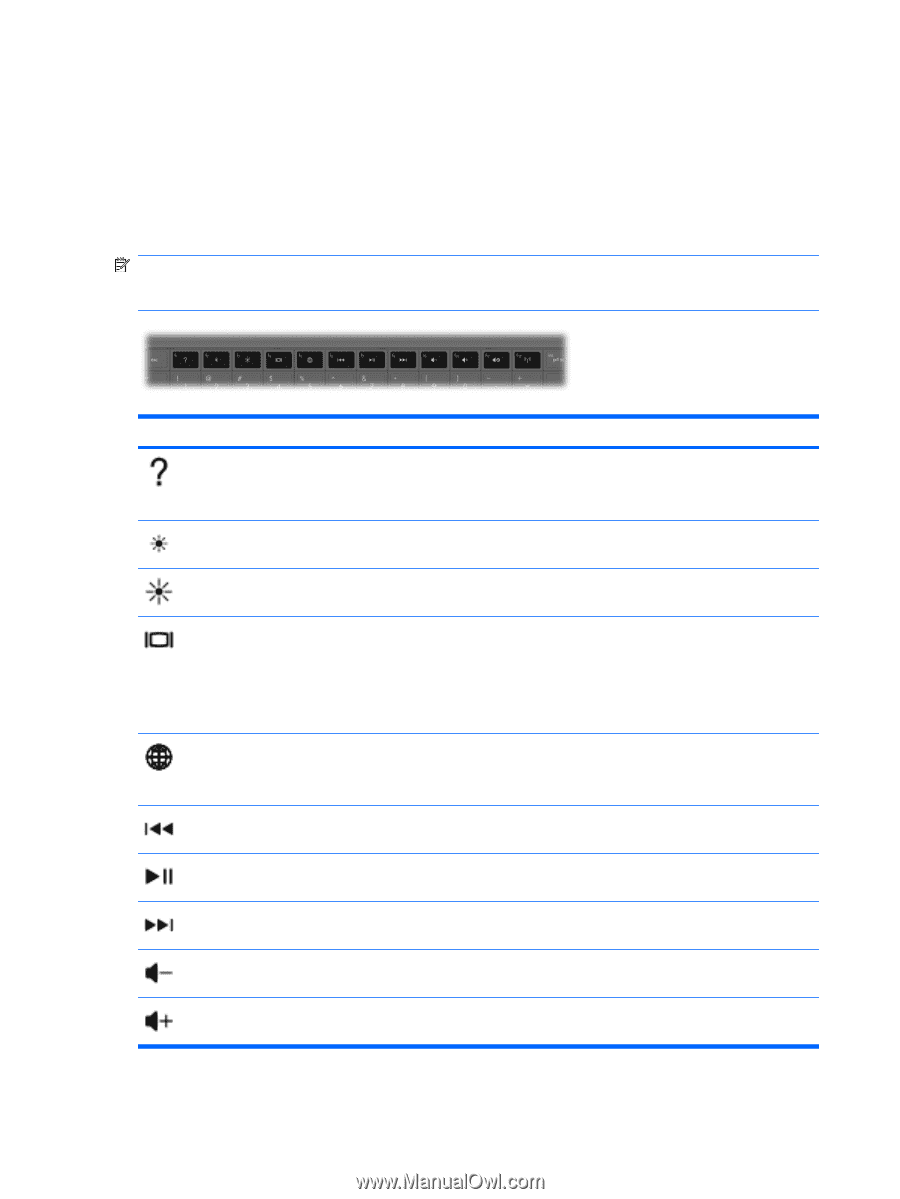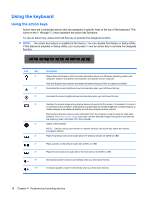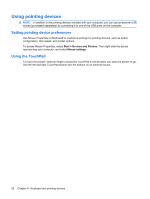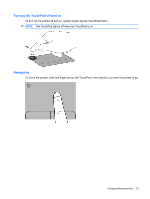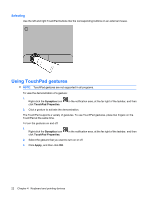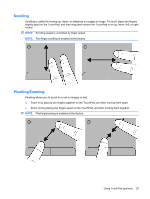HP Pavilion g6-1000 Getting Started HP Notebook - Windows 7 - Page 24
Using the keyboard, Using the action keys
 |
View all HP Pavilion g6-1000 manuals
Add to My Manuals
Save this manual to your list of manuals |
Page 24 highlights
Using the keyboard Using the action keys Action keys are customized actions that are assigned to specific keys at the top of the keyboard. The icons on the f1 through f12 keys represent the action key functions. To use an action key, press and hold this key to activate the assigned function. NOTE: The action key feature is enabled at the factory. You can disable this feature in Setup Utility. If this feature is disabled in Setup Utility, you must press fn and an action key to activate the assigned function. Icon Key f1 f2 f3 f4 f5 f6 f7 f8 f9 f10 Description Opens Help and Support, which provides information about your Windows operating system and computer, answers to questions and tutorials, and updates to your computer Help and Support also provides automated troubleshooting and links to support specialists Decreases the screen brightness level incrementally when you hold down this key Increases the screen brightness level incrementally when you hold down this key Switches the screen image among display devices connected to the system. For example, if a monitor is connected to the computer, pressing this key alternates the screen image from computer display to monitor display to simultaneous display on both the computer and the monitor. Most external monitors receive video information from the computer using the external VGA video standard. The switch screen image action key can also alternate images among other devices that are receiving video information from the computer. Opens a Web browser NOTE: Until you set up your Internet or network services, this action key opens the Internet Connection Wizard. Plays the previous track of an audio CD or the previous section of a DVD or a BD Plays, pauses, or resumes an audio CD, a DVD, or a BD Plays the next track of an audio CD or the next section of a DVD or a BD Decreases speaker volume incrementally when you hold down this key Increases speaker volume incrementally when you hold down this key 18 Chapter 4 Keyboard and pointing devices