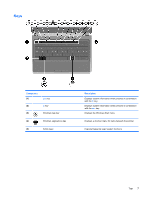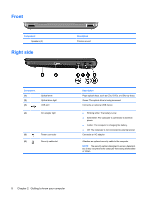HP Pavilion g6-1000 Getting Started HP Notebook - Windows 7 - Page 17
Display
 |
View all HP Pavilion g6-1000 manuals
Add to My Manuals
Save this manual to your list of manuals |
Page 17 highlights
Display Component Description (1) WLAN antennas (2)* (2) Webcam light (3) Webcam Send and receive wireless signals to communicate with wireless local area networks (WLANs) On: The webcam is in use. Records video and captures still photographs (4) Internal microphone To use the webcam, select Start > All Programs > Cyberlink YouCam. Records sound *The antennas are not visible from the outside of the computer. For optimal transmission, keep the areas immediately around the antennas free from obstructions. To see wireless regulatory notices, refer to the section of the Regulatory, Safety and Environmental Notices that applies to your country or region. These notices are located in Help and Support. Display 11
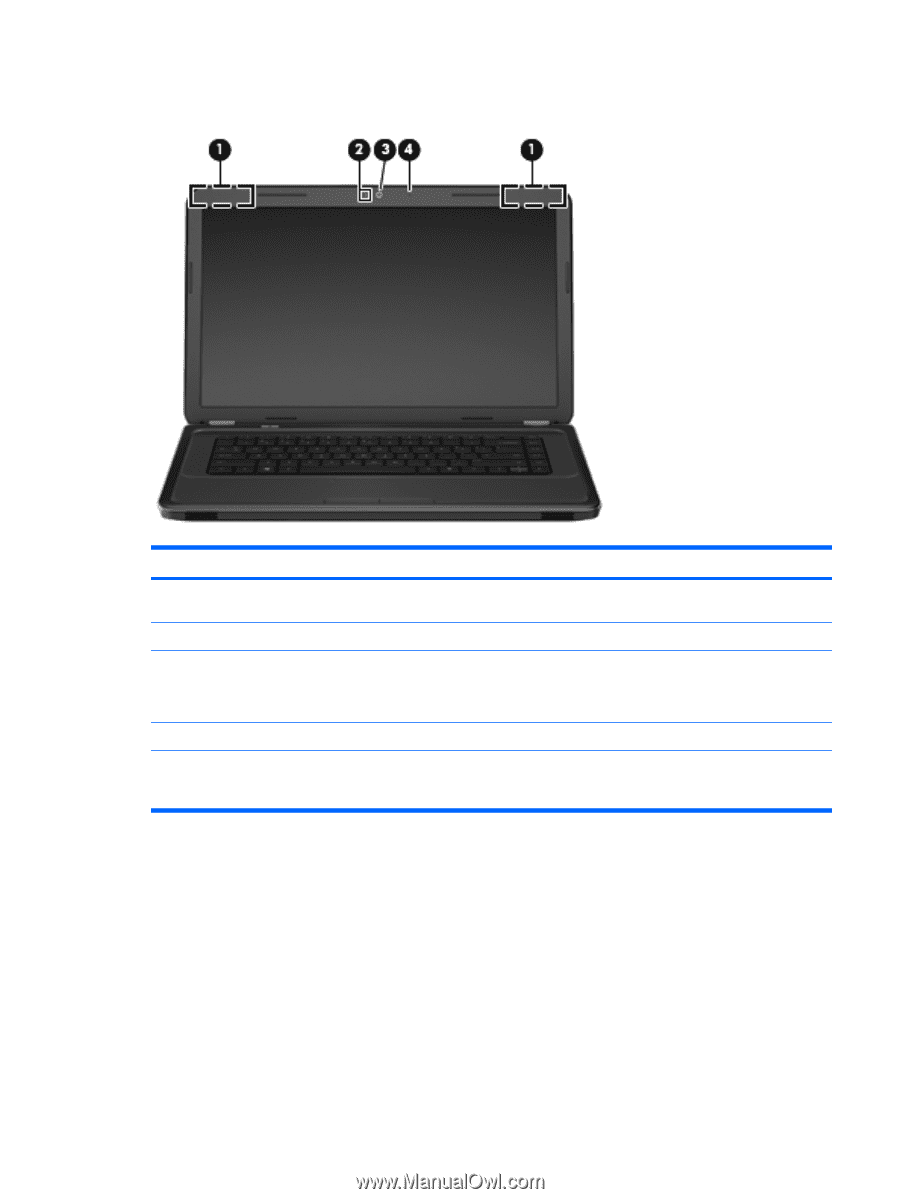
Display
Component
Description
(1)
WLAN antennas (2)*
Send and receive wireless signals to communicate with wireless
local area networks (WLANs)
(2)
Webcam light
On: The webcam is in use.
(3)
Webcam
Records video and captures still photographs
To use the webcam, select
Start
>
All Programs
>
Cyberlink
YouCam
.
(4)
Internal microphone
Records sound
*The antennas are not visible from the outside of the computer. For optimal transmission, keep the areas immediately around
the antennas free from obstructions. To see wireless regulatory notices, refer to the section of the
Regulatory, Safety and
Environmental Notices
that applies to your country or region. These notices are located in Help and Support.
Display
11