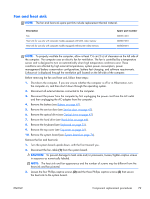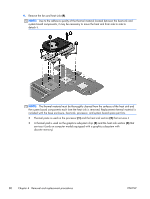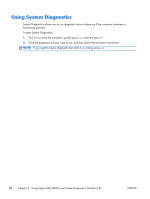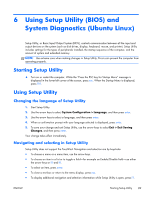HP Pavilion g6-2300 HP Pavilion g6 Notebook PC Maintenance and Service Guide - Page 92
Optical drive cable, counterclockwise, until you hear a click. - drivers
 |
View all HP Pavilion g6-2300 manuals
Add to My Manuals
Save this manual to your list of manuals |
Page 92 highlights
Before removing the processor, follow these steps: 1. Shut down the computer. If you are unsure whether the computer is off or in Hibernation, turn the computer on, and then shut it down through the operating system. 2. Disconnect all external devices connected to the computer. 3. Disconnect the power from the computer by first unplugging the power cord from the AC outlet and then unplugging the AC adapter from the computer. 4. Remove the battery (see Battery on page 40). 5. Remove the service door (see Service door on page 41). 6. Remove the optical drive (see Optical drive on page 42). 7. Remove the hard drive (see Hard drive on page 44). 8. Remove the keyboard (see Keyboard on page 51). 9. Remove the top cover (see Top cover on page 56). 10. Remove the system board (see System board on page 74). 11. Remove the heat sink (see Fan and heat sink on page 79). Remove the processor: 1. Use a flat-bladed screw driver (1) to turn the processor locking screw one-half turn counterclockwise, until you hear a click. 2. Lift the processor (2) straight up, and remove it. NOTE: The gold triangle on the processor (3) must be aligned with the triangle icon embossed on the processor socket when you install the processor. Reverse this procedure to install the processor. Optical drive cable Description Optical drive cable 84 Chapter 4 Removal and replacement procedures Spare part number 682742-001 ENWW