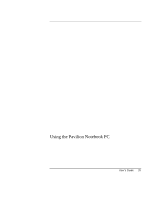HP Pavilion n3402 HP Pavilion Notebook N3400 Series - Reference Guide - Page 28
To adjust the display, To adjust the volume
 |
View all HP Pavilion n3402 manuals
Add to My Manuals
Save this manual to your list of manuals |
Page 28 highlights
Using the Pavilion Notebook PC Operating the Computer To adjust the display If your computer has an HPA display, you can adjust the display contrast. • To increase the contrast, press Fn+F1. • To decrease the contrast, press Fn+F2. There is no brightness control. If your computer has a TFT display, the contrast and brightness are preset. You cannot adjust them. To adjust the volume From the keyboard • To increase the volume, press Fn+UP ARROW. • To decrease the volume, press Fn+DOWN ARROW. • To temporarily silence the speaker without changing the volume setting, press Fn+F6. Press Fn+F6 again to restore the speaker output. In Windows 1. Click the speaker symbol in the taskbar. 2. Drag the volume control bar up or down to adjust the volume. 3. To temporarily silence the speaker without changing the volume setting, click Mute. With the CD-ROM drive buttons Selected Pavilion Notebook models also have CD-ROM drive buttons, which you can use with music CDs when the system is off. • To increase the volume, press the volume control up button (to the far right of the front edge of the computer). • To decrease the volume, press the volume control down button (to the left of the volume control up button). 28 User's Guide