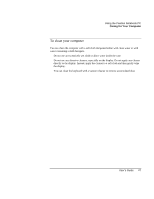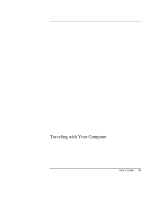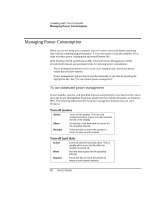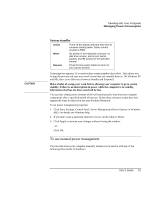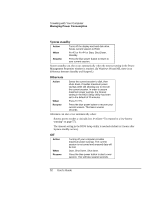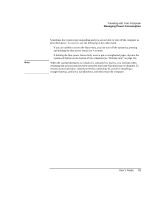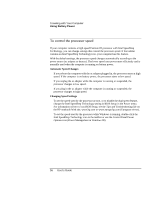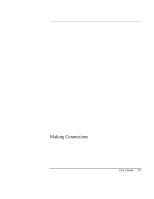HP Pavilion n3402 HP Pavilion Notebook N3400 Series - Reference Guide - Page 52
System standby, Hibernate
 |
View all HP Pavilion n3402 manuals
Add to My Manuals
Save this manual to your list of manuals |
Page 52 highlights
Traveling with Your Computer Managing Power Consumption System standby Action When Resume Turns off the display and hard disk drive. Saves current session to RAM. Fn+F3 or Fn+F4 or Start, Shut Down, Standby. Press the blue power button to return to your current session. System standby can also occur automatically when the timeout setting in the Power Management Properties window is reached. (In Windows 98 and ME, there is no difference between Standby and Suspend.) Hibernate Action When Resume Saves the current session to disk, then shuts down. Provides maximum power savings while still allowing you to recover the current session. In order to assure maximum power savings, the timeout setting in the BIOS Setup Utility has been set to the default of 20 minutes. Press Fn+F5. Press the blue power button to recover your current session. This takes several seconds. Hibernate can also occur automatically when: • Battery power reaches a critically low level (see "To respond to a low-battery warning" on page 57). • The timeout setting in the BIOS Setup utility is reached (default is 2 hours after System standby occurs). Off Action When Resume Turning off your computer provides maximum power savings. The current session is not saved and unsaved data will be lost. Start, Shut Down, Shut down. Press the blue power button to start a new session. This will take several seconds. 52 User's Guide