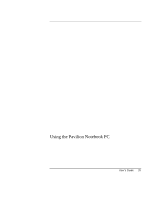HP Pavilion n3402 HP Pavilion Notebook N3400 Series - Reference Guide - Page 30
Securing the Computer
 |
View all HP Pavilion n3402 manuals
Add to My Manuals
Save this manual to your list of manuals |
Page 30 highlights
Using the Pavilion Notebook PC Securing the Computer Securing the Computer To set up password protection You can protect your computer from access by another user when you set up password protection, which is available either through Windows (software) or through the BIOS Setup utility (hardware). Both provide protection when the computer is rebooted: a user must then enter the password. However, the BIOS password protection does not ask for a password when your computer resumes after standby (save to RAM) or hibernation (save to disk), while Windows 98 does provide that security. To set up password protection through Windows 98: 1. Select Start, Settings, Control Panel, Passwords. 2. Select Change Passwords tab. 3. Click Change Windows Password. 4. Enter your old Windows 98 password, if you had one; if not, leave the first field blank. 5. Enter your new password twice. 6. Click OK and Close. To activate password protection when your computer resumes from standby or hibernation: 1. Check that you have set up a Windows 98 password, as described above. 2. Select Start, Settings, Control Panel, Power Management. 3. Select Advanced tab. 4. Check "Prompt for password when computer goes off standby." 5. Click OK. To set up password protection through Windows ME 1. Click Start, Settings, Control Panel. 2. Double-click Passwords. (If you do not see the Passwords control panel, click on the View all Control Panels option.) 30 User's Guide