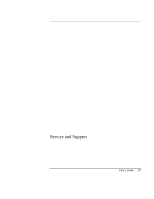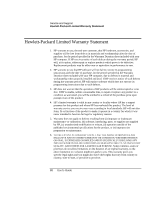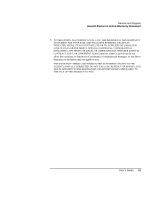HP Pavilion n3402 HP Pavilion Notebook N3400 Series - Reference Guide - Page 84
Replacing a hard disk drive
 |
View all HP Pavilion n3402 manuals
Add to My Manuals
Save this manual to your list of manuals |
Page 84 highlights
Configuring and Expanding Your Computer Replacing a hard disk drive Replacing a hard disk drive You'll need a small Phillips screwdriver to complete this procedure. 1. From the Start menu, shut down the computer. 2. Unplug the AC adapter, if present, and remove the battery. 3. Turn the unit bottom side up. 4. Use a screwdriver to remove the hard disk drive locking screw. Note 5. Slide and hold the hard disk drive latch. 6. Slide the hard disk drive toward the edge of the computer, then lift out. 7. Insert the new hard disk drive and the locking screw. 8. Insert the battery. If you are installing a new hard disk drive, you should create a Hibernate partition on the drive before loading any software. See "Expanding the Hibernate Partition" on page 87. 84 User's Guide