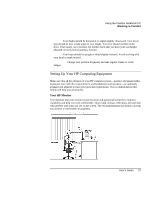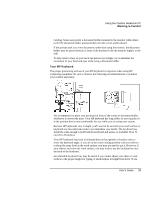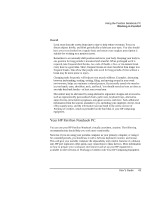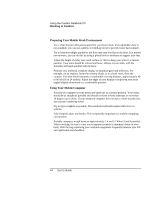HP Pavilion n3402 HP Pavilion Notebook N3400 Series - Reference Guide - Page 39
Your HP Keyboard
 |
View all HP Pavilion n3402 manuals
Add to My Manuals
Save this manual to your list of manuals |
Page 39 highlights
Using the Pavilion Notebook PC Working in Comfort twisting. Some users prefer a document holder mounted to the monitor while others prefer the document holder positioned between the screen and keyboard. • If the primary task is to view documents rather than using the monitor, the document holder may be placed directly in front of the keyboard with the monitor slightly to the side. • To help reduce stress on your neck and prevent eye fatigue, try to minimize the movement of your head and eyes while using a document holder. Your HP Keyboard The proper positioning and use of your HP keyboard is important when using HP computing equipment. Be sure to observe the following recommendations to optimize your comfort and safety: • We recommend you place your keyboard in front of the screen or document holder, whichever is viewed the most. Your HP keyboard has long cables so you can place it in the position that is most comfortable for you while you are using your system. • Because HP keyboards vary in depth, you'll want to be sure that your work surface or keyboard tray has sufficient room to accommodate your model. The keyboard tray should be wide enough to hold both the keyboard and mouse or trackball: 66 to 71 cm (26 to 28 inches). • Your HP keyboard may have a kickstand that can be opened or closed to raise or lower the keyboard angle. If you are in the correct sitting position with your elbows at about the same level as the work surface, you may not need to use it. However, if your elbows are below the work surface, you may wish to use the kickstand to raise the back of the keyboard. • An adjustable keyboard tray may be useful if you cannot adjust your chair or work surface to the proper height for typing. It should adjust in height from 64 to 76 cm User's Guide 39