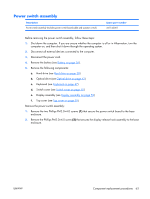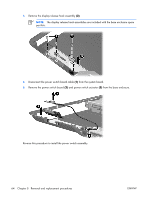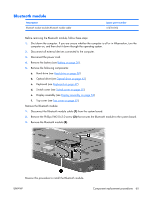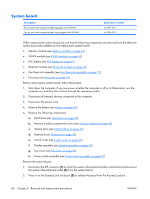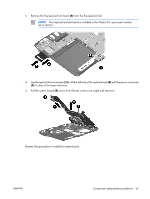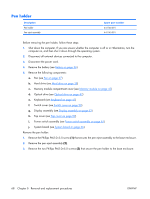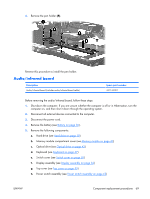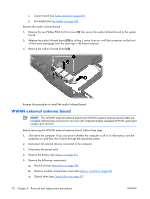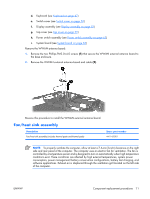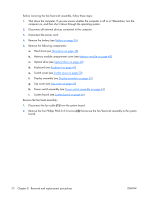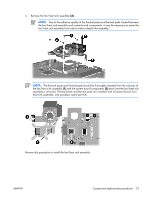HP Pavilion tx1100 HP Pavilion tx1000 Entertainment PC - Maintenance and Servi - Page 73
Pen holder, Remove the Phillips PM2.0×5.0 screw
 |
View all HP Pavilion tx1100 manuals
Add to My Manuals
Save this manual to your list of manuals |
Page 73 highlights
Pen holder Description Pen holder Pen eject assembly Spare part number 441146-001 441145-001 Before removing the pen holder, follow these steps: 1. Shut down the computer. If you are unsure whether the computer is off or in Hibernation, turn the computer on, and then shut it down through the operating system. 2. Disconnect all external devices connected to the computer. 3. Disconnect the power cord. 4. Remove the battery (see Battery on page 36). 5. Remove the following components: a. Pen (see Pen on page 37) b. Hard drive (see Hard drive on page 38) c. Memory module compartment cover (see Memory module on page 43) d. Optical drive (see Optical drive on page 42) e. Keyboard (see Keyboard on page 47) f. Switch cover (see Switch cover on page 50) g. Display assembly (see Display assembly on page 52) h. Top cover (see Top cover on page 59) i. Power switch assembly (see Power switch assembly on page 63) j. System board (see System board on page 66). Remove the pen holder: 1. Remove the Phillips PM2.0×5.0 screw (1) that secures the pen eject assembly to the base enclosure. 2. Remove the pen eject assembly (2). 3. Remove the two Phillips PM2.0×5.0 screws (3) that secure the pen holder to the base enclosure. 68 Chapter 5 Removal and replacement procedures ENWW