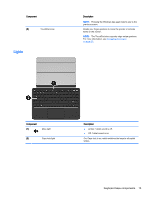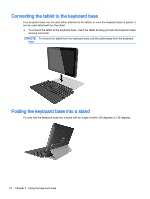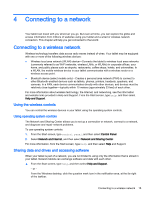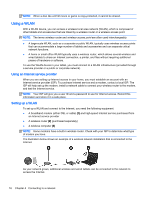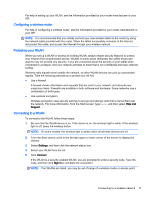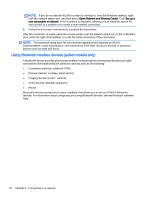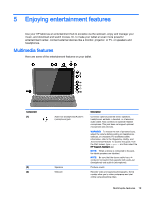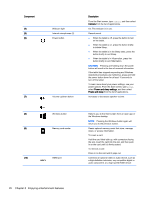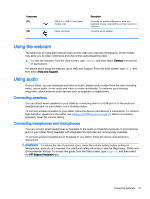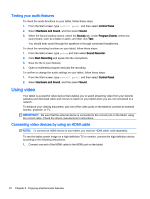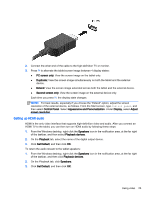HP Pavilion x2 - 10-k012ca User Guide - Page 28
Using Bluetooth wireless devices (select models only), Phones cellular, cordless, smart phone
 |
View all HP Pavilion x2 - 10-k012ca manuals
Add to My Manuals
Save this manual to your list of manuals |
Page 28 highlights
NOTE: If you do not see the WLAN you want to connect to, from the Windows desktop, rightclick the network status icon, and then select Open Network and Sharing Center. Click Set up a new connection or network. A list of options is displayed, allowing you to manually search for and connect to a network or to create a new network connection. 6. Follow the on-screen instructions to complete the connection. After the connection is made, place the mouse pointer over the network status icon in the notification area, at the far right of the taskbar, to verify the name and status of the connection. NOTE: The functional range (how far your wireless signals travel) depends on WLAN implementation, router manufacturer, and interference from other electronic devices or structural barriers such as walls and floors. Using Bluetooth wireless devices (select models only) A Bluetooth device provides short-range wireless communications that replace the physical cable connections that traditionally link electronic devices such as the following: ● Computers (desktop, notebook, PDA) ● Phones (cellular, cordless, smart phone) ● Imaging devices (printer, camera) ● Audio devices (headset, speakers) ● Mouse Bluetooth devices provide peer-to-peer capability that allows you to set up a PAN of Bluetooth devices. For information about configuring and using Bluetooth devices, see the Bluetooth software Help. 18 Chapter 4 Connecting to a network