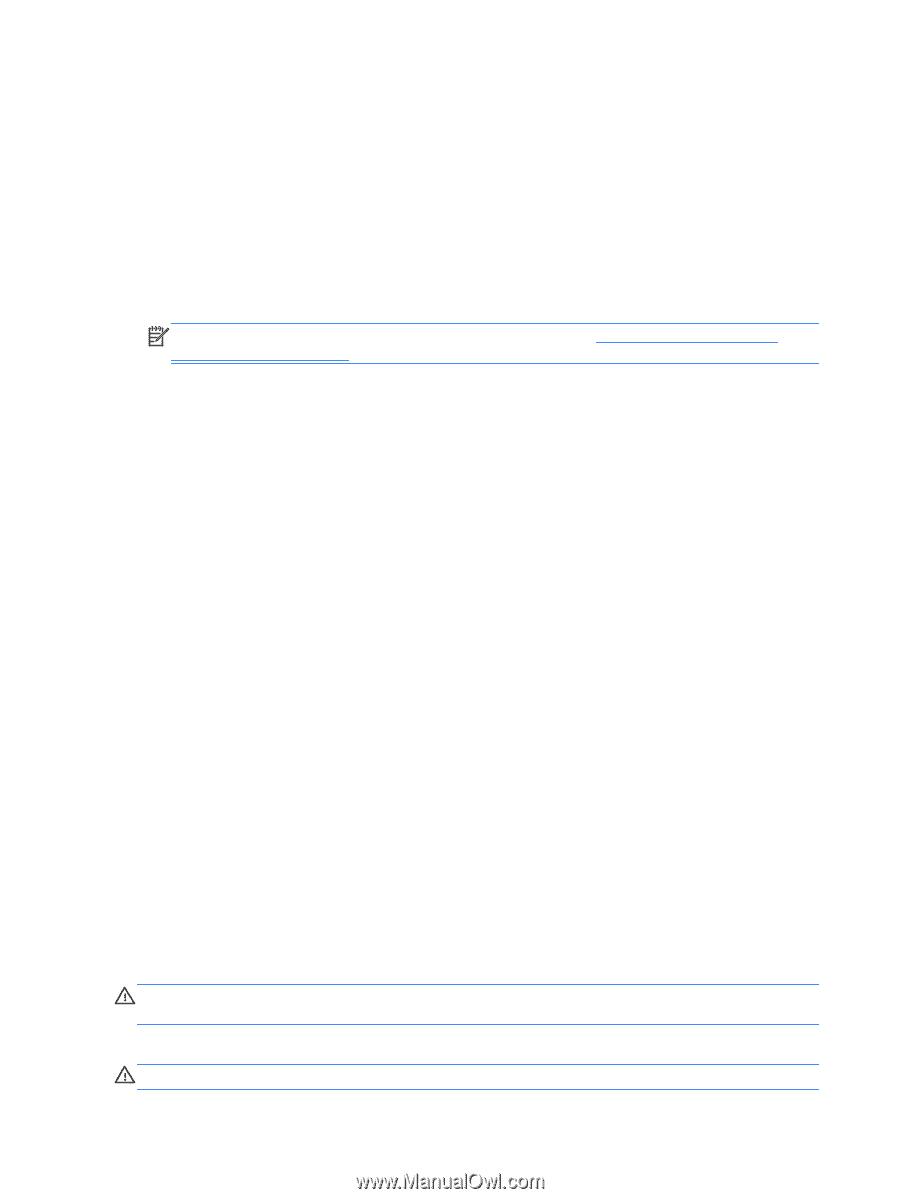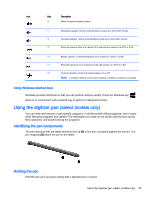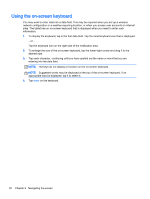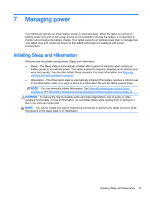HP Pavilion x2 - 10-k012ca User Guide - Page 44
Identifying low battery levels, Resolving a low battery level
 |
View all HP Pavilion x2 - 10-k012ca manuals
Add to My Manuals
Save this manual to your list of manuals |
Page 44 highlights
● Stop, disable, or remove any external media cards that you are not using. ● Before you leave your work, initiate Sleep or shut down the tablet. Identifying low battery levels When a battery that is the sole power source for the tablet reaches a low or critical battery level, the following behavior occurs: ● The battery light (select models only) indicates a low or critical battery level. - or - ● The power meter icon on the Windows desktop shows a low or critical battery notification. NOTE: For additional information about the power meter, see Using the power meter and power settings on page 33. The tablet takes the following actions for a critical battery level: ● If Hibernation is disabled and the tablet is on or in the Sleep state, the tablet remains briefly in the Sleep state, and then shuts down and loses any unsaved information. ● If Hibernation is enabled and the tablet is on or in the Sleep state, the tablet initiates Hibernation. Resolving a low battery level Resolving a low battery level when external power is available ● Connect an AC adapter. ● Connect an optional docking or expansion device. ● Connect an optional power adapter purchased as an accessory from HP. Resolving a low battery level when no power source is available Save your work and shut down the tablet. Resolving a low battery level when the tablet cannot exit Hibernation When the tablet lacks sufficient power to exit Hibernation, follow these steps: 1. Connect the AC adapter to the tablet and to external power. 2. Exit Hibernation by pressing the power button. Running on external AC power For information about connecting to AC power, refer to the Setup Instructions poster provided in the tablet box. The tablet does not use battery power when the tablet is connected to AC external power with an approved AC adapter or an optional docking/expansion device. WARNING! To reduce potential safety issues, use only the AC adapter provided with the tablet, a replacement AC adapter provided by HP, or a compatible AC adapter purchased from HP. Connect the tablet to external AC power under any of the following conditions: WARNING! Do not charge the tablet battery while you are onboard aircraft. 34 Chapter 7 Managing power