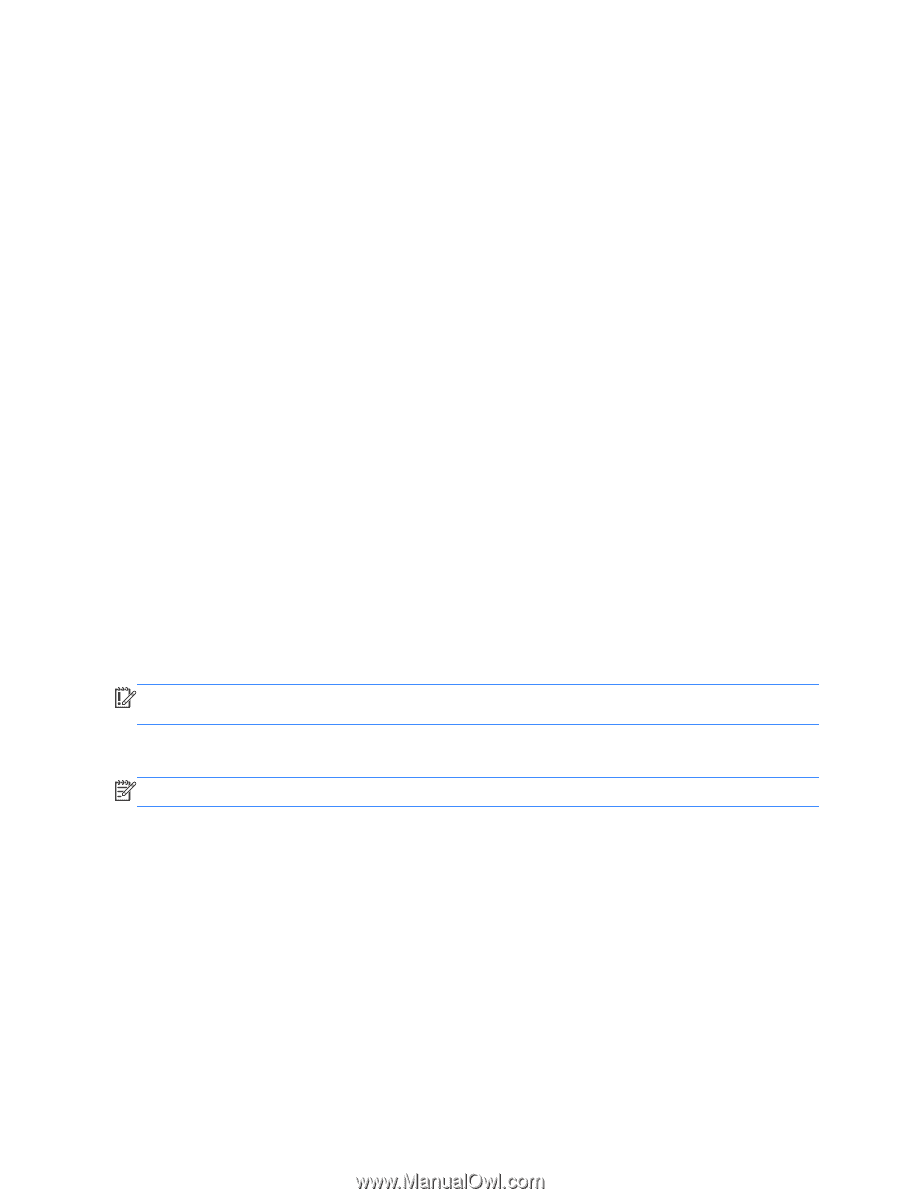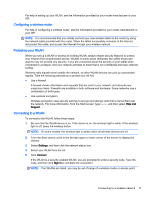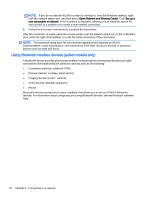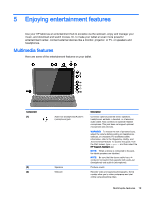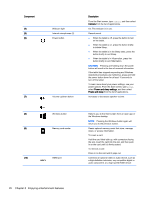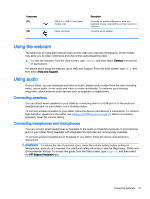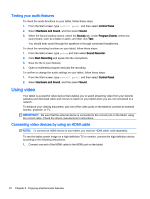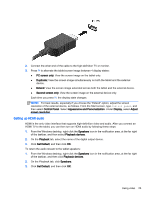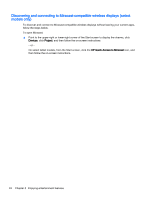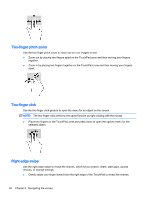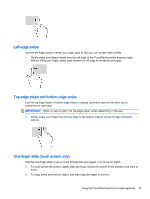HP Pavilion x2 - 10-k012ca User Guide - Page 32
Testing your audio features, Using video, Connecting video devices by using an HDMI cable
 |
View all HP Pavilion x2 - 10-k012ca manuals
Add to My Manuals
Save this manual to your list of manuals |
Page 32 highlights
Testing your audio features To check the audio functions on your tablet, follow these steps: 1. From the Start screen, type control panel, and then select Control Panel. 2. Select Hardware and Sound, and then select Sound. 3. When the Sound window opens, select the Sounds tab. Under Program Events, select any sound event, such as a beep or alarm, and then click Test. You should hear sound through the speakers or through connected headphones. To check the recording functions on your tablet, follow these steps: 1. From the Start screen, type sound, and then select Sound Recorder. 2. Click Start Recording and speak into the microphone. 3. Save the file to your desktop. 4. Open a multimedia program and play the recording. To confirm or change the audio settings on your tablet, follow these steps: 1. From the Start screen, type control panel, and then select Control Panel. 2. Select Hardware and Sound, and then select Sound. Using video Your tablet is a powerful video device that enables you to watch streaming video from your favorite websites and download video and movies to watch on your tablet when you are not connected to a network. To enhance your viewing enjoyment, use one of the video ports on the tablet to connect an external monitor, projector, or TV. IMPORTANT: Be sure that the external device is connected to the correct port on the tablet, using the correct cable. Check the device manufacturer's instructions. Connecting video devices by using an HDMI cable NOTE: To connect an HDMI device to your tablet, you need an HDMI cable, sold separately. To see the tablet screen image on a high-definition TV or monitor, connect the high-definition device according to the following instructions. 1. Connect one end of the HDMI cable to the HDMI port on the tablet. 22 Chapter 5 Enjoying entertainment features