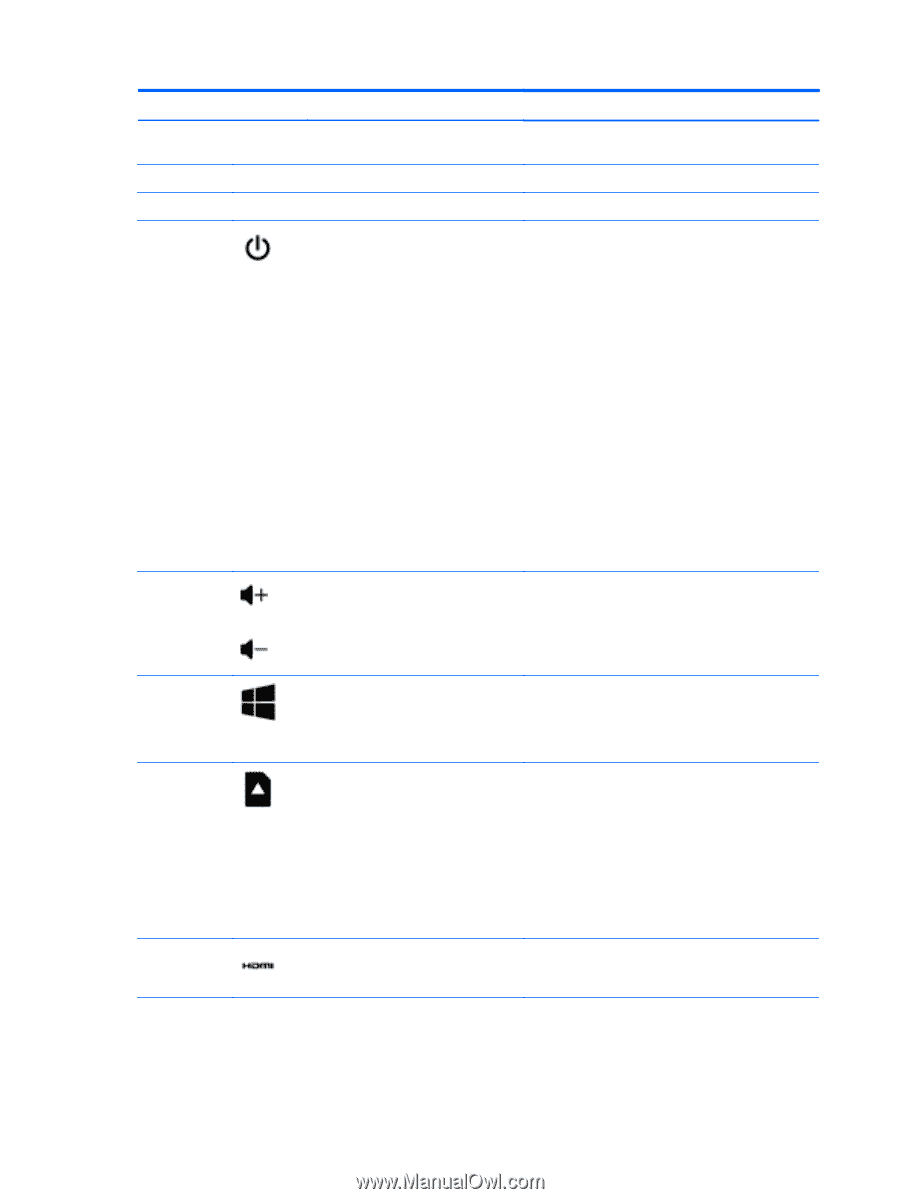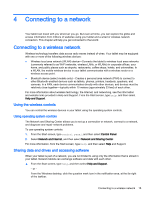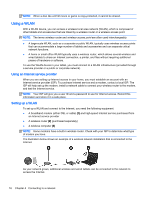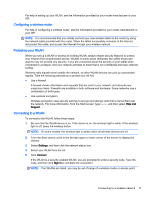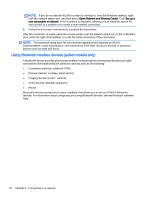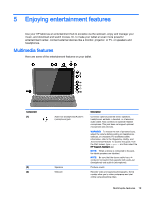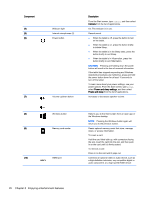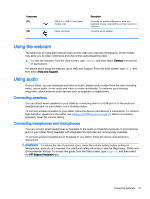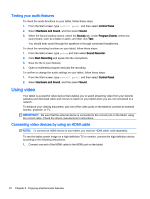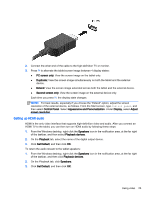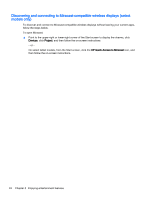HP Pavilion x2 - 10-k012ca User Guide - Page 30
Enjoying entertainment features, Component, Description, Camera, Power and sleep settings
 |
View all HP Pavilion x2 - 10-k012ca manuals
Add to My Manuals
Save this manual to your list of manuals |
Page 30 highlights
Component (4) (5) (6) (7) (8) (9) (10) Webcam light Internal microphones (2) Power button Volume up/down button Description From the Start screen, type camera, and then select Camera from the list of applications. On: The webcam is in use. Record sound. ● When the tablet is off, press the button to turn on the tablet. ● When the tablet is on, press the button briefly to initiate Sleep. ● When the tablet is in the Sleep state, press the button briefly to exit Sleep. ● When the tablet is in Hibernation, press the button briefly to exit Hibernation. CAUTION: Pressing and holding down the power button will result in the loss of unsaved information. If the tablet has stopped responding and Windows shutdown procedures are ineffective, press and hold the power button down for at least 10 seconds to turn off the tablet. To learn more about your power settings, see your power options. From the Start screen, type power, select Power and sleep settings, and then select Power and sleep from the list of applications. Increases or decreases speaker volume. Windows button Memory card reader HDMI port Returns you to the Start screen from an open app or the Windows desktop. NOTE: Pressing the Windows button again will return you to the previous screen. Reads optional memory cards that store, manage, share, or access information. To insert a card: Hold the card label-side up, with connectors facing the slot, insert the card into the slot, and then push in on the card until it is firmly seated. To remove a card: Press in on the card until it pops out. Connects an optional video or audio device, such as a high-definition television, any compatible digital or audio component, or a high-speed HDMI device. 20 Chapter 5 Enjoying entertainment features