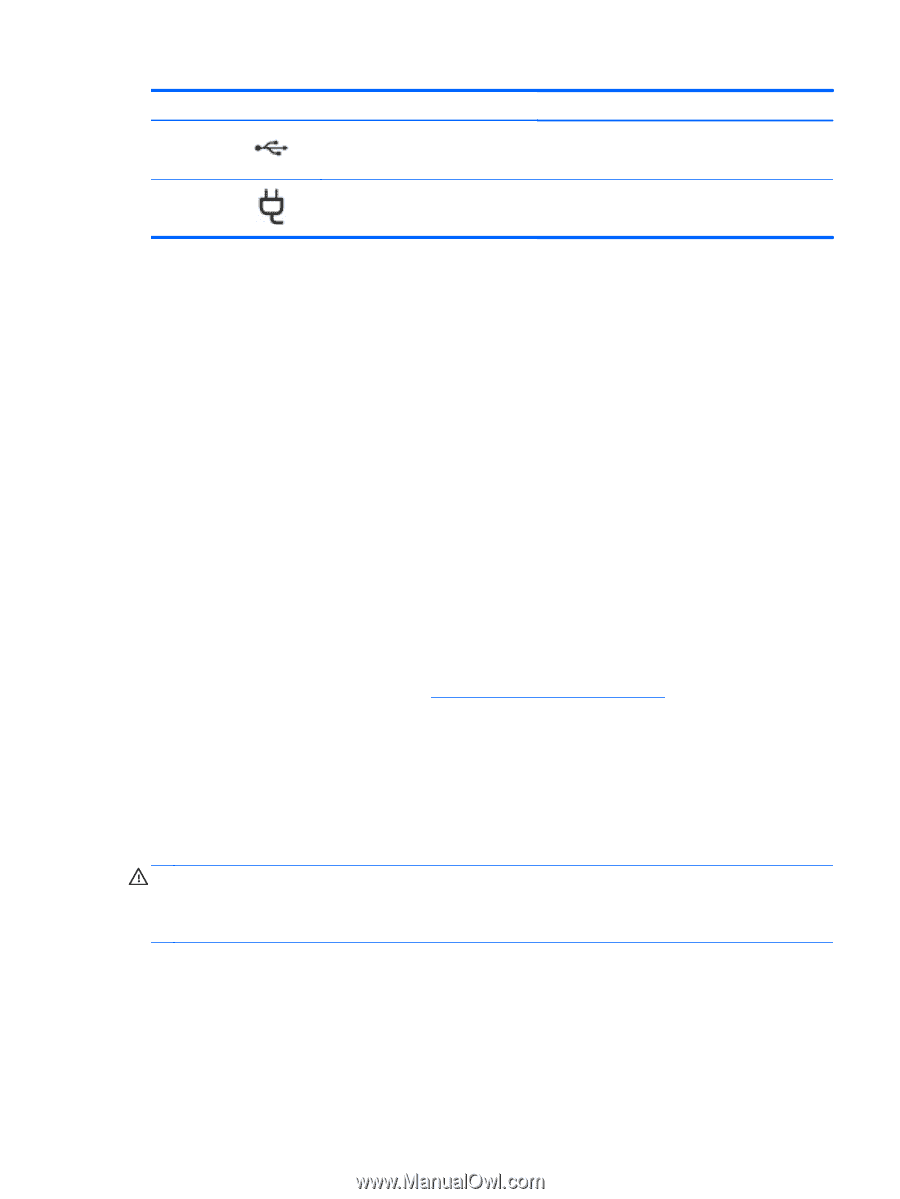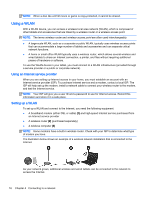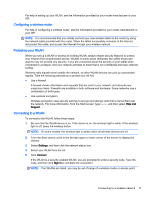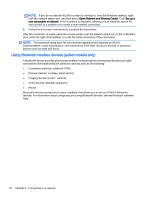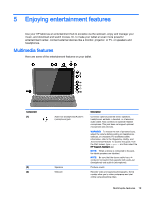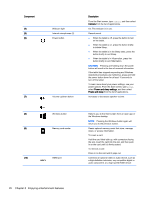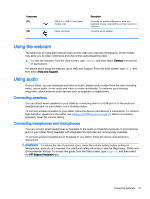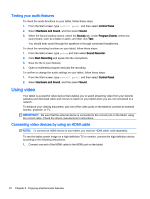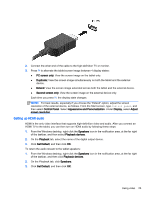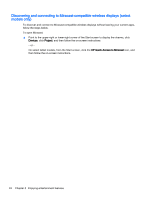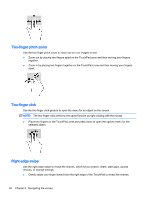HP Pavilion x2 - 10-k012ca User Guide - Page 31
Using the webcam, Using audio, Connecting speakers, Connecting headphones and microphones
 |
View all HP Pavilion x2 - 10-k012ca manuals
Add to My Manuals
Save this manual to your list of manuals |
Page 31 highlights
Component (11) (12) USB 2.0 or USB 3.0 port (select models only) Power connector Description Connects an optional USB device, such as a keyboard, mouse, external drive, printer, scanner or USB hub. Connects an AC adapter. Using the webcam The tablet has an integrated webcam that records video and captures photographs. Some models may allow you to video conference and chat online using streaming video. ▲ To start the webcam, from the Start screen, type camera, and then select Camera from the list of applications. For details about using the webcam, go to Help and Support. From the Start screen, type help, and then select Help and Support. Using audio On your tablet, you can download and listen to music, stream audio content from the web (including radio), record audio, or mix audio and video to create multimedia. To enhance your listening enjoyment, attach external audio devices such as speakers or headphones. Connecting speakers You can attach wired speakers to your tablet by connecting them to a USB port or to the audio-out (headphone) jack on your tablet or on a docking station. To connect wireless speakers to your tablet, follow the device manufacturer's instructions. To connect high-definition speakers to the tablet, see Setting up HDMI audio on page 23. Before connecting speakers, lower the volume setting. Connecting headphones and microphones You can connect wired headphones or headsets to the audio-out (headphone)/audio-in (microphone) jack on your tablet. Many headsets with integrated microphones are commercially available. To connect wireless headphones or headsets to your tablet, follow the device manufacturer's instructions. WARNING! To reduce the risk of personal injury, lower the volume setting before putting on headphones, earbuds, or a headset. For additional safety information, see the Regulatory, Safety and Environmental Notices. To access this guide, from the Start screen, type support, and then select the HP Support Assistant app. Using the webcam 21