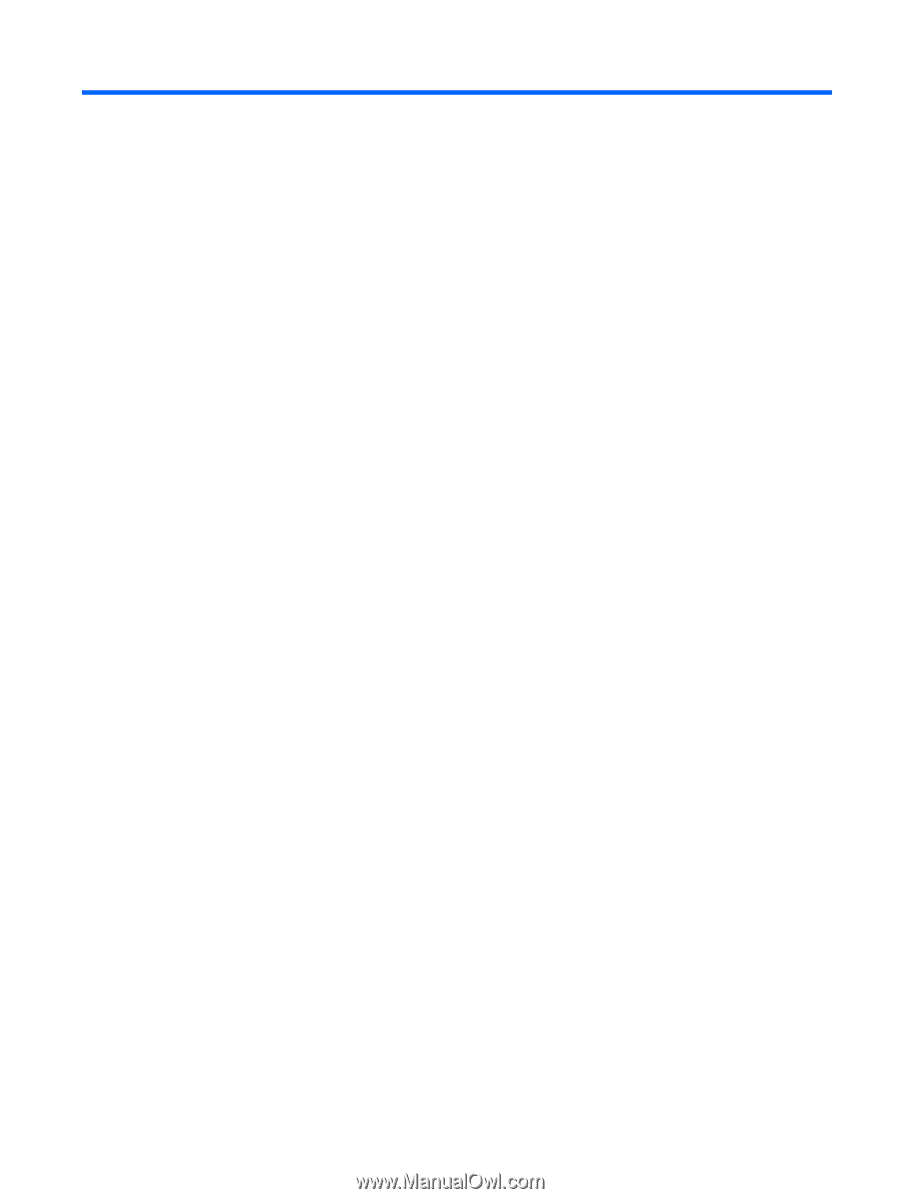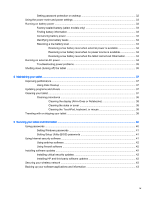Table of contents
1
Starting right
......................................................................................................................................................
1
Visit the HP Apps Store
........................................................................................................................
1
Best practices
.......................................................................................................................................
1
More HP resources
..............................................................................................................................
2
2
Getting to know your tablet
...............................................................................................................................
4
Finding your hardware and software information
.................................................................................
4
Locating hardware
...............................................................................................................
4
Locating software
.................................................................................................................
4
Right edge
............................................................................................................................................
5
Left edge
..............................................................................................................................................
7
Display
..................................................................................................................................................
8
Top edge
..............................................................................................................................................
9
Bottom edge
.........................................................................................................................................
9
Labels
.................................................................................................................................................
10
Changing your tablet's settings
..........................................................................................................
11
Changing your tablet's view
...............................................................................................
11
Adjusting your tablet's autorotate lock
...............................................................................
11
Adjusting your tablet's screen brightness
..........................................................................
11
3
Using the keyboard base
................................................................................................................................
12
Keyboard base components
...............................................................................................................
12
Keys
...................................................................................................................................
12
Lights
.................................................................................................................................
13
Connecting the tablet to the keyboard base
.......................................................................................
14
Folding the keyboard base into a stand
.............................................................................................
14
4
Connecting to a network
.................................................................................................................................
15
Connecting to a wireless network
.......................................................................................................
15
Using the wireless controls
................................................................................................
15
Using operating system controls
.......................................................................
15
Sharing data and drives and accessing software
..............................................................
15
Using a WLAN
...................................................................................................................
16
Using an Internet service provider
....................................................................
16
Setting up a WLAN
............................................................................................
16
Configuring a wireless router
............................................................................
17
vii