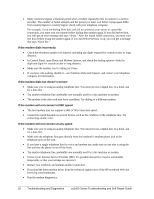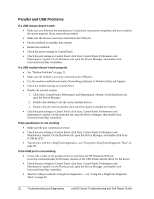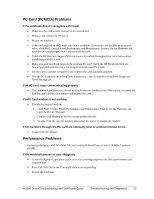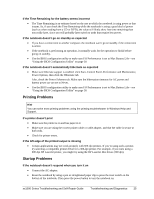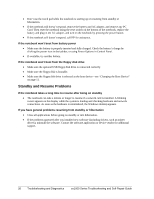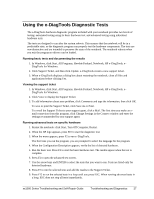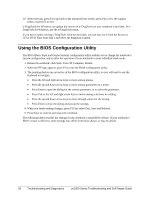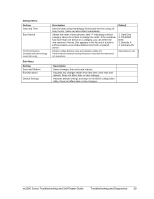HP Pavilion zt1200 HP Pavilion ze1200 and xf300 Series Notebook PCs - Troubles - Page 25
Printing Problems, Startup Problems
 |
View all HP Pavilion zt1200 manuals
Add to My Manuals
Save this manual to your list of manuals |
Page 25 highlights
If the Time Remaining for the battery seems incorrect • The Time Remaining is an estimate based on the rate at which the notebook is using power at that instant. So, if you check the Time Remaining while the notebook is using a good deal of power (such as when reading from a CD or DVD), the value will likely show less time remaining than you really have, since you will probably later switch to tasks that require less power. If the notebook doesn't go on standby as expected • If you have a connection to another computer, the notebook won't go on standby if the connection is active. • If the notebook is performing an operation, it normally waits for the operation to finish before going on standby. • Use the BIOS configuration utility to make sure I/O Performance is set to Max Battery Life-see "Using the BIOS Configuration Utility" on page 30. If the notebook doesn't automatically hibernate as expected • Make sure hibernate support is enabled: click Start, Control Panel, Performance and Maintenance, Power Options, then click the Hibernate tab. Also, check the Power Schemes tab. Make sure the hibernation timeouts for AC power and battery power are not set to Never. • Use the BIOS configuration utility to make sure I/O Performance is set to Max Battery Life-see "Using the BIOS Configuration Utility" on page 30. Printing Problems Hint You can solve most printing problems using the printing troubleshooter in Windows Help and Support. If a printer doesn't print • Make sure the printer is on and has paper in it. • Make sure you are using the correct printer cable or cable adapter, and that the cable is secure at both ends. • Check for printer errors. If the left edge of the printed output is missing • Certain applications may not work properly with 600-dpi printers. If you're using such a printer, try selecting a compatible printer driver for a 300-dpi printer. For example, if you were using a 600-dpi HP LaserJet printer, you might try using the HP LaserJet IIIsi driver (300 dpi). Startup Problems If the notebook doesn't respond when you turn it on • Connect the AC adapter. • Reset the notebook by using a pen or straightened paper clip to press the reset switch on the bottom of the notebook. Then press the power button to turn the notebook on. ze1000 Series Troubleshooting and Self-Repair Guide Troubleshooting and Diagnostics 25