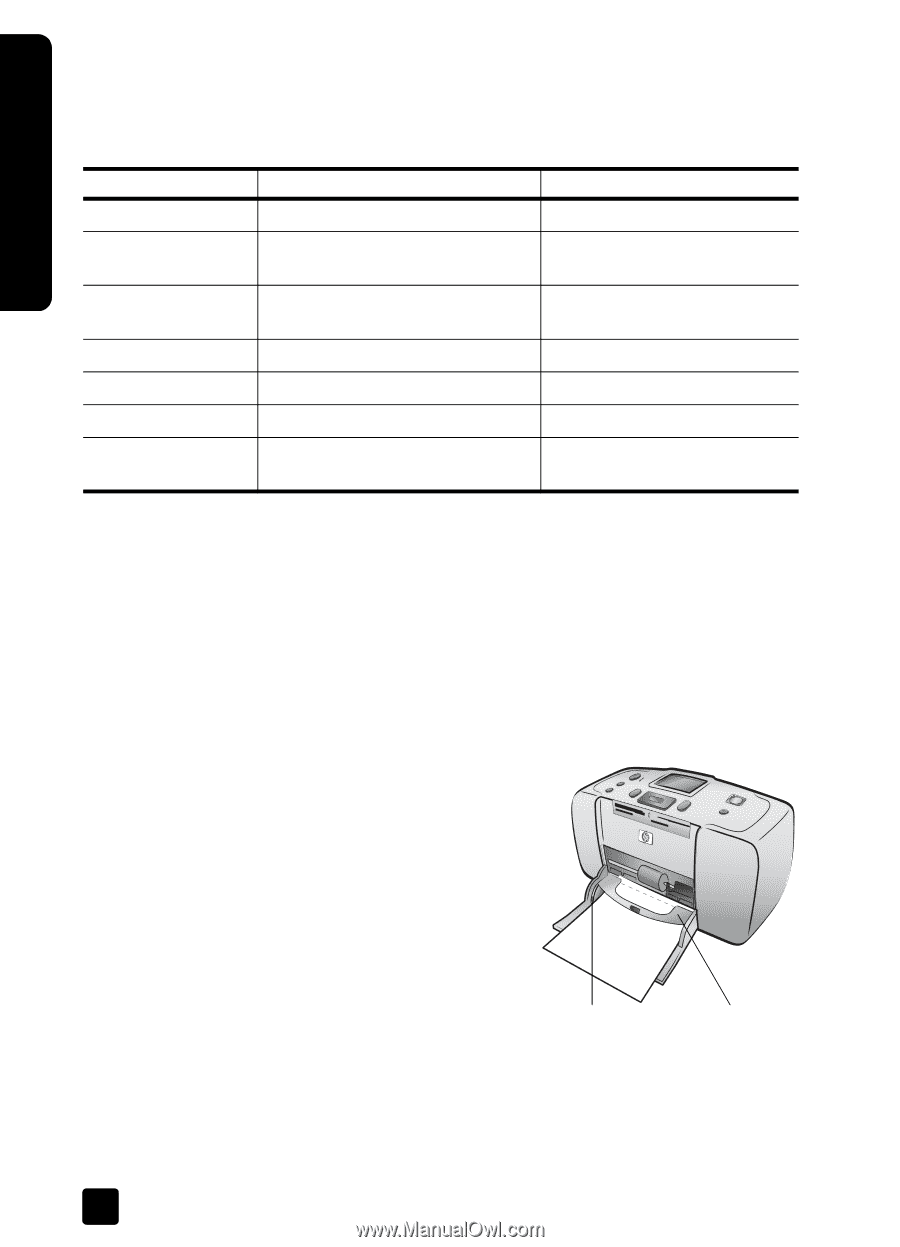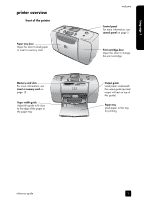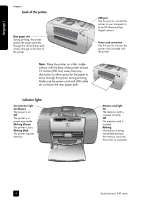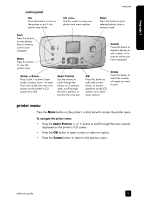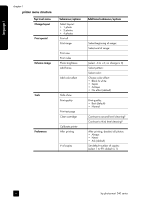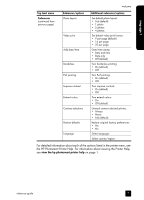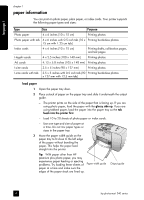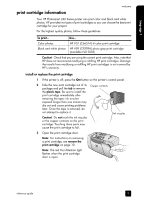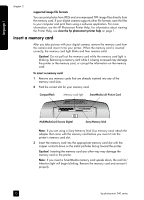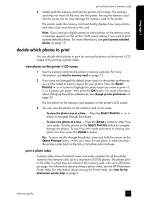HP Photosmart 240 HP Photosmart 240 series - (English) Reference Guide - Page 12
paper information - photosmart 240s down load
 |
View all HP Photosmart 240 manuals
Add to My Manuals
Save this manual to your list of manuals |
Page 12 highlights
language 1 chapter 1 paper information You can print on photo paper, plain paper, or index cards. Your printer supports the following paper types and sizes: Type Size Purpose Photo paper 4 x 6 inches (10 x 15 cm) Printing photos Photo paper with tab 4 x 6 inches with 0.5 inch tab (10 x Printing borderless photos 15 cm with 1.25 cm tab) Index cards 4 x 6 inches (10 x 15 cm) Printing drafts, calibration pages, and test pages Hagaki cards 4 x 5.5 inches (100 x 140 mm) Printing photos A6 cards 4.13 x 5.8 inches (105 x 148 mm) Printing photos L-size cards 3.5 x 5 inches (90 x 127 mm) Printing photos L-size cards with tab 3.5 x 5 inches with 0.5 inch tab (90 Printing borderless photos x 127 mm with 12.5 mm tab) load paper 1 Open the paper tray door. 2 Place a stack of paper on the paper tray and slide it underneath the output guide. - The printer prints on the side of the paper that is facing up. If you are using photo paper, load the paper with the glossy side up. If you are using tabbed paper, load the paper into the paper tray so the tab feeds into the printer first. - Load 10 to 20 sheets of photo paper or index cards. - Use one type and size of paper at a time. Do not mix paper types or sizes in the paper tray. 3 Move the paper width guide on the paper tray to fit close to the left edge of the paper without bending the paper. This helps the paper feed straight into the printer. Tip: With paper other than HP premium plus photo paper, you may experience paper feeding or ejecting problems. Try loading fewer sheets of Paper width guide paper at a time and make sure the edges of the paper stack are lined up. Output guide 8 hp photosmart 240 series