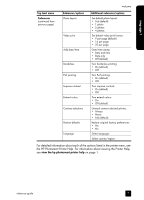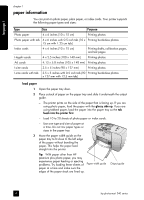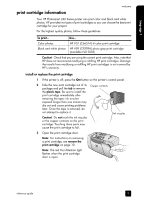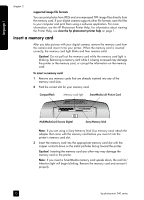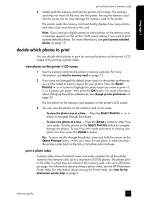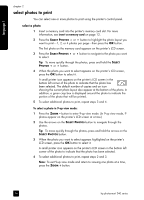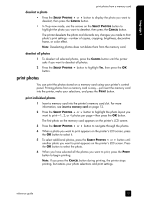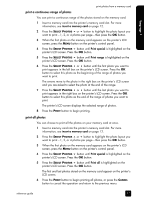HP Photosmart 240 HP Photosmart 240 series - (English) Reference Guide - Page 16
insert a memory card - software
 |
View all HP Photosmart 240 manuals
Add to My Manuals
Save this manual to your list of manuals |
Page 16 highlights
language 1 chapter 2 supported image file formats You can print photos from JPEG and uncompressed TIFF image files directly from the memory card. If your digital camera supports other file formats, save the files to your computer and print them using a software application. For more information, see the HP Photosmart Printer Help. For information about viewing the Printer Help, see view the hp photosmart printer help on page 1. insert a memory card After you take pictures with your digital camera, remove the memory card from the camera and insert it into your printer. When the memory card is inserted correctly, the memory card light blinks and then remains solid. Caution! Do not pull out the memory card while the memory card light is blinking. Removing a memory card while it is being accessed may damage the printer or the memory card, or corrupt the information on the memory card. To insert a memory card: 1 Remove any memory cards that are already inserted into any of the memory card slots. 2 Find the correct slot for your memory card. CompactFlash Memory card light SmartMedia/xD-Picture Card MultiMediaCard/Secure Digital Sony Memory Stick Note: If you are using a Sony Memory Stick Duo memory card, attach the adapter that came with the memory card before you insert it into the printer's memory card slot. 3 Insert the memory card into the appropriate memory card slot with the copper contacts down or the metal pinholes facing toward the printer. Caution! Inserting the memory card any other way may damage the memory card or the printer. Note: If you insert a SmartMedia memory card upside down, the red On/ Attention light will begin blinking. Remove the memory card and reinsert it properly. 12 hp photosmart 240 series