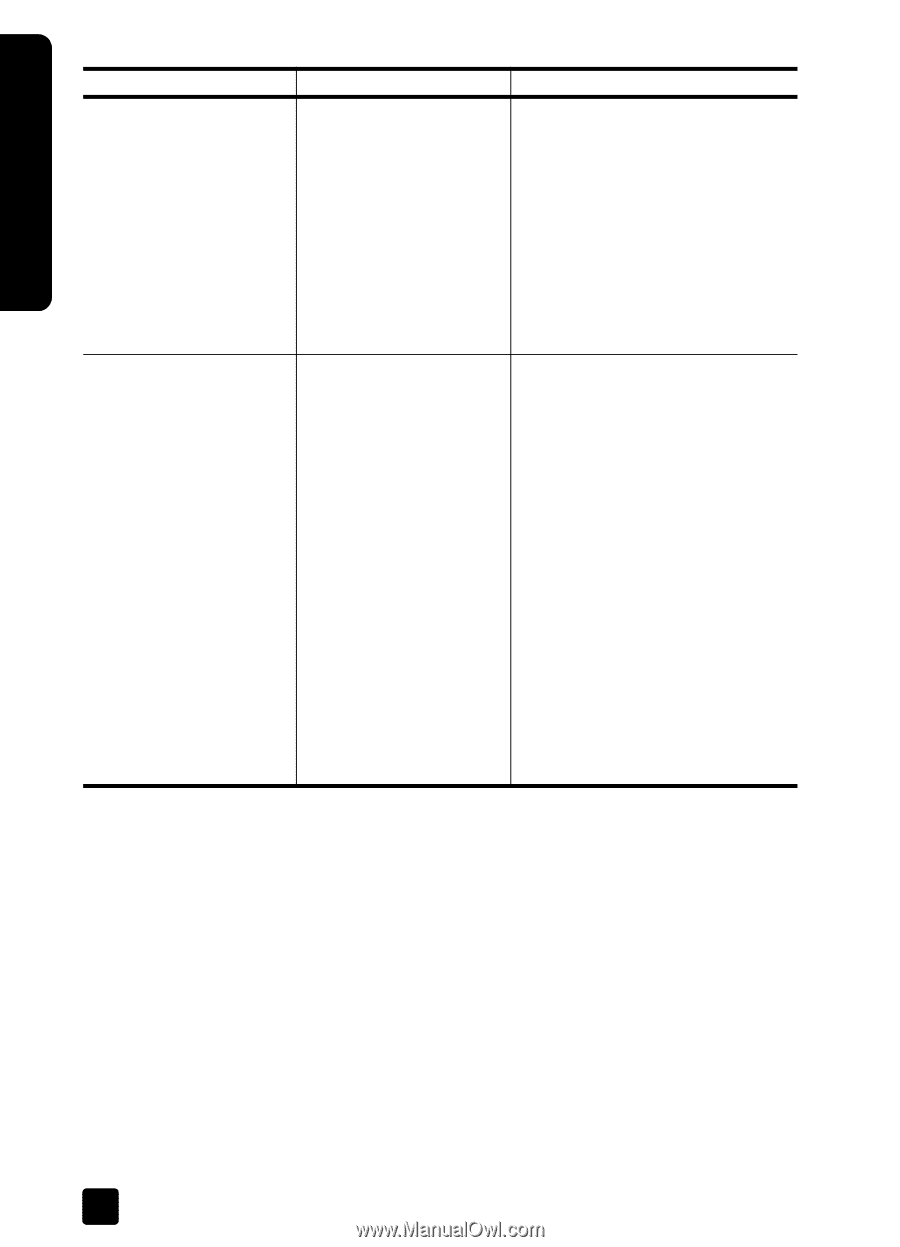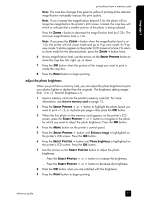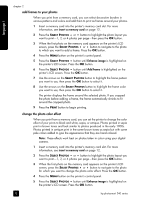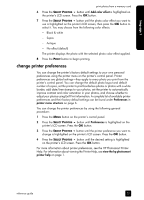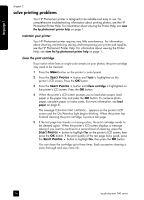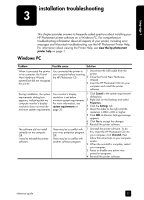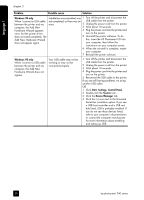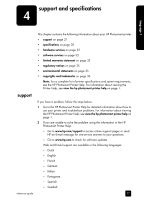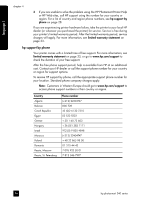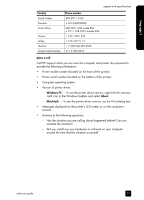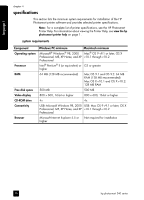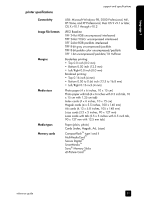HP Photosmart 240 HP Photosmart 240 series - (English) Reference Guide - Page 30
language 1 - photosmart printer driver
 |
View all HP Photosmart 240 manuals
Add to My Manuals
Save this manual to your list of manuals |
Page 30 highlights
language 1 chapter 3 Problem Possible cause Solution Windows 98 only Installation was cancelled, was 1 Turn off the printer and disconnect the When I connect a USB cable not completed, or there was an USB cable from the printer. between the printer and my error. 2 Unplug the power cord from the printer. computer, the Add New 3 Wait about 10 seconds. Hardware Wizard appears 4 Plug the power cord into the printer and once, but the printer driver turn on the printer. does not install completely. The 5 Uninstall the printer software. To do Add New Hardware Wizard this, insert the HP Photosmart CD into does not appear again. your computer, then follow the instructions on your computer screen. 6 When the uninstall is complete, restart your computer. 7 Reinstall the printer software. Windows 98 only When I connect a USB cable between the printer and my computer, the Add New Hardware Wizard does not appear. Your USB cable may not be working or may not be connected properly. 1 Turn off the printer and disconnect the USB cable from the printer. 2 Unplug the power cord from the printer. 3 Wait about 10 seconds. 4 Plug the power cord into the printer and turn on the printer. 5 Reconnect the USB cable to the printer. If you are still having problems, try using another USB cable. OR 1 Click Start, Settings, Control Panel. 2 Double-click the System icon. 3 Click the Device Manager tab. 4 Click the (+) icon next to the Universal Serial Bus controllers option. If you see a USB host controller and a USB root hub listed, USB is probably enabled. If you do not see these devices listed, refer to your computer's documentation or contact the computer manufacturer for more information about enabling and setting up USB. 26 hp photosmart 240 series