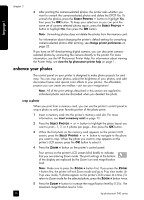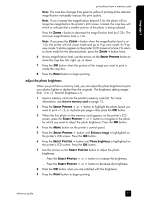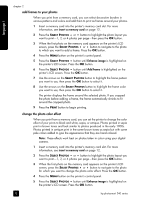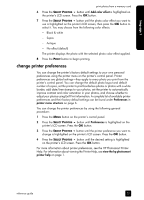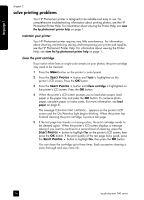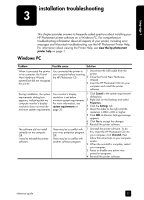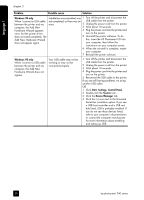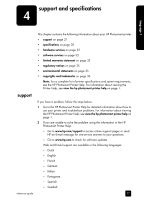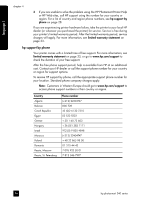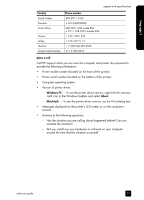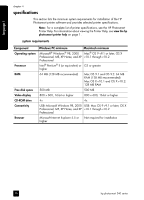HP Photosmart 240 HP Photosmart 240 series - (English) Reference Guide - Page 29
installation troubleshooting - windows 7
 |
View all HP Photosmart 240 manuals
Add to My Manuals
Save this manual to your list of manuals |
Page 29 highlights
language 1 installation troubleshooting 3 This chapter provides answers to frequently asked questions about installing your HP Photosmart printer software on a Windows PC. For comprehensive troubleshooting information about all aspects of your printer, including error messages and Macintosh troubleshooting, see the HP Photosmart Printer Help. For information about viewing the Printer Help, see view the hp photosmart printer help on page 1. Windows PC Problem Possible cause Solution When I connected the printer to my computer, the Found New Hardware Wizard opened but did not recognize the printer. You connected the printer to 1 Disconnect the USB cable from the your computer before inserting printer. the HP Photosmart CD. 2 Close the Found New Hardware Wizard. 3 Insert the HP Photosmart CD into your computer and install the printer software. During installation, the system Your monitor's display 1 Click Cancel in the system requirements requirements dialog box resolution is set below dialog box. appears, indicating that my minimum system requirements. 2 Right-click on the Desktop and select computer monitor's display For more information, see Properties. resolution does not meet the system requirements on 3 Click the Settings tab. minimum system requirements. page 30. 4 Move the slider to the right until the resolution is 800 x 600 or higher. 5 Click OK. A Monitor Settings message appears. 6 Click Yes to accept the changes. 7 Reinstall the printer software. The software did not install correctly on my computer. OR I need to reinstall the printer software. There may be a conflict with 1 Uninstall the printer software. To do your virus protection program. this, insert the HP Photosmart CD into OR your computer, click Uninstall, then There may be a conflict with follow the instructions on your computer another software program. screen. 2 When the uninstall is complete, restart your computer. 3 Pause or disable any active virus protection programs. 4 Reinstall the printer software. reference guide 25