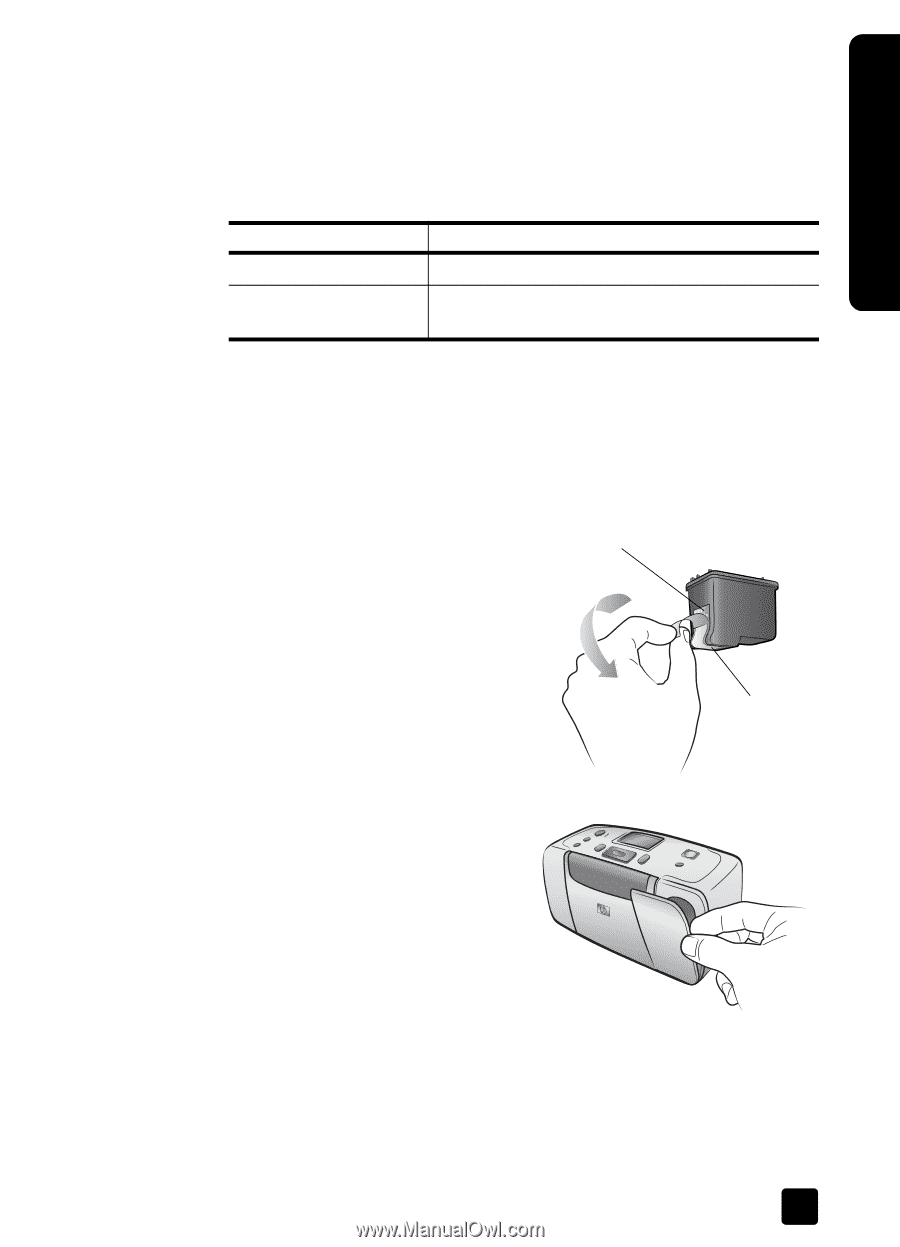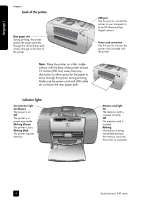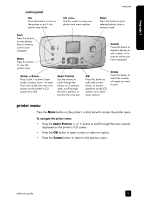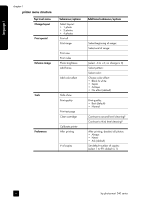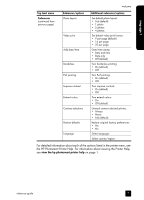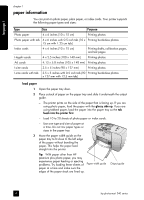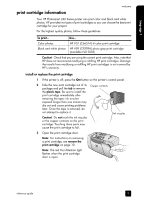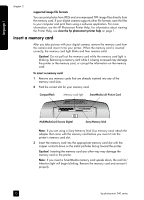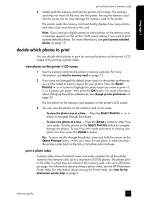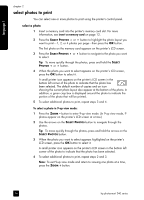HP Photosmart 240 HP Photosmart 240 series - (English) Reference Guide - Page 13
print cartridge information - ink cartridge
 |
View all HP Photosmart 240 manuals
Add to My Manuals
Save this manual to your list of manuals |
Page 13 highlights
language 1 print cartridge information welcome Your HP Photosmart 240 Series printer can print color and black and white photos. HP provides two types of print cartridges so you can choose the best print cartridge for your project. For the highest quality photos, follow these guidelines: To print... Use... Color photos HP #57 (C6657A) tri-color print cartridge Black and white photos HP #59 (C9359A) photo gray print cartridge (available Fall 2003) Caution! Check that you are using the correct print cartridge. Also, note that HP does not recommend modifying or refilling HP print cartridges. Damage that results from modifying or refilling HP print cartridges is not covered by HP's warranty. install or replace the print cartridge 1 If the printer is off, press the ON button on the printer's control panel. 2 Take the new print cartridge out of its Copper contacts package and pull the tab to remove the plastic tape. Be sure to install the print cartridge immediately after removing the tape; ink nozzles exposed longer than one minute may dry out and cause printing problems later. Once the tape is removed, do not attempt to replace it. Caution! Do not touch the ink nozzles or the copper contacts on the print cartridge. Touching these parts may cause the print cartridge to fail. Ink nozzles 3 Open the print cartridge door. Note: For instructions on removing a print cartridge, see remove the print cartridge on page 10. Note: The red On/Attention light flashes when the print cartridge door is open. reference guide 9