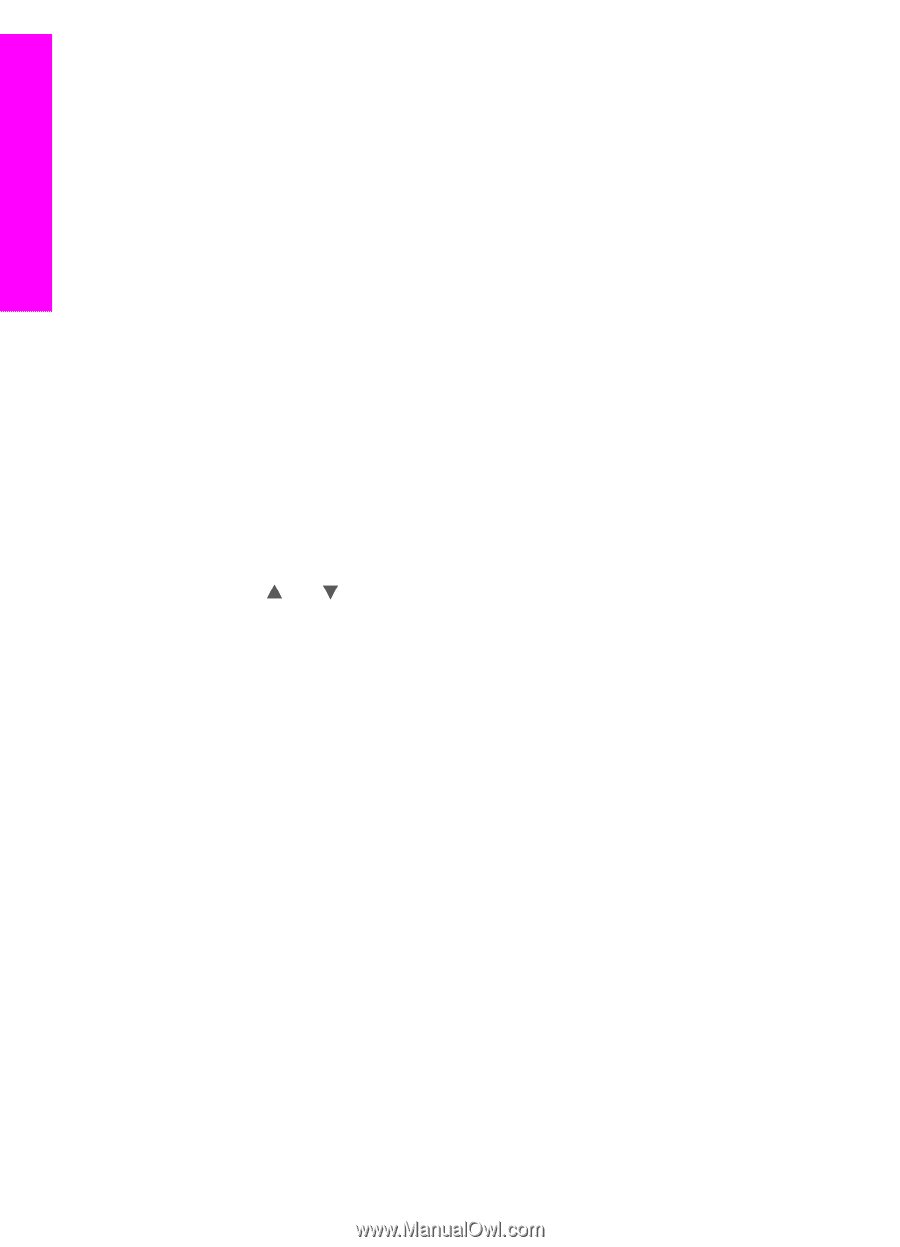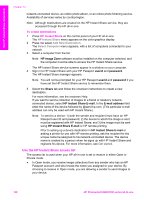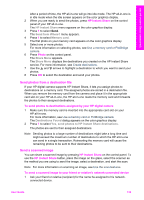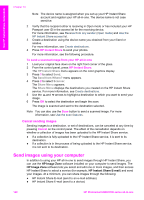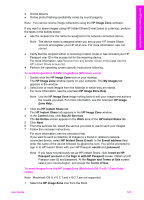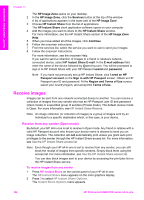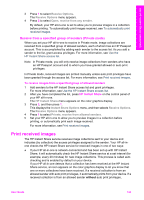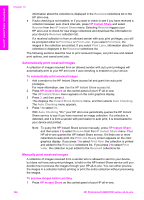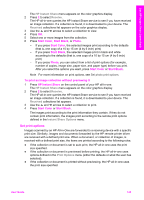HP Photosmart 2600 User Guide - Page 143
Cancel sending images, Send images using your computer, HP Instant Share, Send from Where?, Scanner
 |
View all HP Photosmart 2600 manuals
Add to My Manuals
Save this manual to your list of manuals |
Page 143 highlights
Use HP Instant Share (networked) Chapter 13 Note The device name is assigned when you set up your HP Instant Share account and register your HP all-in-one. The device name is not case sensitive. 2 Verify that the recipient either is receiving in Open mode or has included your HP Passport user ID in the access list for the receiving device. For more information, see Receive from any sender (Open mode) and Use the HP Instant Share access list. 3 Create a destination using the device name you obtained from your friend or relative. For more information, see Create destinations. 4 Press HP Instant Share to send your photos. For more information, see the following procedure. To send a scanned image from your HP all-in-one 1 Load your original face down on the right front corner of the glass. 2 From the control panel, press HP Instant Share. The HP Instant Share menu appears on the color graphics display. 3 Press 1 to select Send. The Send from Where? menu appears. 4 Press 2 to select Scanner. The Share Menu appears. The Share Menu displays the destinations you created on the HP Instant Share service. For more information, see Create destinations. 5 Use the and arrows to highlight a destination to which you want to send your image. 6 Press OK to select the destination and begin the scan. The image is scanned and sent to the destination selected. Note You can also use the Scan button to send a scanned image. For more information, see Use the scan features. Cancel sending images Sending images to a destination, or set of destinations, can be canceled at any time by pressing Cancel on the control panel. The effect of the cancellation depends on whether a collection of images has been uploaded to the HP Instant Share service. ● If a collection is fully uploaded to the HP Instant Share service, it is sent to its destination. ● If a collection is in the process of being uploaded to the HP Instant Share service, it is not sent to its destination. Send images using your computer In addition to using your HP all-in-one to send images through HP Instant Share, you can use the HP Image Zone software installed on your computer to send images. The HP Image Zone software lets you select and edit one or more images, and then access HP Instant Share to select a service (for example, HP Instant Share E-mail) and send your images. At a minimum, you can share images through the following: ● HP Instant Share E-mail (send to an e-mail address) ● HP Instant Share E-mail (send to a device) 140 HP Photosmart 2600/2700 series all-in-one