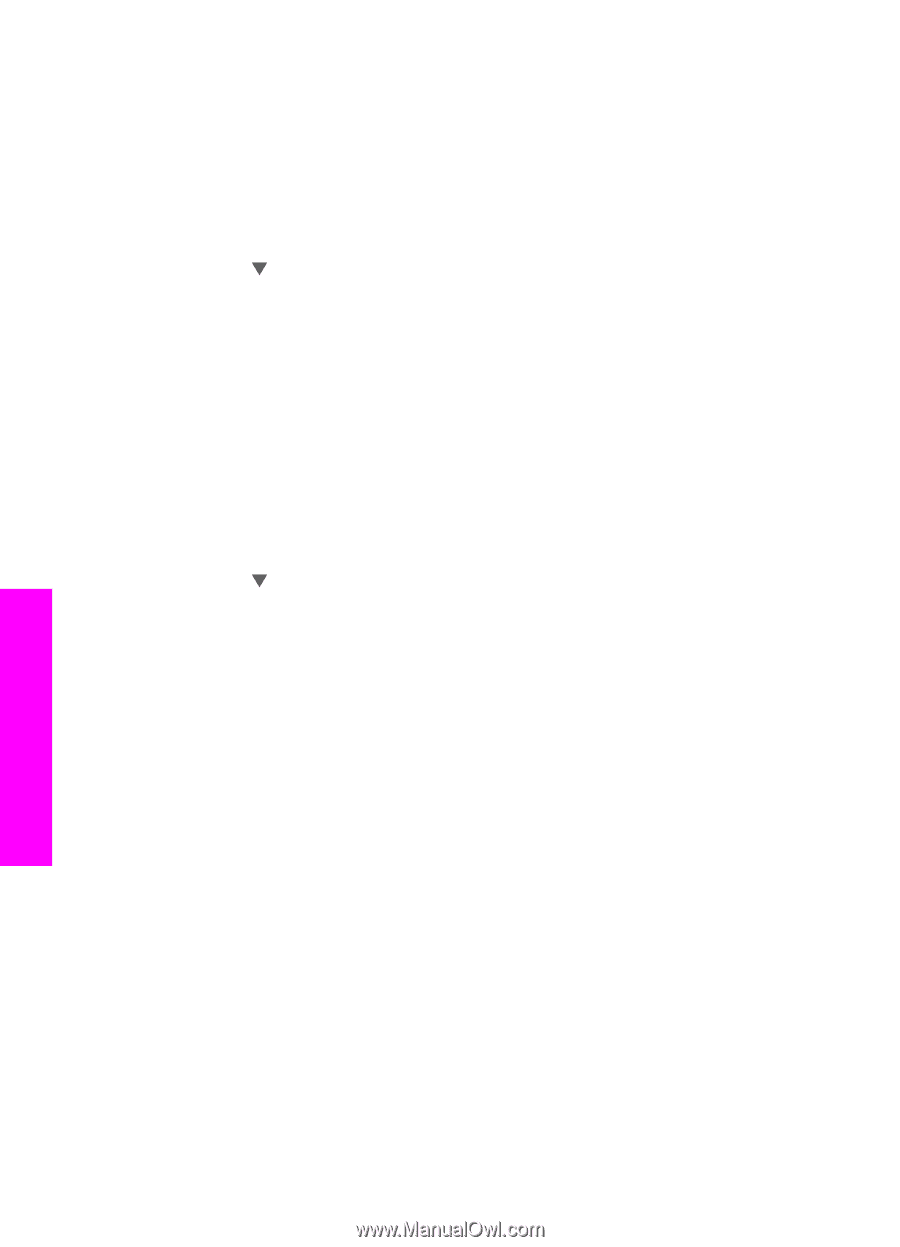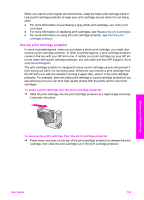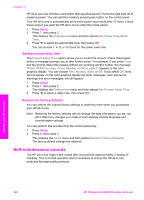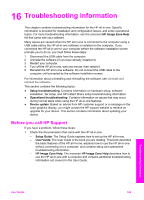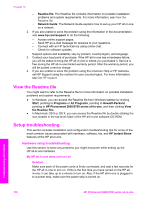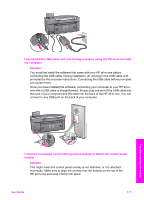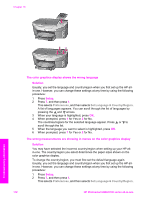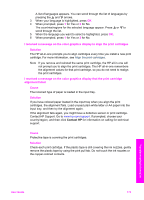HP Photosmart 2600 User Guide - Page 171
Set the prompt delay time, Restore the factory defaults, Self-maintenance sounds
 |
View all HP Photosmart 2600 manuals
Add to My Manuals
Save this manual to your list of manuals |
Page 171 highlights
Chapter 15 HP all-in-one has not been used within that specified period, it turns the light bulb off to preserve power. You can exit this mode by pressing any button on the control panel. Your HP all-in-one is automatically set to enter power save mode after 12 hours. Follow these steps if you want the HP all-in-one to enter this mode earlier. 1 Press Setup. 2 Press 7, then press 2. This displays the Preferences menu and then selects Set Power Save Mode Time. 3 Press to select the appropriate time, then press OK. You can choose 1, 4, 8, or 12 hours for the power save time. Set the prompt delay time The Prompt Delay Time option allows you to control the amount of time that passes before a message prompts you to take further action. For example, if you press Copy and the prompt delay time passes without you pressing another button, the message "Press START to copy. Press Number or OK to select." appears in the color graphics display. You can choose Fast, Normal, Slow, or Off. If you select Off, hints will not appear on the color graphics display but other messages, such as low ink warnings and error messages, will still appear. 1 Press Setup. 2 Press 7, then press 3. This displays the Preferences menu and then selects Set Prompt Delay Time. 3 Press to select a delay time, then press OK. Restore the factory defaults You can restore the original factory settings to what they were when you purchased your HP all-in-one. Note Restoring the factory defaults will not change the date information you set, nor will it affect any changes you made to scan settings and the language and country/region settings. You can perform this process from the control panel only. 1 Press Setup. 2 Press 6, then press 3. This displays the Tools menu and then selects Restore Factory Defaults. The factory default settings are restored. Self-maintenance sounds The HP all-in-one might make noises after long periods (approximately 2 weeks) of inactivity. This is normal operation and is necessary to ensure the HP all-in-one produces the best quality printouts. Maintain your HP all-in-one 168 HP Photosmart 2600/2700 series all-in-one