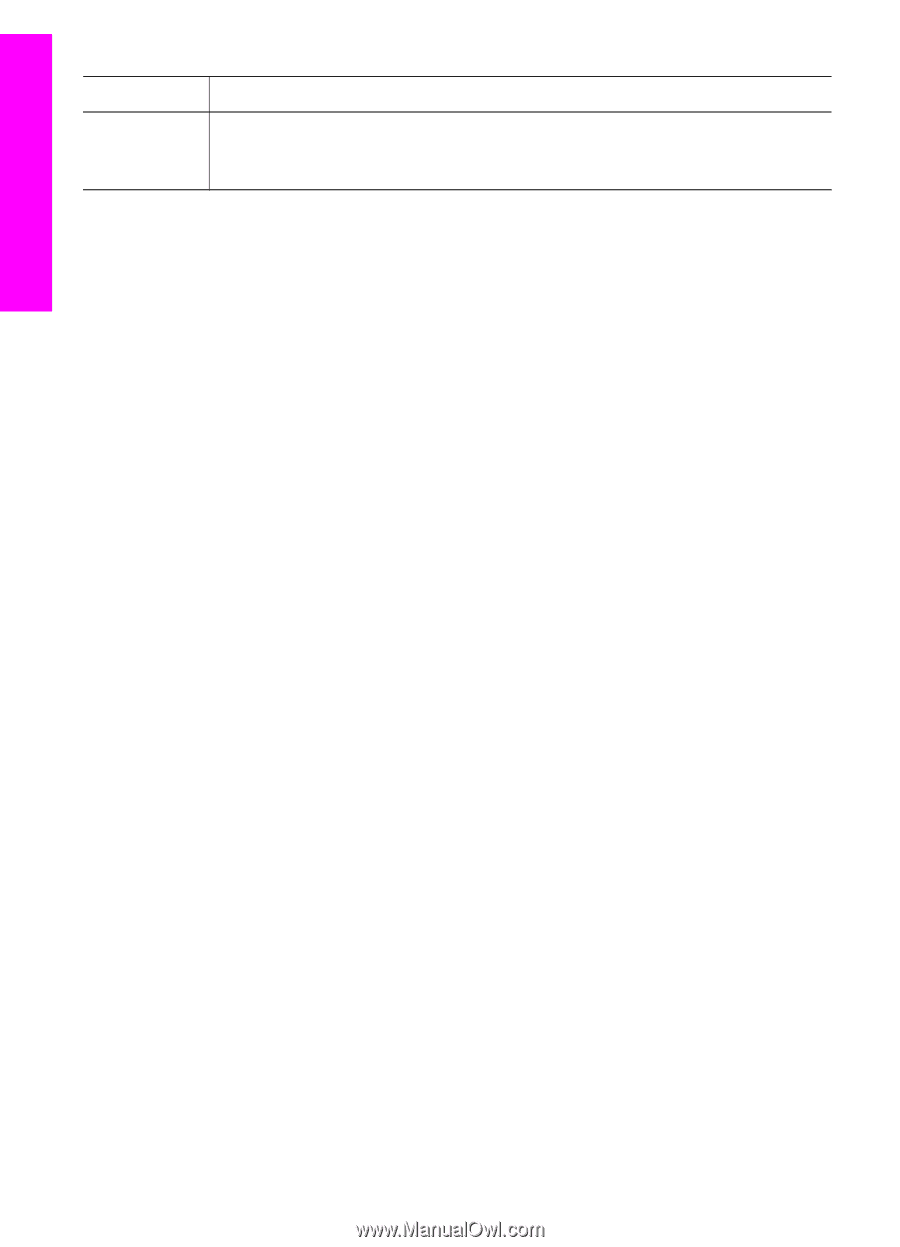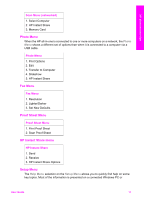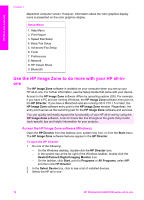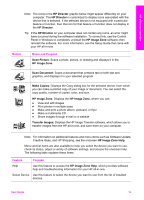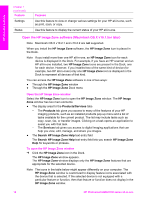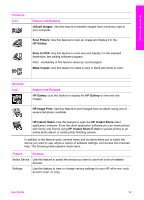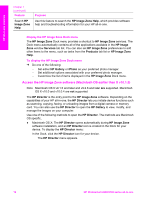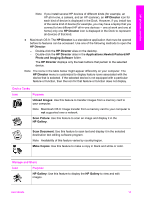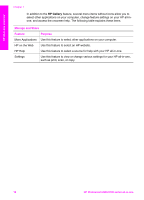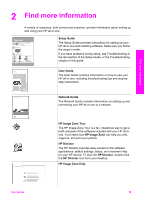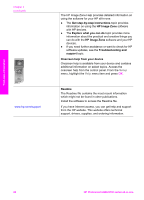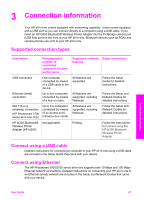HP Photosmart 2600 User Guide - Page 19
Display the HP Image Zone Dock menu - all in one series
 |
View all HP Photosmart 2600 manuals
Add to My Manuals
Save this manual to your list of manuals |
Page 19 highlights
HP all-in-one overview Chapter 1 (continued) Feature Search HP Image Zone Help Purpose Use this feature to search the HP Image Zone Help, which provides software help and troubleshooting information for your HP all-in-one. Display the HP Image Zone Dock menu The HP Image Zone Dock menu provides a shortcut to HP Image Zone services. The Dock menu automatically contains all of the applications available in the HP Image Zone window Services tab list. You can also set HP Image Zone preferences to add other items to the menu, such as tasks from the Products tab list or HP Image Zone Help. To display the HP Image Zone Dock menu ➔ Do one of the following: - Set either HP Gallery or iPhoto as your preferred photo manager. - Set additional options associated with your preferred photo manager. - Customize the list of items displayed in the HP Image Zone Dock menu. Access the HP Image Zone software (Macintosh OS earlier than X v10.1.5) Note Macintosh OS 9 v9.1.5 and later and v9.2.6 and later are supported. Macintosh OS X v10.0 and v10.0.4 are not supported. The HP Director is the entry point to the HP Image Zone software. Depending on the capabilities of your HP all-in-one, the HP Director lets you initiate device functions such as scanning, copying, faxing, or unloading images from a digital camera or memory card. You can also use the HP Director to open the HP Gallery to view, modify, and manage the images on your computer. Use one of the following methods to open the HP Director. The methods are Macintosh OS specific.. ● Macintosh OS X: The HP Director opens automatically during HP Image Zone software installation, and an HP Director icon is created in the Dock for your device. To display the HP Director menu: In the Dock, click the HP Director icon for your device. The HP Director menu appears. 16 HP Photosmart 2600/2700 series all-in-one