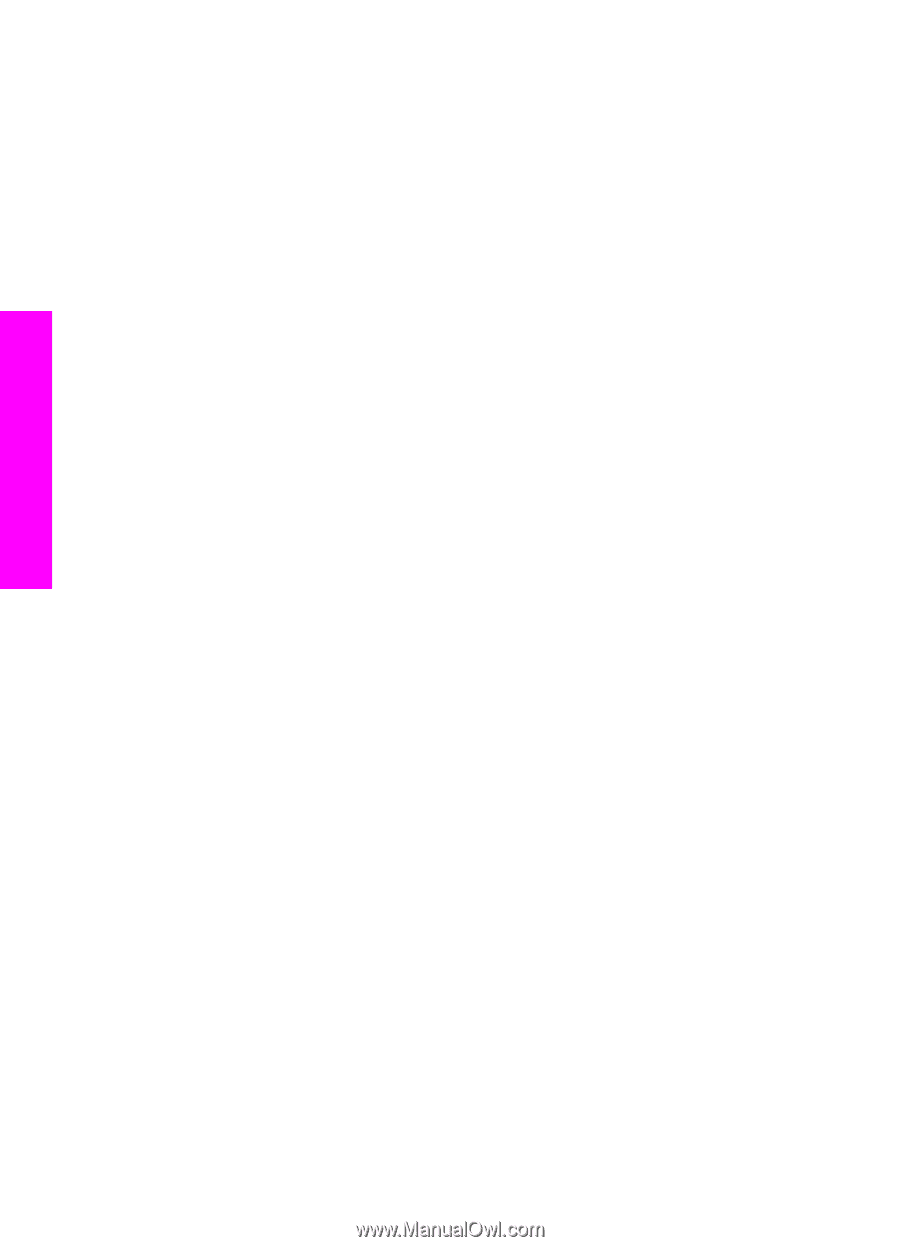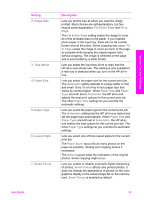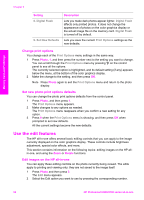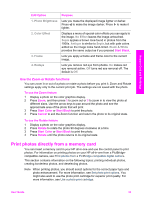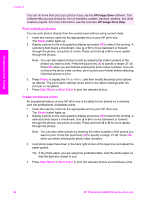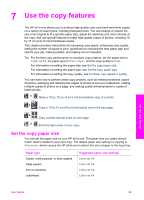HP Photosmart 2600 User Guide - Page 59
Use the slide show feature, View or print photos in a slide show
 |
View all HP Photosmart 2600 manuals
Add to My Manuals
Save this manual to your list of manuals |
Page 59 highlights
Memory Card and PictBridge Chapter 6 DPOF file that identifies which photos have been tagged for printing. Your HP all-in-one can read the DPOF file from the memory card so you do not have to reselect the photos to print. Note Not all digital cameras allow you to tag your photos for printing. See your digital camera documentation to see if it supports DPOF. Your HP all-in-one supports DPOF file format 1.1. When you print camera-selected photos, the HP all-in-one print settings do not apply; the settings in the DPOF file for photo layout and number of copies override those of your HP all-in-one. The DPOF file is stored by the digital camera on a memory card and specifies the following information: ● Which photos to print ● The quantity of each photo to print ● Rotation applied to a photo ● Cropping applied to a photo ● Index printing (thumbnails of selected photos) To print camera-selected photos 1 Insert the memory card into the appropriate slot on your HP all-in-one. If there are DPOF-tagged photos, the Print DPOF Photos prompt appears on the color graphics display. 2 Do one of the following: - Press 1 to print all DPOF-tagged photos on the memory card. - Press 2 to bypass DPOF printing. Use the slide show feature You can use the Slide Show option on the Photo Menu to view all the photos on a memory card as a slide show. View or print photos in a slide show You can view or print photos displayed in a slide show using the Slide Show feature of the HP all-in-one. To view a slide show 1 Insert the memory card into the appropriate slot on your HP all-in-one. 2 Press Photo to display the Photo Menu. 3 Press 4 to start the slide show. 4 Press Cancel to end the slide show. To print the currently displayed photo in a slide show 1 When the photo you want to print appears on the color graphics display, press Cancel to cancel the slide show. 2 Press Start Black or Start Color to print the photo using the current settings. 56 HP Photosmart 2600/2700 series all-in-one