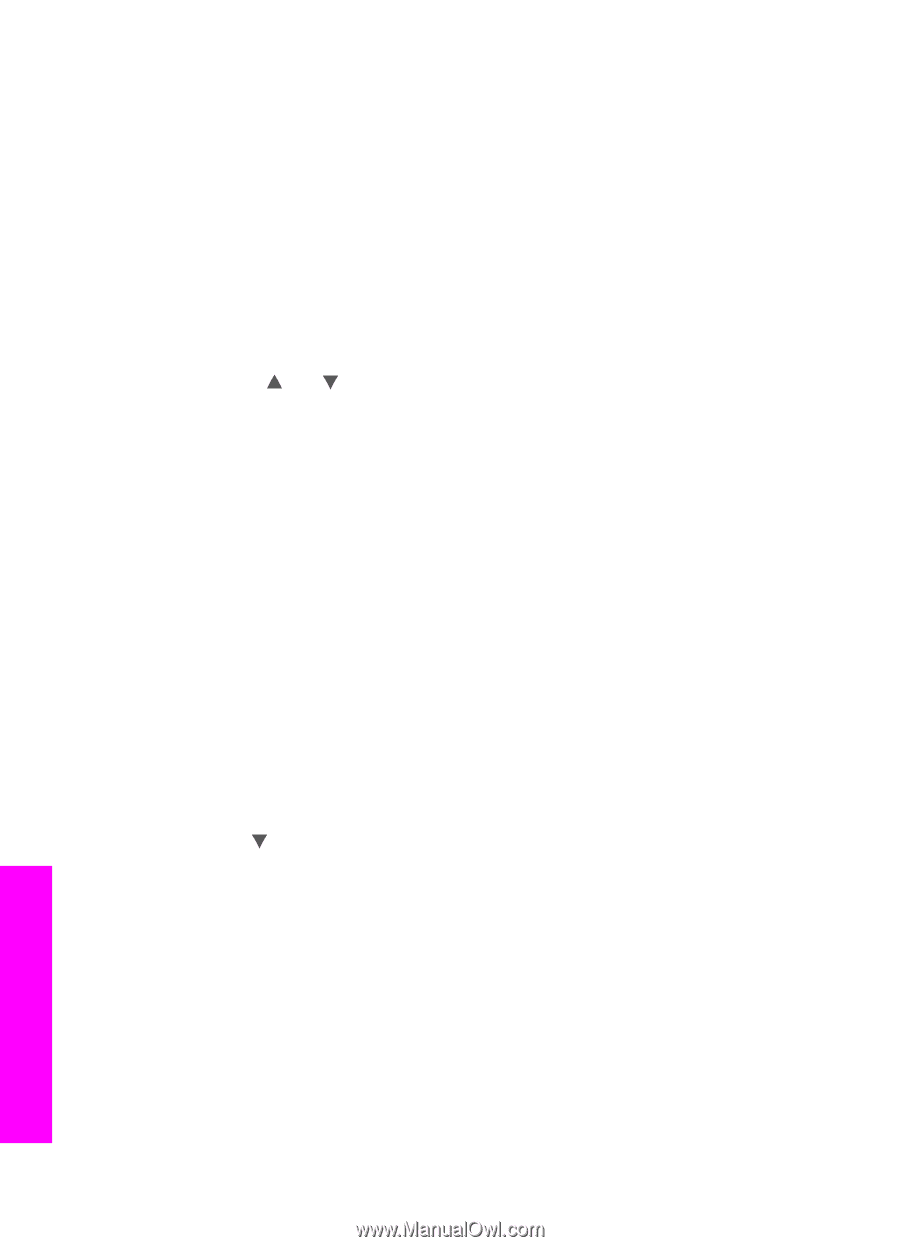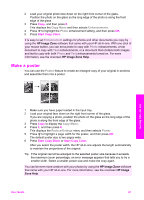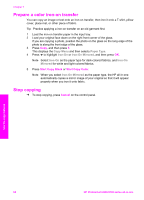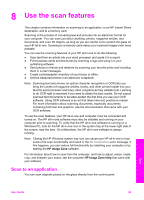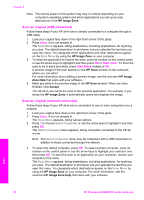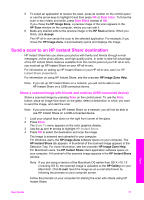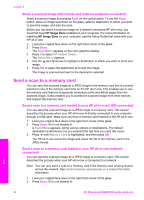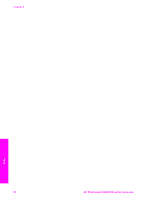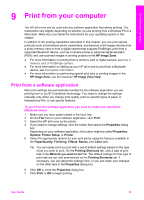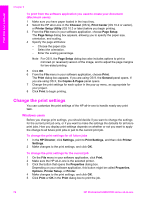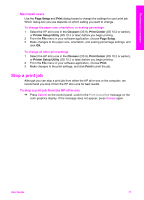HP Photosmart 2600 User Guide - Page 75
Share a scanned image with friends and relatives (network-connected), Send a scan to a memory card - series has not been installed
 |
View all HP Photosmart 2600 manuals
Add to My Manuals
Save this manual to your list of manuals |
Page 75 highlights
Chapter 8 Share a scanned image with friends and relatives (network-connected) Share a scanned image by pressing Scan on the control panel. To use the Scan button, place an image face down on the glass, select a destination to which you want to send the image, and start the scan. Before you can share a scanned image on a network-connected HP all-in-one, you must first have HP Image Zone installed on your computer. For more information on installing HP Image Zone on your computer, see the Setup Guide that came with your HP all-in-one. 1 Load your original face down on the right front corner of the glass. 2 Press Scan. The Scan Menu appears on the color graphics display. 3 Press 2 to select HP Instant Share. The Share Menu appears. 4 Use the and arrows to highlight a destination to which you want to send your image. 5 Press OK to select the destination and scan the image. The image is scanned and sent to the destination selected. Send a scan to a memory card You can send the scanned image as a JPEG image to the memory card that is currently inserted in one of the memory card slots on the HP all-in-one. This enables you to use the memory card features to generate borderless prints and album pages from the scanned image. It also enables you to access the scanned image from other devices that support the memory card. Send a scan to a memory card loaded in your HP all-in-one (USB-connected) You can send the scanned image as a JPEG image to a memory card. This section describes the process when your HP all-in-one is directly connected to your computer through a USB cable. Make sure you have a memory card inserted in the HP all-in-one. 1 Load your original face down in the right front corner of the glass. 2 Press Scan, if it is not already lit. A Scan Menu appears, listing various options or destinations. The default destination is whichever one you selected the last time you used this menu. 3 Press until Memory Card is highlighted, and then press OK. The HP all-in-one scans the image and saves the file to the memory card in the JPEG format. Send a scan to a memory card loaded in your HP all-in-one (networkconnected) You can send the scanned image as a JPEG image to a memory card. This section describes the process when your HP all-in-one is connected to a network. Note You can only send a scan to a memory card if the memory card is being shared across the network. See Control memory card security on a network for more information. 1 Load your original face down in the right front corner of the glass. 2 Press Scan, if it is not already lit. Scan 72 HP Photosmart 2600/2700 series all-in-one