HP Photosmart 315 HP Photosmart 315 digital camera - (English) User Guide - Page 51
Setting the date and time
 |
View all HP Photosmart 315 manuals
Add to My Manuals
Save this manual to your list of manuals |
Page 51 highlights
Setting the date and time The camera has a real-time clock that can record the date and time at which you take each photo. The camera prompts you to enter the date and time under the following circumstances: • When you turn on the camera for the first time. • The camera was without battery power (empty or removed batteries) for an extended period of time. Note: To avoid losing date and time information, replace empty batteries within 15 minutes. If the camera prompts you to set the date and time, follow the instructions in the Quick Setup section. See "Step 4: Set the camera date and time" on page 12. You may want to change the camera's clock settings at other times-for example, if you travel across time zones. You can change the camera's date and time, or choose a different format for either, using the Setup menu. www.hp.com/photosmart 51
-
 1
1 -
 2
2 -
 3
3 -
 4
4 -
 5
5 -
 6
6 -
 7
7 -
 8
8 -
 9
9 -
 10
10 -
 11
11 -
 12
12 -
 13
13 -
 14
14 -
 15
15 -
 16
16 -
 17
17 -
 18
18 -
 19
19 -
 20
20 -
 21
21 -
 22
22 -
 23
23 -
 24
24 -
 25
25 -
 26
26 -
 27
27 -
 28
28 -
 29
29 -
 30
30 -
 31
31 -
 32
32 -
 33
33 -
 34
34 -
 35
35 -
 36
36 -
 37
37 -
 38
38 -
 39
39 -
 40
40 -
 41
41 -
 42
42 -
 43
43 -
 44
44 -
 45
45 -
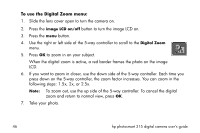 46
46 -
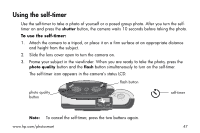 47
47 -
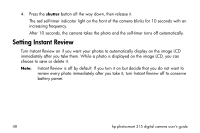 48
48 -
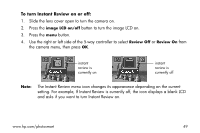 49
49 -
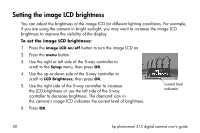 50
50 -
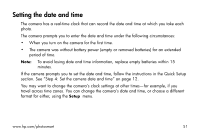 51
51 -
 52
52 -
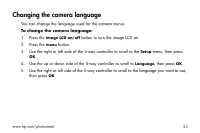 53
53 -
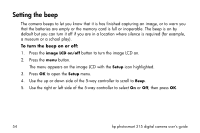 54
54 -
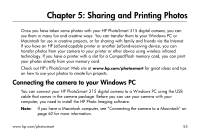 55
55 -
 56
56 -
 57
57 -
 58
58 -
 59
59 -
 60
60 -
 61
61 -
 62
62 -
 63
63 -
 64
64 -
 65
65 -
 66
66 -
 67
67 -
 68
68 -
 69
69 -
 70
70 -
 71
71 -
 72
72 -
 73
73 -
 74
74 -
 75
75 -
 76
76 -
 77
77 -
 78
78 -
 79
79 -
 80
80 -
 81
81 -
 82
82 -
 83
83 -
 84
84 -
 85
85 -
 86
86 -
 87
87 -
 88
88 -
 89
89 -
 90
90 -
 91
91 -
 92
92 -
 93
93 -
 94
94 -
 95
95 -
 96
96 -
 97
97 -
 98
98 -
 99
99 -
 100
100 -
 101
101 -
 102
102 -
 103
103 -
 104
104 -
 105
105 -
 106
106 -
 107
107 -
 108
108 -
 109
109 -
 110
110 -
 111
111 -
 112
112
 |
 |

