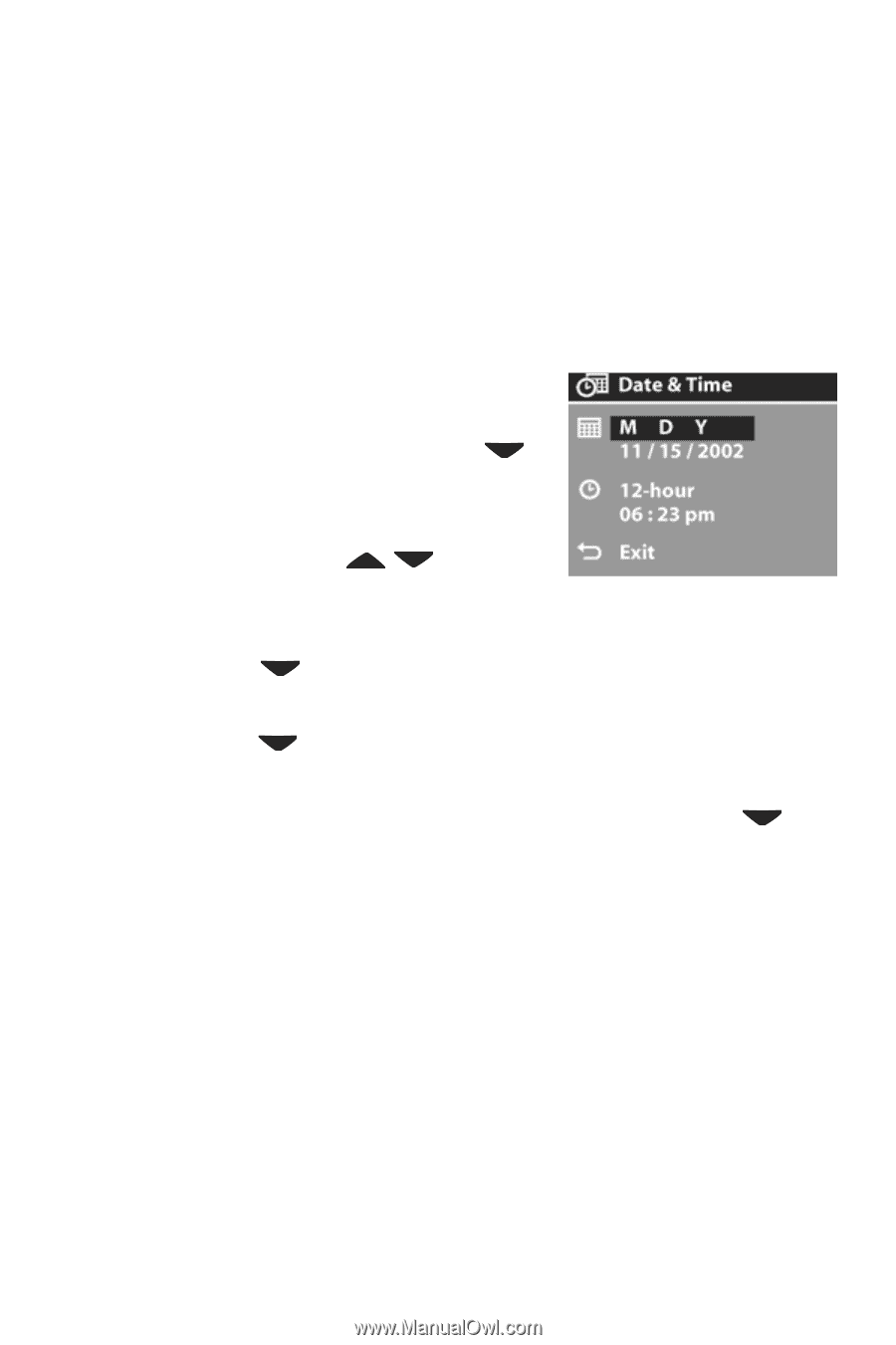HP Photosmart 433 HP Photosmart 430 series digital camera with HP instant shar - Page 17
Setting the date and time, the same way M = Month, D = Day, Y = Year.
 |
View all HP Photosmart 433 manuals
Add to My Manuals
Save this manual to your list of manuals |
Page 17 highlights
Setting the date and time The camera has a clock that records the date and time at which you take each picture. This time stamp does not appear in the image itself, but is recorded in the image properties, which you can see when viewing the image on the computer. The first time you turn the camera on, the following screen appears after you choose the language. 1 Press the OK button repeatedly until the preferred date format appears, and then press the button to highlight the date. 2 Press OK to select the first value, and then use the buttons to change it. Press OK to confirm. Set the remaining values in the same way (M = Month, D = Day, Y = Year). 3 Press the button to highlight the time format, and then press OK if you want to change it. 4 Press the button to highlight the time. Set the time values in the same way you set the date values in step 2. 5 When finished setting the date and time, press the button to highlight Exit, and then press OK. NOTE If you need to go back and change this setting later, you can do this in the Setup menu. See Chapter 6: Using the setup menu on page 57. Chapter 1: Getting started 17