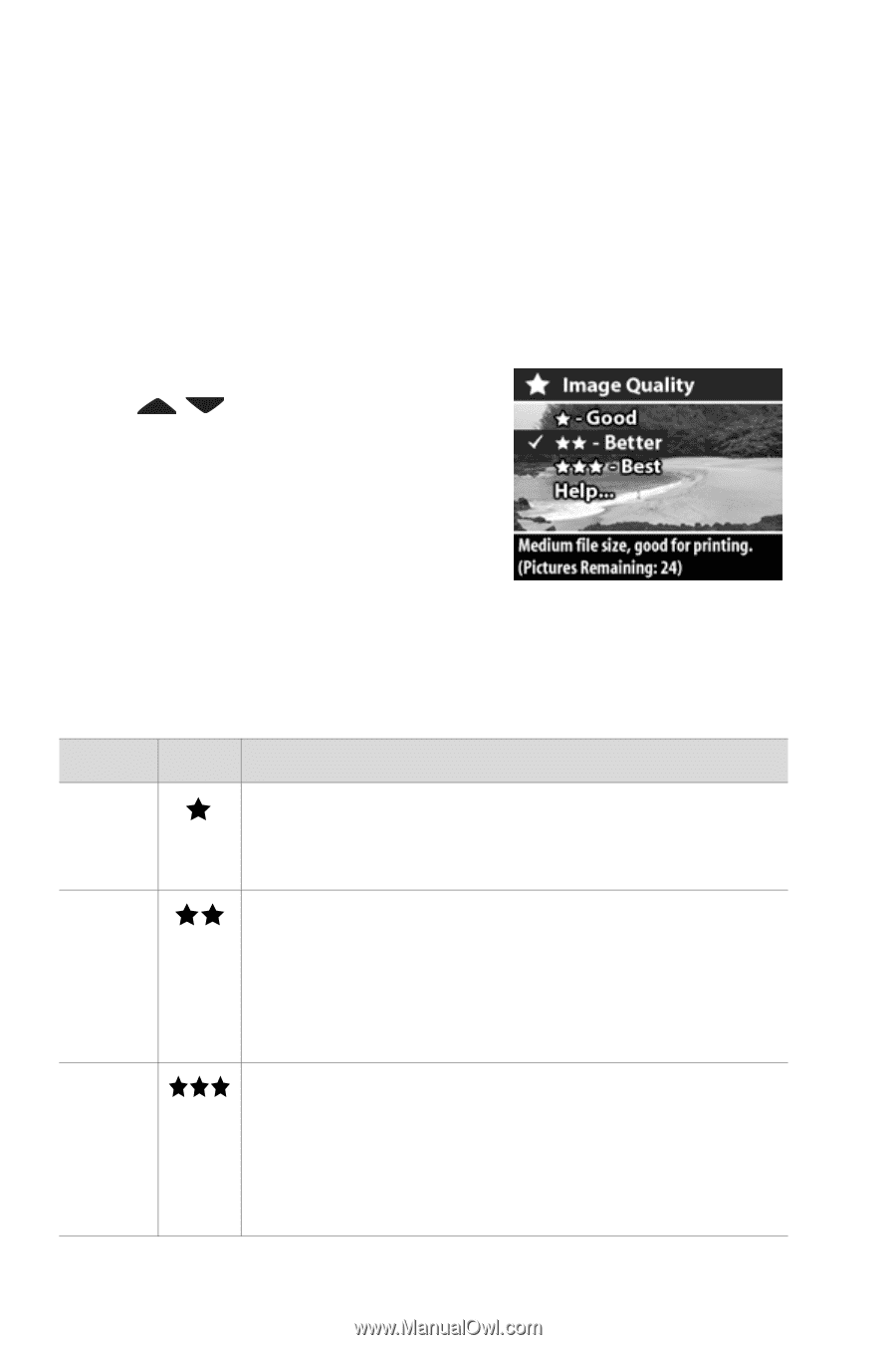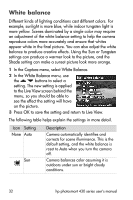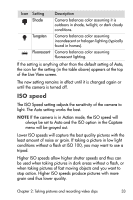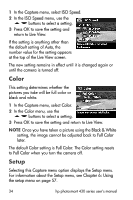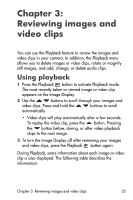HP Photosmart 433 HP Photosmart 430 series digital camera with HP instant shar - Page 30
Changing the image quality, Capture, Image Quality, Pictures Remaining, Live View
 |
View all HP Photosmart 433 manuals
Add to My Manuals
Save this manual to your list of manuals |
Page 30 highlights
Changing the image quality Image quality controls the resolution and compression settings that will be used to capture images. At higher settings, there will be greater detail visible in the images, but the file size of an image will be larger, and thus fewer pictures will fit in the internal memory or on the memory card. 1 In the Capture menu, select Image Quality. 2 In the Image Quality menu, use the buttons to highlight one of the quality settings. At the bottom of the Image Display is a Pictures Remaining count which shows how the number of remaining pictures is affected by each quality setting. 3 Press OK to save the setting and return to Live View. The following table describes the different quality settings: Setting Icon Description and capacity Good This is the most memory-efficient setting, ideal for images you want to e-mail or post to the Internet. Better This setting produces high-quality images and requires less memory than Best setting. This is recommended for printing images up to 20 by 25 cm (8 by 10 inches). This is the default quality setting. Best This setting produces the highest-quality images and uses the most memory. This is recommended if you plan to enlarge images, or print images to a size larger than 20 by 25 cm (8 by 10 inches). 30 hp photosmart 430 series user's manual