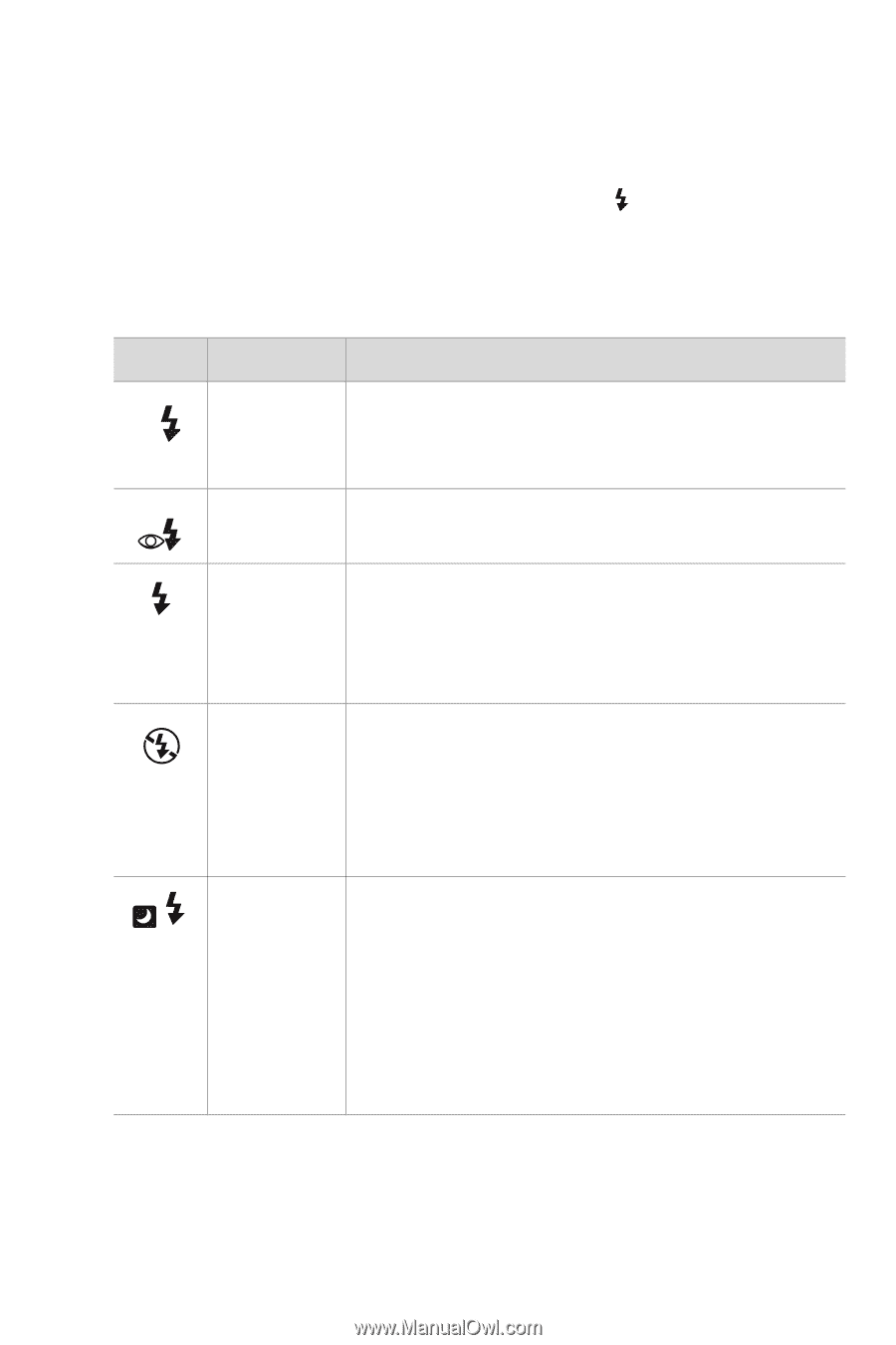HP Photosmart 433 HP Photosmart 430 series digital camera with HP instant shar - Page 25
Using the flash
 |
View all HP Photosmart 433 manuals
Add to My Manuals
Save this manual to your list of manuals |
Page 25 highlights
Using the flash NOTE The flash does not work while recording video clips. To change the flash setting, press the Flash button on the top of the camera until the desired setting appears on the Image Display. The camera remains in the current flash setting until you change it or turn off the camera. Icon Setting Description A Auto The camera measures the available light and fires the flash if necessary. This is the default setting. A Red-eye The camera measures light and fires the Reduction flash with red-eye reduction if necessary. Flash On The camera always fires the flash. If the light is behind your subject, use this setting to increase the light on the front of your subject. This is called "fill-flash". Flash Off The camera will not fire the flash. Use this setting when you do not want a flash (such as with distant objects). This may result in long exposures that will require using a tripod. Night The camera fires the flash to illuminate objects in the foreground. It then continues to expose as if the flash had not fired to gather the background. This setting only works when taking pictures of still objects. Hold the camera steady to prevent blurry images. For best results, use a tripod. Chapter 2: Taking pictures and recording video clips 25