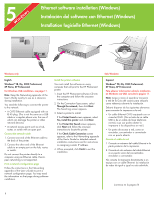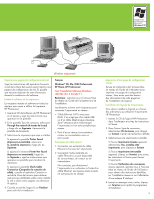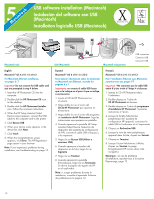HP Photosmart 8700 Quick Start - Page 12
Installation troubleshooting, Solución de problemas de instalación, Dépannage de l'installation
 |
View all HP Photosmart 8700 manuals
Add to My Manuals
Save this manual to your list of manuals |
Page 12 highlights
Installation troubleshooting Solución de problemas de instalación Dépannage de l'installation English If the printer software did not install successfully, or if the printer and computer are not communicating properly after software installation, check this page for possible solutions. Check all cable connections between the printer and computer, and be sure you are using the most recent version of the printer software. You can acquire the latest software updates by visiting HP's support Web site at www.hp.com/support. If you still need help, check the printer documentation or contact HP Total Care at 1-800-474-6836 (1-800-HP-INVENT). Macintosh only Problem: All of the printers in Print Center disappear after printer software installation. Solution: Uninstall then reinstall the printer software. Restart the computer before adding the printer in Print Center. Windows only Problem: The installation software does not start automatically when the CD is inserted. Solution: From the Windows Start menu, select Run. Click Browse, and navigate to the CD drive where you inserted the HP Photosmart software CD. Double-click the setup.exe file. Problem: The Found New Hardware Wizard opens but does not recognize the printer. Solution: You may have connected the USB cable before completing the software installation. Disconnect the USB cable. Insert the software CD into your CD drive, and follow the onscreen instructions. If instructions do not appear, locate and double-click the setup.exe file on the CD to restart the installation. If a message appears saying the software has already been successfully installed, then select Uninstall, and follow the instructions to reinstall the software. Reconnect the USB cable only when prompted during software installation. Problem: The system requirements check indicates that the computer is running an outdated version of Internet Explorer. Solution: Press Ctrl + Shift on the keyboard and click Cancel in the System Requirements dialog box to bypass the block and complete the software installation. You must update Internet Explorer immediately after installing the HP Photosmart software, or the HP software will not work properly. Note: You do not have to reinstall the HP software after updating Internet Explorer. Problem: The computer stops responding during software installation. Solution: Virus protection software or another software program may be running in the background and slowing down the installation process. Wait while the software finishes copying files; this may take several minutes. If the computer is still not responding after several minutes, restart the computer, pause or disable any active virus protection software, quit all other software programs, and then reinstall the printer software. Note: Your virus protection software will turn back on automatically when you restart the computer. Windows and Macintosh Problem: The System Requirements dialog box appears during installation. Solution: A component of the computer system does not meet minimum system requirements. Upgrade the component to the minimum system requirement and then reinstall the printer software. Problem: The computer could not read the HP Photosmart CD. Solution: Make sure the CD is not dirty or scratched. If other CDs work but the HP Photosmart CD does not, you may have a damaged CD. You can request a new CD from HP Total Care. If other CDs do not work, you may need to service the CD drive. 12 Español Si el software de la impresora no se ha instalado correctamente o si la impresora y el equipo no se comunican de forma adecuada tras la instalación del software, consulte esta página para averiguar las posibles soluciones. Compruebe todas las conexiones de cable entre la impresora y el equipo, y asegúrese de que está utilizando la versión más reciente del software de la impresora. Para adquirir las actualizaciones de software más recientes, visite la página Web de asistencia de HP en la dirección www.hp.com/support. Si sigue necesitando ayuda, consulte la documentación de la impresora o póngase en contacto con HP Total Care (Centro de atención integral de HP) en el +1-800-474-6836 (+1-800-HP-INVENT). Sólo Macintosh Problema: todas las impresoras del Centro de Impresión desaparecen tras la instalación del software de la impresora. Solución: desinstale y vuelva a instalar el software de la impresora. Reinicie el equipo antes de agregar la impresora al Centro de Impresión. Sólo Windows Problema: el software de instalación no se inicia automáticamente al insertar el CD. Solución: en el menú Inicio de Windows, seleccione Ejecutar. Haga clic en Examinar y desplácese hasta la unidad de CD en la que haya introducido el CD del software de HP Photosmart. Haga doble clic en el archivo setup.exe. Problema: el Asistente para hardware nuevo encontrado se abre, pero no reconoce la impresora. Solución: probablemente haya conectado el cable USB antes de haber finalizado la instalación del software. Desconecte el cable USB. Introduzca el CD de software en la unidad de CD y siga las instrucciones de la pantalla. Si no aparecen las instrucciones, localice el archivo setup.exe en el CD para reiniciar la instalación. Si aparece un mensaje en el que se informa de que el software se ha instalado correctamente, seleccione Desinstalar y siga las instrucciones indicadas para volver a instalarlo. Vuelva a conectar el cable USB sólo cuando se indique durante la instalación del software. (continúa en la página 13)