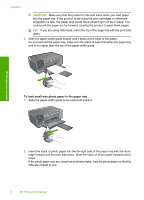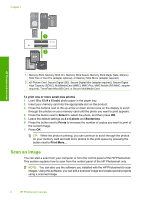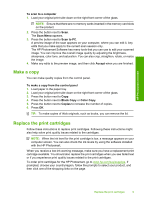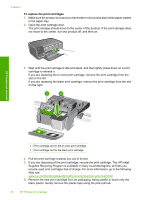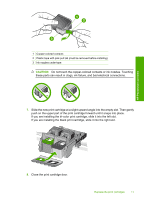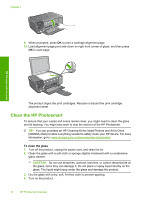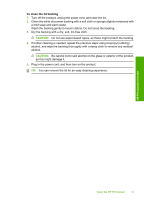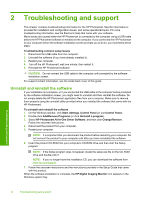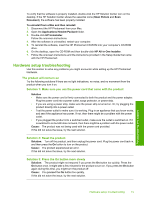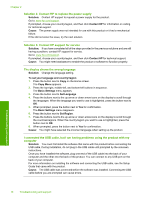HP Photosmart C4600 Basics Guide - Page 13
CAUTION, If you are installing the tri-color print cartridge, slide it into the left slot. - won t print
 |
View all HP Photosmart C4600 manuals
Add to My Manuals
Save this manual to your list of manuals |
Page 13 highlights
HP Photosmart overview 1 Copper-colored contacts 2 Plastic tape with pink pull tab (must be removed before installing) 3 Ink nozzles under tape CAUTION: Do not touch the copper-colored contacts or ink nozzles. Touching these parts can result in clogs, ink failure, and bad electrical connections. 7. Slide the new print cartridge at a slight upward angle into the empty slot. Then gently push on the upper part of the print cartridge forward until it snaps into place. If you are installing the tri-color print cartridge, slide it into the left slot. If you are installing the black print cartridge, slide it into the right slot. 8. Close the print cartridge door. Replace the print cartridges 11

1
Copper-colored contacts
2
Plastic tape with pink pull tab (must be removed before installing)
3
Ink nozzles under tape
CAUTION:
Do not touch the copper-colored contacts or ink nozzles. Touching
these parts can result in clogs, ink failure, and bad electrical connections.
7.
Slide the new print cartridge at a slight upward angle into the empty slot. Then gently
push on the upper part of the print cartridge forward until it snaps into place.
If you are installing the tri-color print cartridge, slide it into the left slot.
If you are installing the black print cartridge, slide it into the right slot.
8.
Close the print cartridge door.
Replace the print cartridges
11
HP Photosmart overview