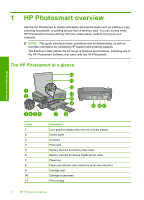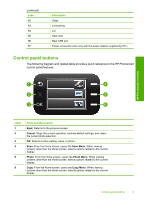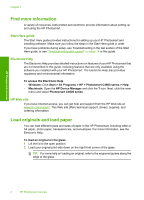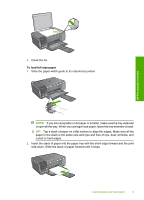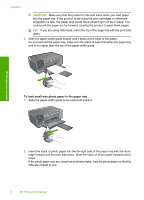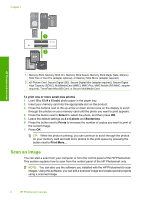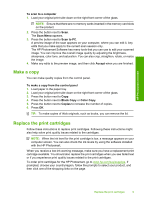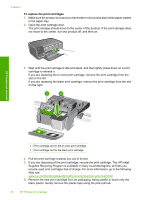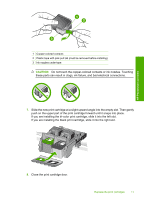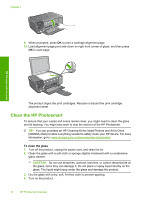HP Photosmart C4600 Basics Guide - Page 9
Avoid paper jams, Print 10 x 15 cm (4 x 6 inch) photos - ink
 |
View all HP Photosmart C4600 manuals
Add to My Manuals
Save this manual to your list of manuals |
Page 9 highlights
3. Slide the paper-width guide inward until it stops at the edge of the paper. Do not overload the paper tray; make sure the stack of paper fits within the paper tray and is no higher than the top of the paper-width guide. HP Photosmart overview Avoid paper jams To help avoid paper jams, follow these guidelines. • Remove printed papers from the paper tray frequently. • Prevent curled or wrinkled photo paper by storing all unused photo paper flat in a resealable bag. • Ensure that paper loaded in the paper tray lays flat and the edges are not bent or torn. • If you are printing labels, ensure that the label sheets are no more than two years old. Labels on older sheets might peel off when the paper is pulled through the product, and cause paper jams. • Do not combine different paper types and paper sizes in the paper tray; the entire stack of paper in the paper tray must be the same size and type. • Adjust the paper-width guide in the paper tray to fit snugly against all paper. Make sure the paper-width guide does not bend the paper in the paper tray. • Do not force paper too far forward in the paper tray. • Use paper types that are recommended for the product. Print 10 x 15 cm (4 x 6 inch) photos To achieve the best print quality, HP recommends using HP papers that are specifically designed for the type of project you are printing along with genuine HP ink. HP papers and HP ink are specifically designed to work well together to provide high-quality output. Print 10 x 15 cm (4 x 6 inch) photos 7