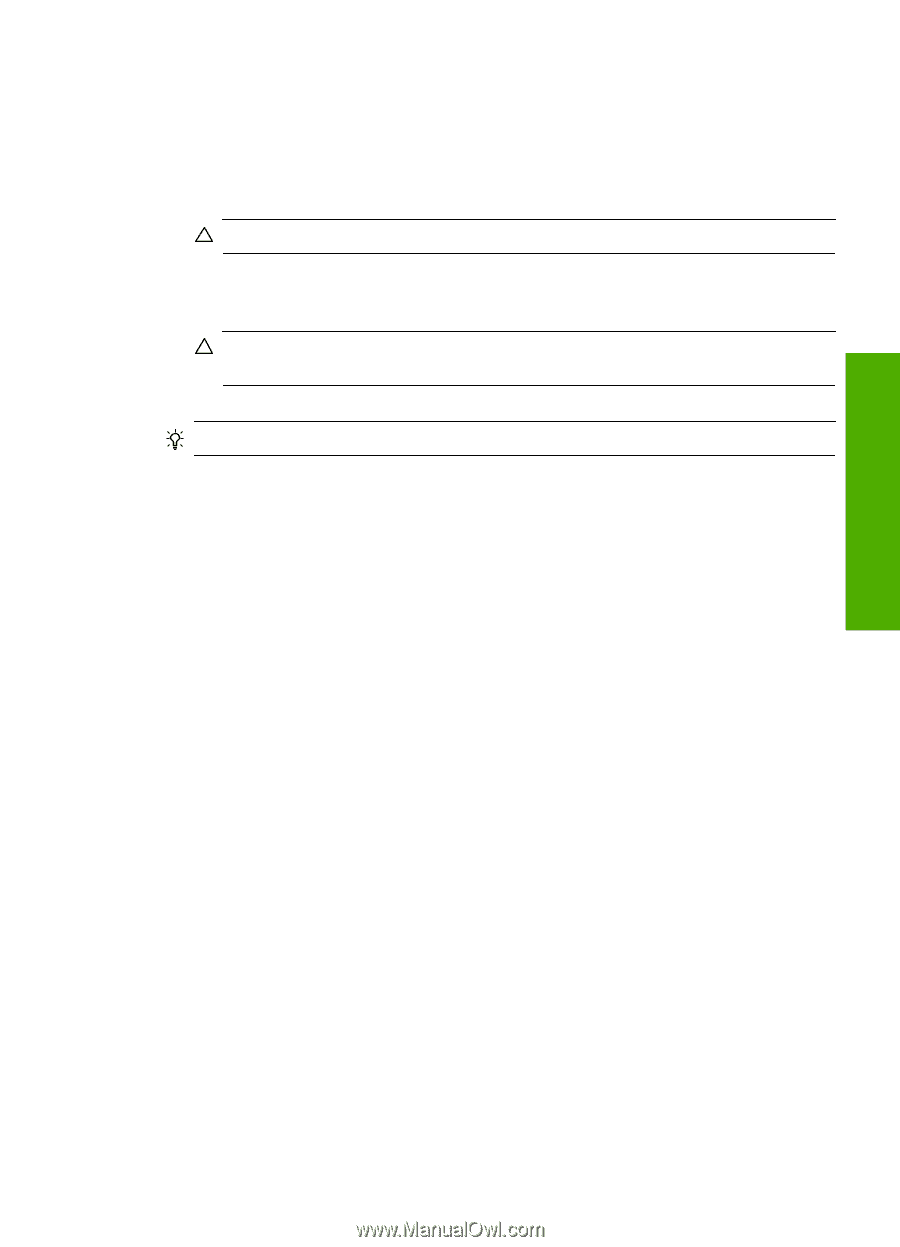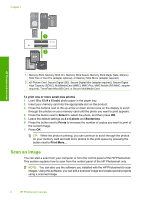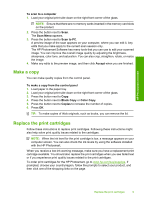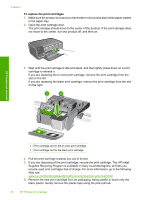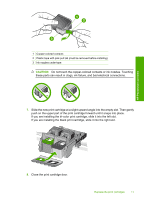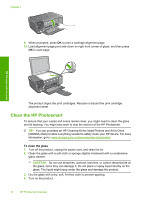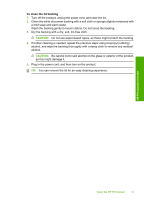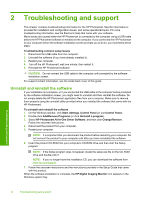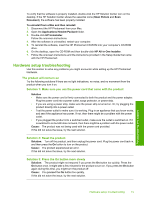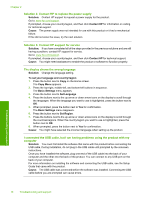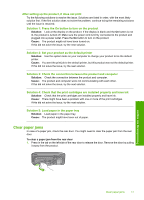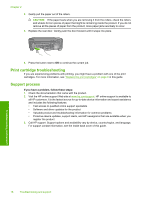HP Photosmart C4600 Basics Guide - Page 15
To clean the lid backing, alcohol - power cord
 |
View all HP Photosmart C4600 manuals
Add to My Manuals
Save this manual to your list of manuals |
Page 15 highlights
To clean the lid backing 1. Turn off the product, unplug the power cord, and raise the lid. 2. Clean the white document backing with a soft cloth or sponge slightly moistened with a mild soap and warm water. Wash the backing gently to loosen debris. Do not scrub the backing. 3. Dry the backing with a dry, soft, lint-free cloth. CAUTION: Do not use paper-based wipes, as these might scratch the backing. 4. If further cleaning is needed, repeat the previous steps using isopropyl (rubbing) alcohol, and wipe the backing thoroughly with a damp cloth to remove any residual alcohol. CAUTION: Be careful not to spill alcohol on the glass or exterior of the product, as this might damage it. 5. Plug in the power cord, and then turn on the product. TIP: You can remove the lid for an easy cleaning experience. HP Photosmart overview Clean the HP Photosmart 13