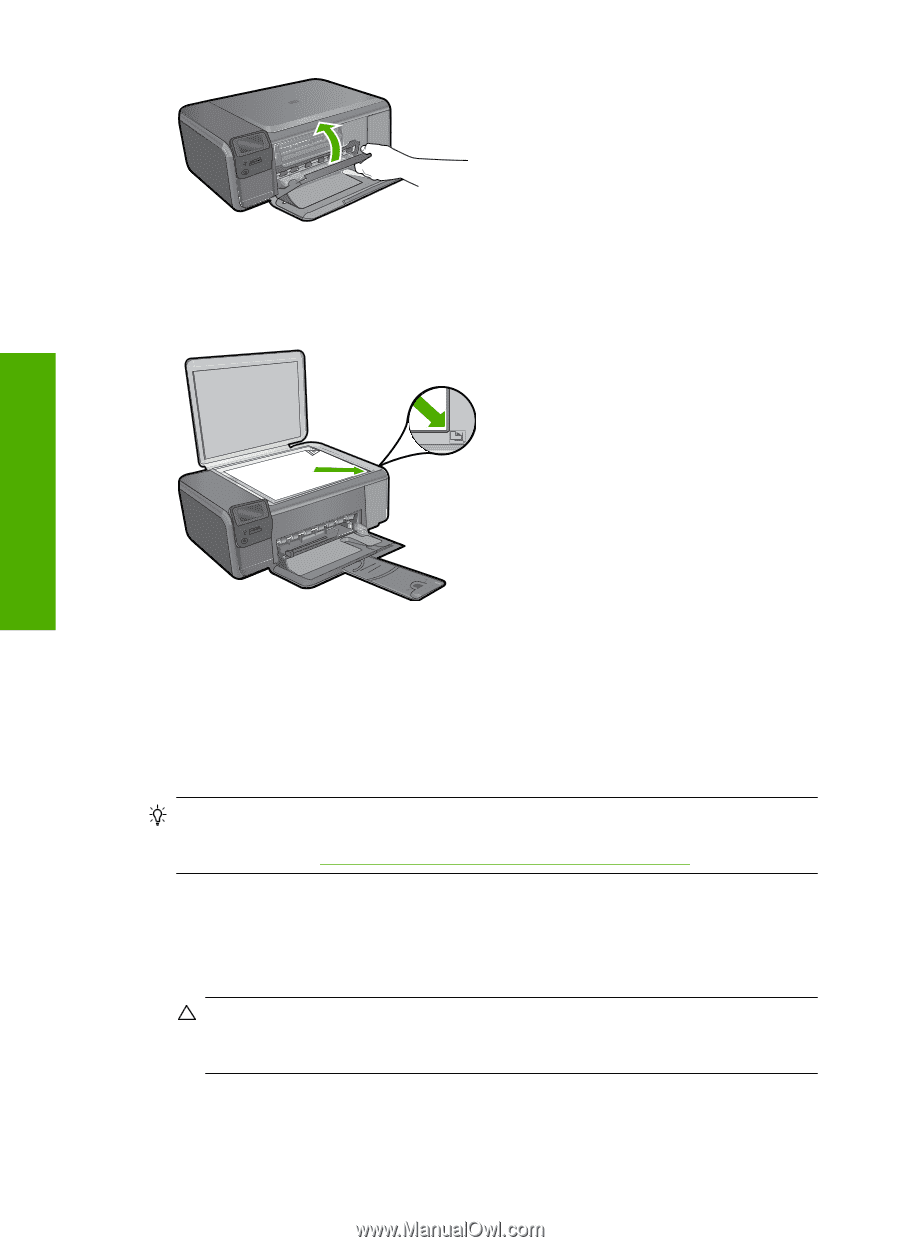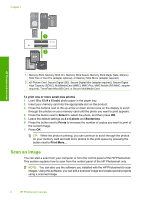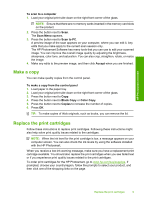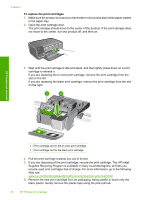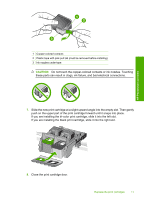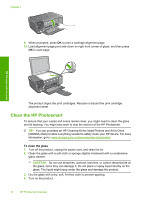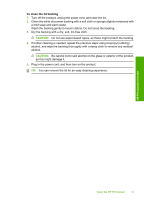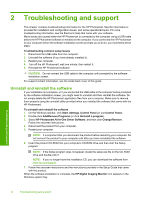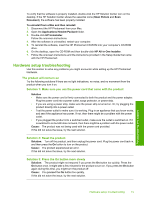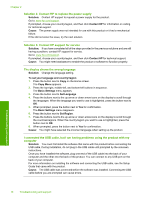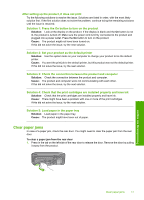HP Photosmart C4600 Basics Guide - Page 14
Clean the HP Photosmart, You can purchase an HP Cleaning Kit for Inkjet Printers and All-in-Ones
 |
View all HP Photosmart C4600 manuals
Add to My Manuals
Save this manual to your list of manuals |
Page 14 highlights
Chapter 1 9. When prompted, press OK to print a cartridge alignment page. 10. Load alignment page print side down on right front corner of glass, and then press OK to scan page. HP Photosmart overview The product aligns the print cartridges. Recycle or discard the print cartridge alignment sheet. Clean the HP Photosmart To ensure that your copies and scans remain clear, you might need to clean the glass and lid backing. You might also want to dust the exterior of the HP Photosmart. TIP: You can purchase an HP Cleaning Kit for Inkjet Printers and All-in-Ones (Q6260A) that provides everything needed to safely clean your HP device. For more information, go to: www.shopping.hp.com/accessories-store/printer. To clean the glass 1. Turn off the product, unplug the power cord, and raise the lid. 2. Clean the glass with a soft cloth or sponge slightly moistened with a nonabrasive glass cleaner. CAUTION: Do not use abrasives, acetone, benzene, or carbon tetrachloride on the glass, since they can damage it. Do not place or spray liquid directly on the glass. The liquid might seep under the glass and damage the product. 3. Dry the glass with a dry, soft, lint-free cloth to prevent spotting. 4. Turn on the product. 12 HP Photosmart overview