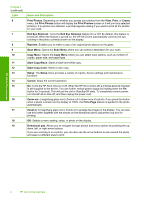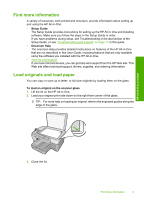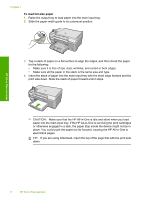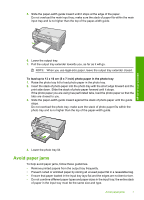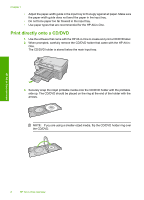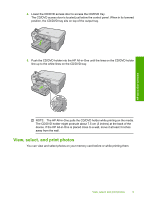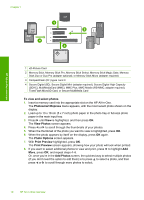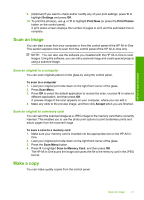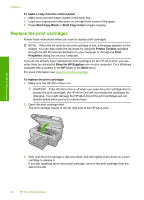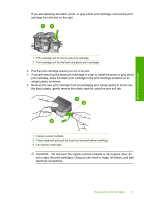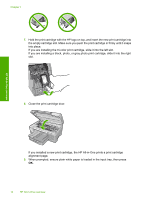HP Photosmart C5200 Basics Guide - Page 11
View, select, and print photos, device. If the HP All-in-One is placed close to a wall
 |
View all HP Photosmart C5200 manuals
Add to My Manuals
Save this manual to your list of manuals |
Page 11 highlights
4. Lower the CD/DVD access door to access the CD/DVD tray. The CD/DVD access door is located just below the control panel. When in its lowered position, the CD/DVD tray sits on top of the output tray. 5. Push the CD/DVD holder into the HP All-in-One until the lines on the CD/DVD holder line up to the white lines on the CD/DVD tray. HP All-in-One overview NOTE: The HP All-in-One pulls the CD/DVD holder while printing on the media. The CD/DVD holder might protrude about 7.5 cm (3 inches) at the back of the device. If the HP All-in-One is placed close to a wall, move it at least 3 inches away from the wall. View, select, and print photos You can view and select photos on your memory card before or while printing them. View, select, and print photos 9