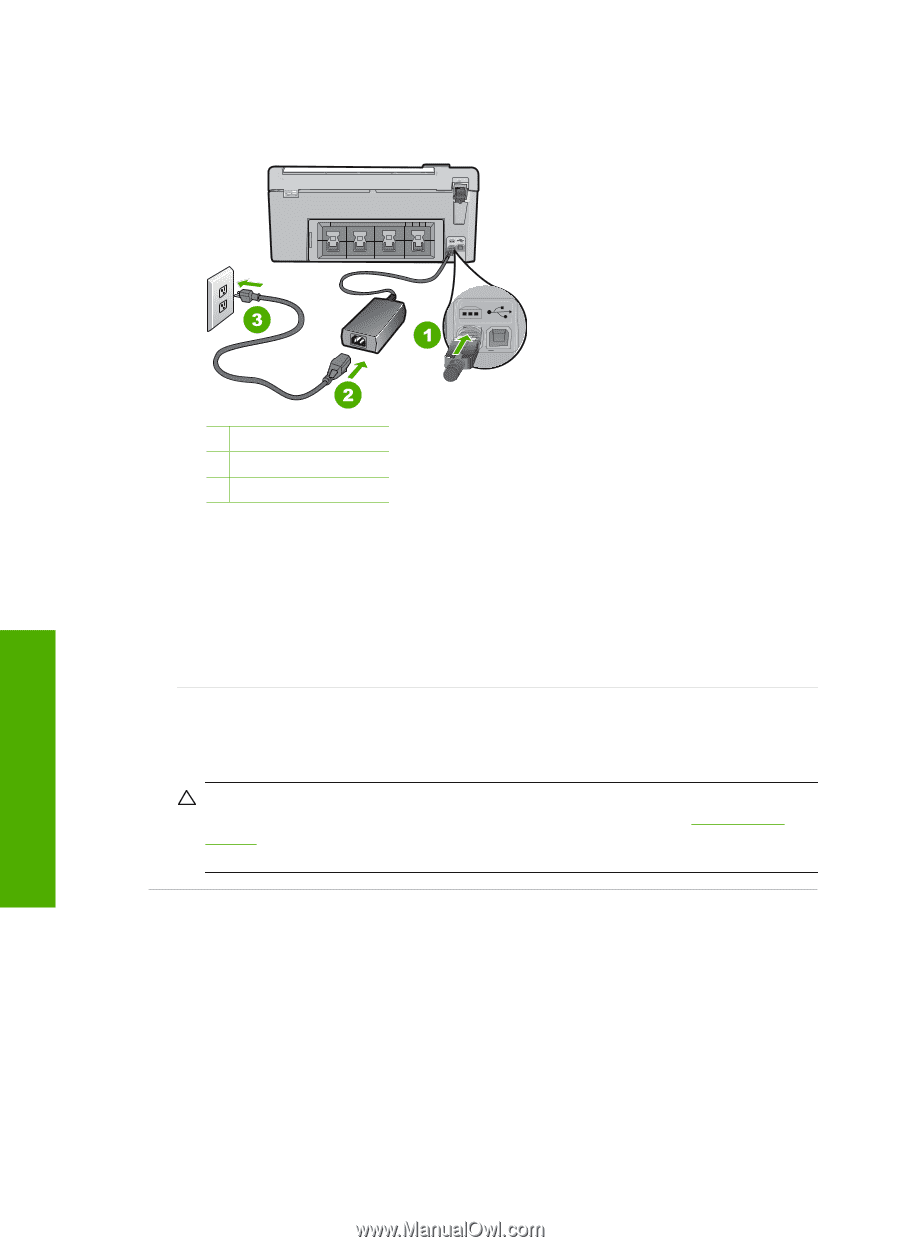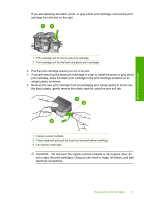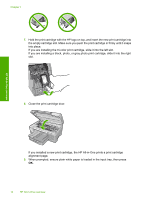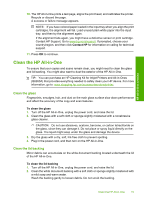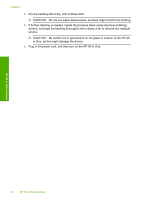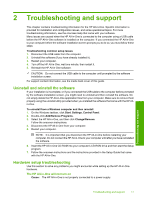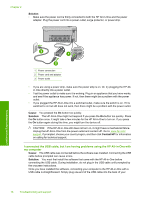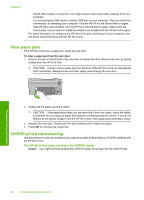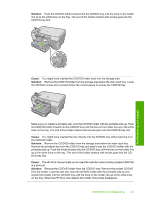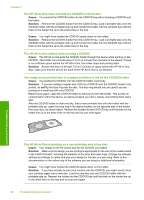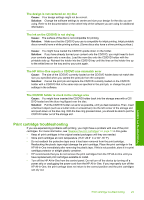HP Photosmart C5200 Basics Guide - Page 20
I connected the USB cable, but I am having problems using the HP All-in-One with, my computer - installation software
 |
View all HP Photosmart C5200 manuals
Add to My Manuals
Save this manual to your list of manuals |
Page 20 highlights
Chapter 2 Solution • Make sure the power cord is firmly connected to both the HP All-in-One and the power adapter. Plug the power cord into a power outlet, surge protector, or power strip. Troubleshooting and support 1 Power connection 2 Power cord and adapter 3 Power outlet • If you are using a power strip, make sure the power strip is on. Or, try plugging the HP Allin-One directly into a power outlet. • Test the power outlet to make sure it is working. Plug in an appliance that you know works, and see if the appliance has power. If not, then there might be a problem with the power outlet. • If you plugged the HP All-in-One into a switched outlet, make sure the switch is on. If it is switched to on but still does not work, then there might be a problem with the power outlet. Cause: You pressed the On button too quickly. Solution: The HP All-in-One might not respond if you press the On button too quickly. Press the On button once. It might take a few minutes for the HP All-in-One to turn on. If you press the On button again during this time, you might turn the device off. CAUTION: If the HP All-in-One still does not turn on, it might have a mechanical failure. Unplug the HP All-in-One from the power outlet and contact HP. Go to: www.hp.com/ support. If prompted, choose your country/region, and then click Contact HP for information on calling for technical support. I connected the USB cable, but I am having problems using the HP All-in-One with my computer Cause: The USB cable was connected before the software was installed. Connecting the USB cable before prompted can cause errors. Solution: You must first install the software that came with the HP All-in-One before connecting the USB cable. During installation, do not plug in the USB cable until prompted by the onscreen instructions. Once you have installed the software, connecting your computer to the HP All-in-One with a USB cable is straightforward. Simply plug one end of the USB cable into the back of your 18 Troubleshooting and support