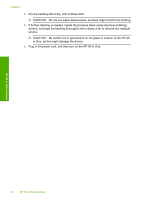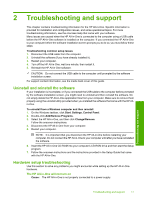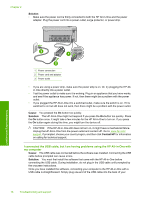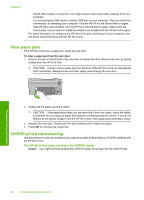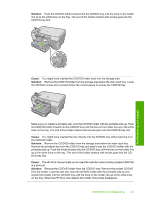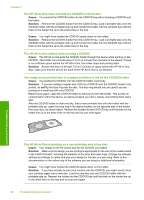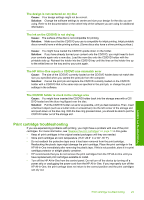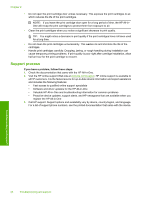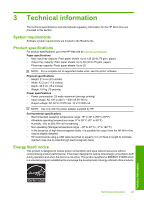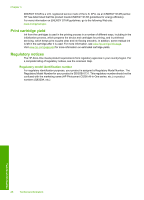HP Photosmart C5200 Basics Guide - Page 23
Solution, Cause, Remove the CD/DVD holder from the CD/DVD tray. Remove the printed CD/DVD
 |
View all HP Photosmart C5200 manuals
Add to My Manuals
Save this manual to your list of manuals |
Page 23 highlights
Solution: Push the CD/DVD holder forward into the CD/DVD tray until the lines on the holder line up to the white lines on the tray. The end of the holder marked with arrows goes into the CD/DVD tray first. Troubleshooting and support Cause: You might have inserted the CD/DVD holder back into the storage area. Solution: Remove the CD/DVD holder from the storage area below the main input tray. Lower the CD/DVD access door (located below the control panel) to access the CD/DVD tray. Make sure you loaded a printable disc onto the CD/DVD holder with the printable side up. Push the CD/DVD holder forward into the CD/DVD tray until the lines on the holder line up to the white lines on the tray. The end of the holder marked with arrows goes into the CD/DVD tray first. Cause: You might have inserted the disc directly into the CD/DVD tray without placing it on the CD/DVD holder. Solution: Remove the CD/DVD holder from the storage area below the main input tray. Remove the printable disc from the CD/DVD tray and load it onto the CD/DVD holder with the printable side up. Push the holder forward into the CD/DVD tray until the lines on the holder line up to the white lines on the tray. The end of the holder marked with arrows goes into the CD/ DVD tray first. Cause: The HP All-in-One prompts you to insert the next disc when printing multiple CD/DVDs in a print job. Solution: Remove the CD/DVD holder from the CD/DVD tray. Remove the printed CD/DVD from the holder. Load the next disc onto the CD/DVD holder with the printable side up and reinsert the holder into the CD/DVD tray until the lines on the holder line up to the white lines on the tray. When the HP All-in-One detects the holder, the prompt disappears. CD/DVD print troubleshooting 21