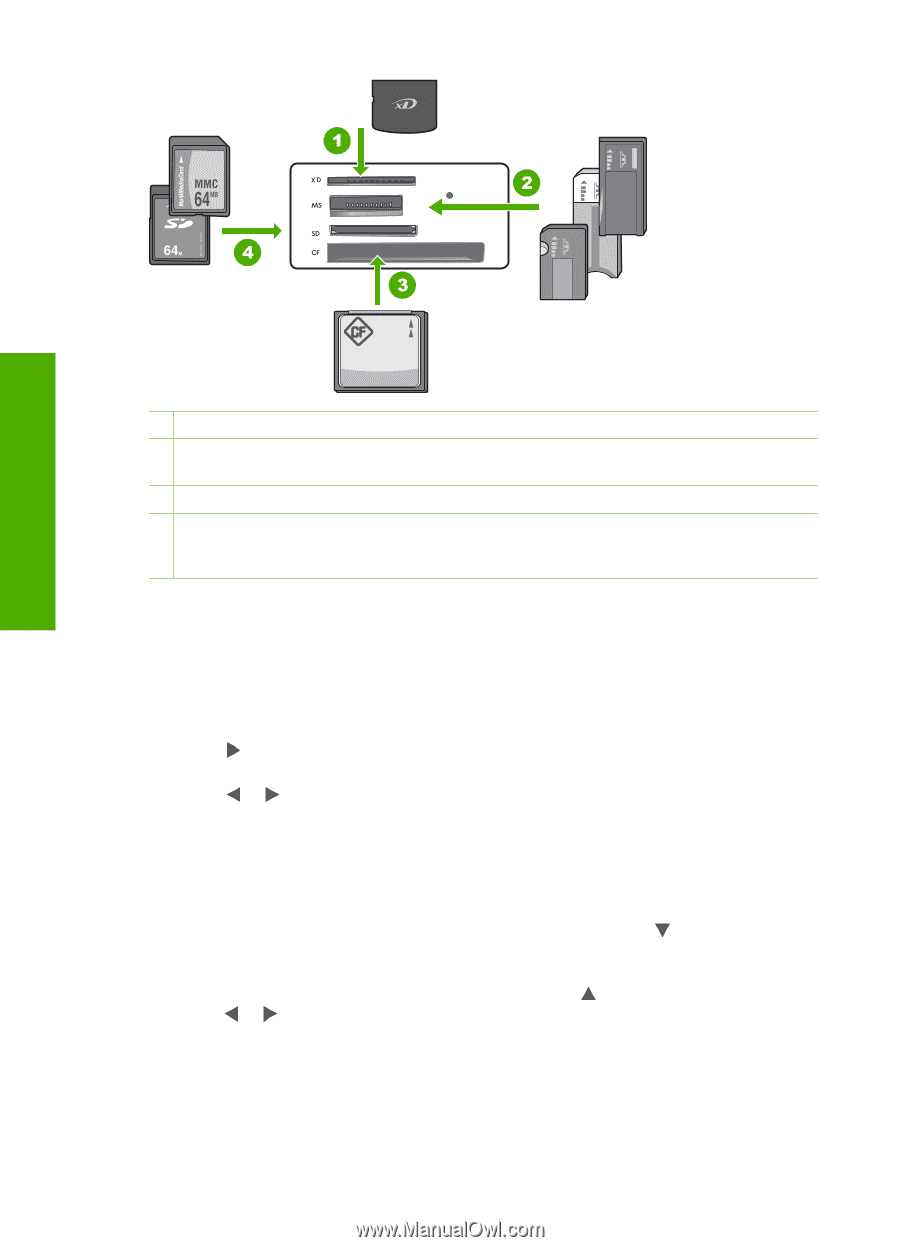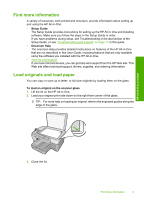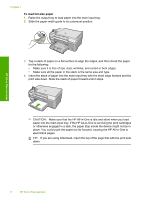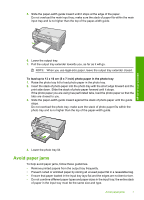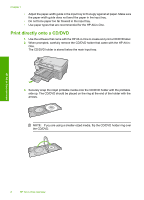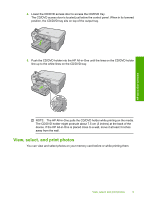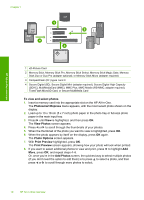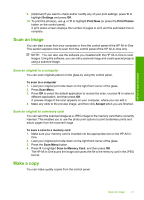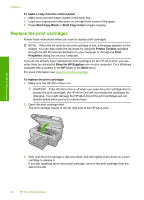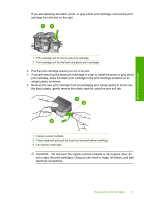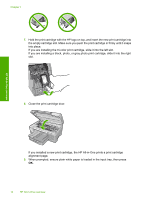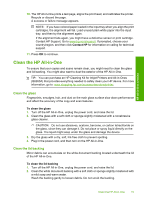HP Photosmart C5200 Basics Guide - Page 12
To view and select photos, Photosmart Express, View Photos, Photo Options, Print Preview, Add Photos
 |
View all HP Photosmart C5200 manuals
Add to My Manuals
Save this manual to your list of manuals |
Page 12 highlights
Chapter 1 HP All-in-One overview 1 xD-Picture Card 2 Memory Stick, Memory Stick Pro, Memory Stick Select, Memory Stick Magic Gate, Memory Stick Duo or Duo Pro (adapter optional), or Memory Stick Micro (adapter required) 3 CompactFlash (CF) types I and II 4 Secure Digital (SD), Secure Digital Mini (adapter required), Secure Digital High Capacity (SDHC), MultiMediaCard (MMC), MMC Plus, MMC Mobile (RS-MMC; adapter required), TransFlash MicroSD Card, or Secure MultiMedia Card To view and select photos 1. Insert a memory card into the appropriate slot on the HP All-in-One. The Photosmart Express menu appears, with the most recent photo shown on the display. 2. Load up to 13 x 18 cm (5 x 7 inch) photo paper in the photo tray or full-size photo paper in the main input tray. 3. Press until View is highlighted, and then press OK. The View Photos screen appears. 4. Press or to scroll through the thumbnails of your photos. 5. When the thumbnail of the photo you want to view is highlighted, press OK. 6. When the photo appears by itself on the display, press OK again. The Photo Options screen appears. 7. With Print Preview highlighted, press OK. The Print Preview screen appears, showing how your photo will look when printed. 8. If you want to select additional photos to view and print, press to highlight Add More, press OK, and repeat steps 4-6. Or, once you're in the Add Photos screen, the quickest way to select multiple photos (if you don't need the option to edit them) is to press to select a photo, and then press or to scroll through more photos to select. 10 HP All-in-One overview