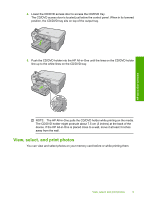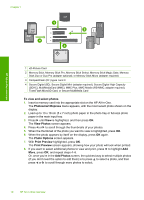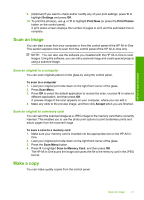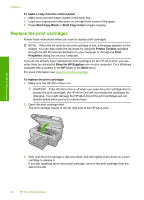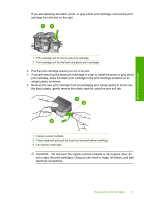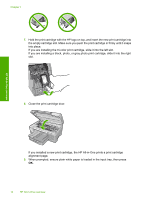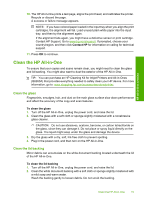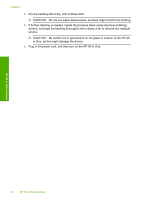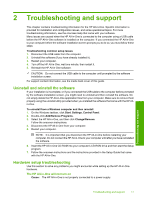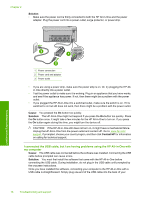HP Photosmart C5200 Basics Guide - Page 16
Close the print cartridge door., If you installed a new print cartridge
 |
View all HP Photosmart C5200 manuals
Add to My Manuals
Save this manual to your list of manuals |
Page 16 highlights
Chapter 1 7. Hold the print cartridge with the HP logo on top, and insert the new print cartridge into the empty cartridge slot. Make sure you push the print cartridge in firmly until it snaps into place. If you are installing the tri-color print cartridge, slide it into the left slot. If you are installing a black, photo, or gray photo print cartridge, slide it into the right slot. 8. Close the print cartridge door. HP All-in-One overview If you installed a new print cartridge, the HP All-in-One prints a print cartridge alignment page. 9. When prompted, ensure plain white paper is loaded in the input tray, then press OK. 14 HP All-in-One overview
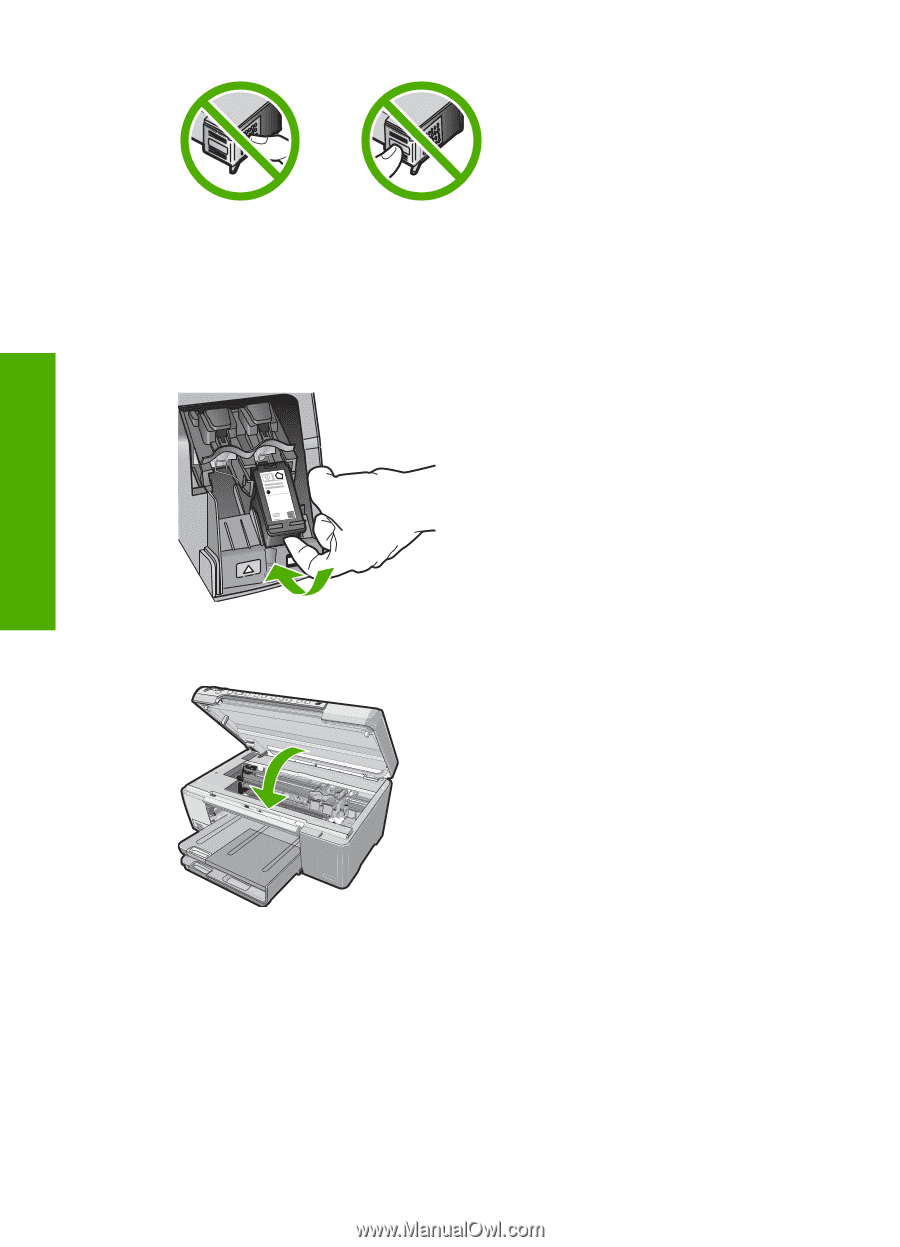
7.
Hold the print cartridge with the HP logo on top, and insert the new print cartridge into
the empty cartridge slot. Make sure you push the print cartridge in firmly until it snaps
into place.
If you are installing the tri-color print cartridge, slide it into the left slot.
If you are installing a black, photo, or gray photo print cartridge, slide it into the right
slot.
8.
Close the print cartridge door.
If you installed a new print cartridge, the HP All-in-One prints a print cartridge
alignment page.
9.
When prompted, ensure plain white paper is loaded in the input tray, then press
OK
.
Chapter 1
14
HP All-in-One overview
HP All-in-One overview