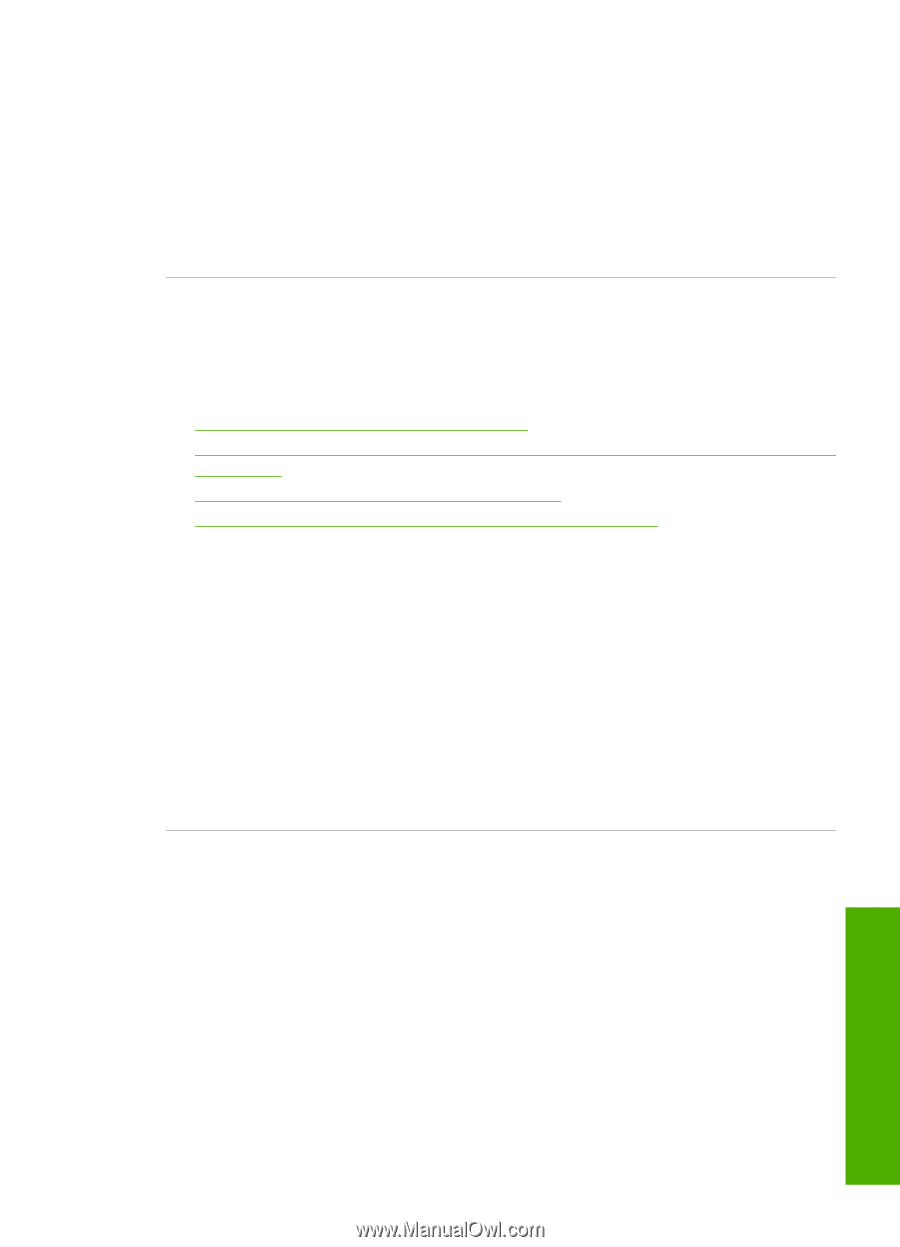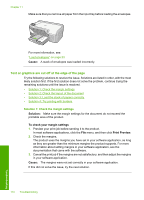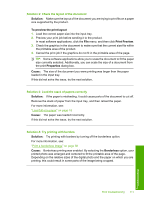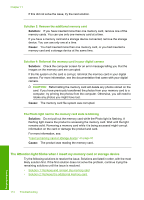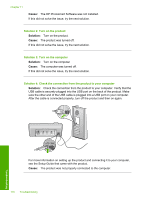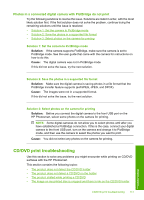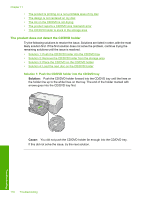HP Photosmart D5400 User Guide - Page 114
The product does not read the memory card or storage device
 |
View all HP Photosmart D5400 manuals
Add to My Manuals
Save this manual to your list of manuals |
Page 114 highlights
My memory card no longer works in my digital camera Solution: Reformat your memory card in your camera or format your memory card on a Windows computer by selecting the FAT format instead of FAT32. For more information, see the documentation that came with your digital camera. Cause: You formatted the card on a Windows XP computer. By default, Windows XP will format a memory card of 8 MB or less and 64 MB or more with the FAT32 format. Digital cameras and other products use the FAT (FAT16 or FAT12) format and cannot recognize a FAT32 formatted card. The product does not read the memory card or storage device Try the following solutions to resolve the issue. Solutions are listed in order, with the most likely solution first. If the first solution does not solve the problem, continue trying the remaining solutions until the issue is resolved. • Solution 1: Insert the memory card properly • Solution 2: Insert the memory card or storage device fully into the appropriate slot on the product • Solution 3: Remove the additional memory card • Solution 4: Reformat the memory card in your digital camera Solution 1: Insert the memory card properly Solution: Turn the memory card so that the label side is up and the contacts are facing the product, and then push the card forward into the appropriate slot until the Photo light turns on. If the memory card is not inserted properly, the product will not respond and the Photo light (near the memory card slots) will not turn on. After the memory card has been inserted properly, the Photo light will blink for a few seconds, and then remain lit. Cause: The memory card was inserted backwards or upside down. If this did not solve the issue, try the next solution. Solution 2: Insert the memory card or storage device fully into the appropriate slot on the product Solution: Make sure you fully insert the memory card into the appropriate slot on the product. Or, if you are using a storage device such as a keychain drive, make sure you fully insert the storage device into the front USB port. If the memory card or storage device is not inserted properly, the product will not respond and the Photo light (near the memory card slots) will not turn on. After a memory card or storage device has been inserted properly, the Photo light will blink for a few seconds, and then remain lit. Cause: The memory card or storage device was not fully inserted in the appropriate slot on the product. Memory card troubleshooting 113 Troubleshooting