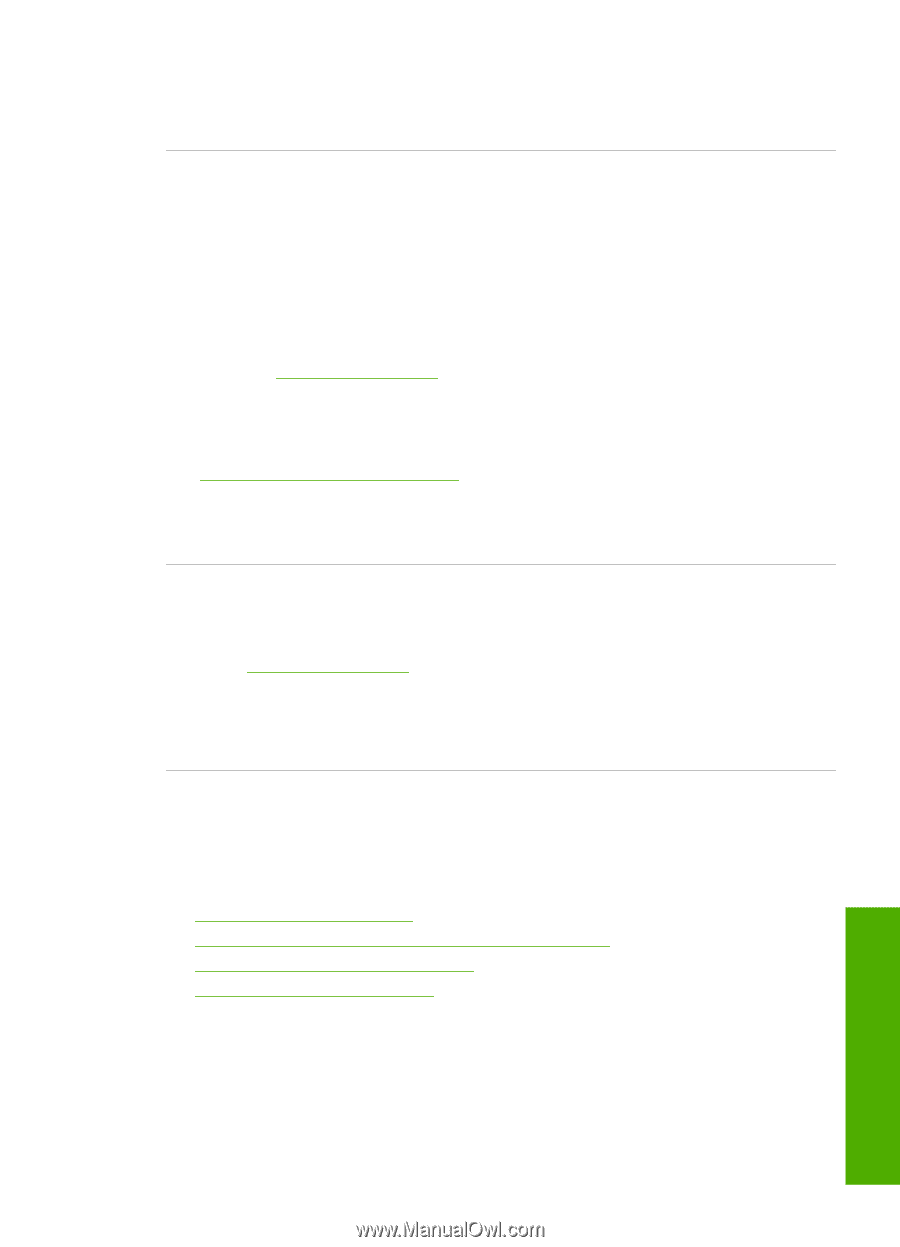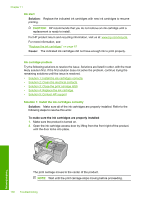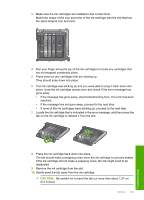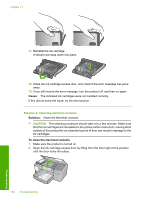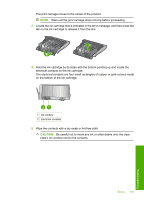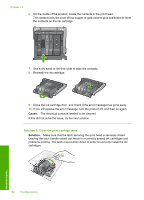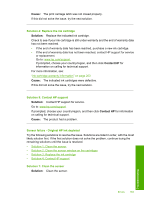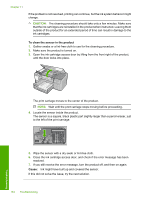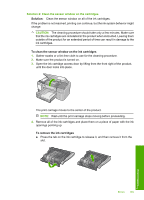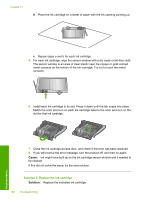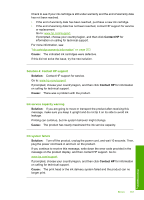HP Photosmart D5400 User Guide - Page 164
Sensor failure - Original HP ink depleted, Solution 4: Contact HP support
 |
View all HP Photosmart D5400 manuals
Add to My Manuals
Save this manual to your list of manuals |
Page 164 highlights
Cause: The print carriage latch was not closed properly. If this did not solve the issue, try the next solution. Solution 4: Replace the ink cartridge Solution: Replace the indicated ink cartridge. Check to see if your ink cartridge is still under warranty and the end of warranty date has not been reached. • If the end of warranty date has been reached, purchase a new ink cartridge. • If the end of warranty date has not been reached, contact HP support for service or replacement. Go to: www.hp.com/support. If prompted, choose your country/region, and then click Contact HP for information on calling for technical support. For more information, see: "Ink cartridge warranty information" on page 203 Cause: The indicated ink cartridges were defective. If this did not solve the issue, try the next solution. Solution 5: Contact HP support Solution: Contact HP support for service. Go to: www.hp.com/support. If prompted, choose your country/region, and then click Contact HP for information on calling for technical support. Cause: The product had a problem. Sensor failure - Original HP ink depleted Try the following solutions to resolve the issue. Solutions are listed in order, with the most likely solution first. If the first solution does not solve the problem, continue trying the remaining solutions until the issue is resolved. • Solution 1: Clean the sensor • Solution 2: Clean the sensor window on the cartridges • Solution 3: Replace the ink cartridge • Solution 4: Contact HP support Solution 1: Clean the sensor Solution: Clean the sensor. Errors 163 Troubleshooting