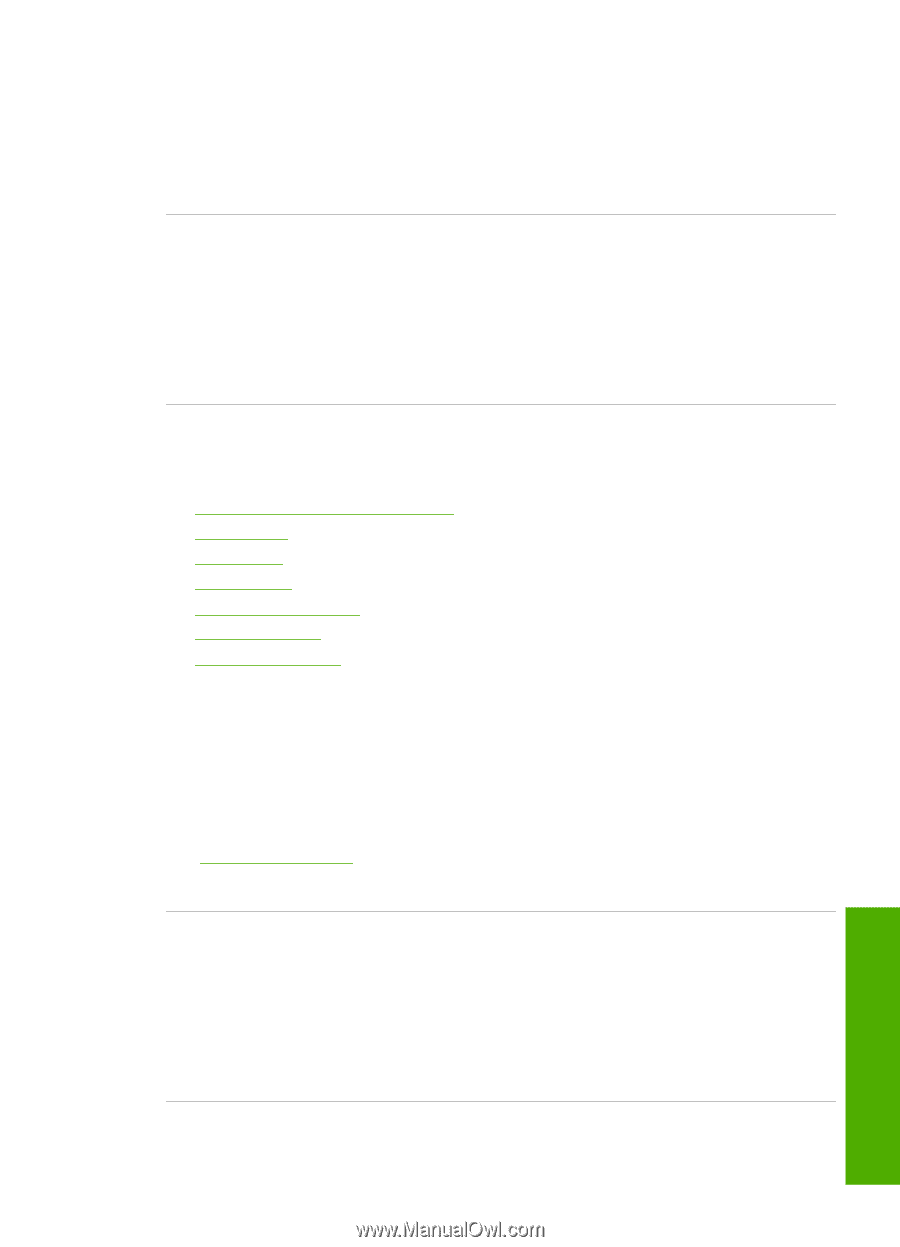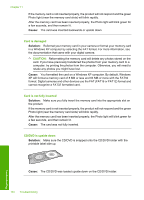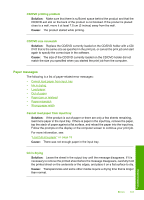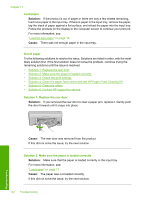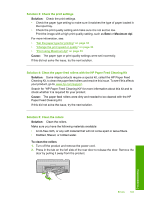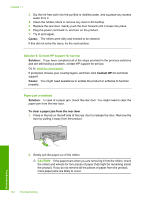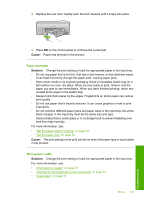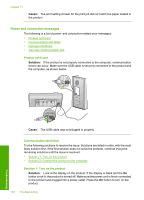HP Photosmart D5400 User Guide - Page 142
Paper messages, CD/DVD printing problem, CD/DVD size mismatch, Cannot load paper from input tray
 |
View all HP Photosmart D5400 manuals
Add to My Manuals
Save this manual to your list of manuals |
Page 142 highlights
CD/DVD printing problem Solution: Make sure that there is sufficient space behind the product and that the CD/DVD exit slot on the back of the product is not blocked. If the product is placed close to a wall, move it at least 7.5 cm (3 inches) away from the wall. Cause: The product stalled while printing. CD/DVD size mismatch Solution: Replace the CD/DVD currently loaded on the CD/DVD holder with a CD/ DVD that is the same size as specified in the print job, or cancel the print job and start again to specify the correct size in the software. Cause: The size of the CD/DVD currently loaded on the CD/DVD holder did not match the size you specified when you started the print job from the computer. Paper messages The following is a list of paper-related error messages: • Cannot load paper from input tray • Ink is drying • Load paper • Out of paper • Paper jam or misfeed • Paper mismatch • Wrong paper width Cannot load paper from input tray Solution: If the product is out of paper or there are only a few sheets remaining, load more paper in the input tray. If there is paper in the input tray, remove the paper, tap the stack of paper against a flat surface, and reload the paper into the input tray. Follow the prompts on the display or the computer screen to continue your print job. For more information, see: "Load full-size paper" on page 18 Cause: There was not enough paper in the input tray. Ink is drying Solution: Leave the sheet in the output tray until the message disappears. If it is necessary to remove the printed sheet before the message disappears, carefully hold the printed sheet on the underside or the edges, and place it on a flat surface to dry. Cause: Transparencies and some other media require a drying time that is longer than normal. Errors 141 Troubleshooting