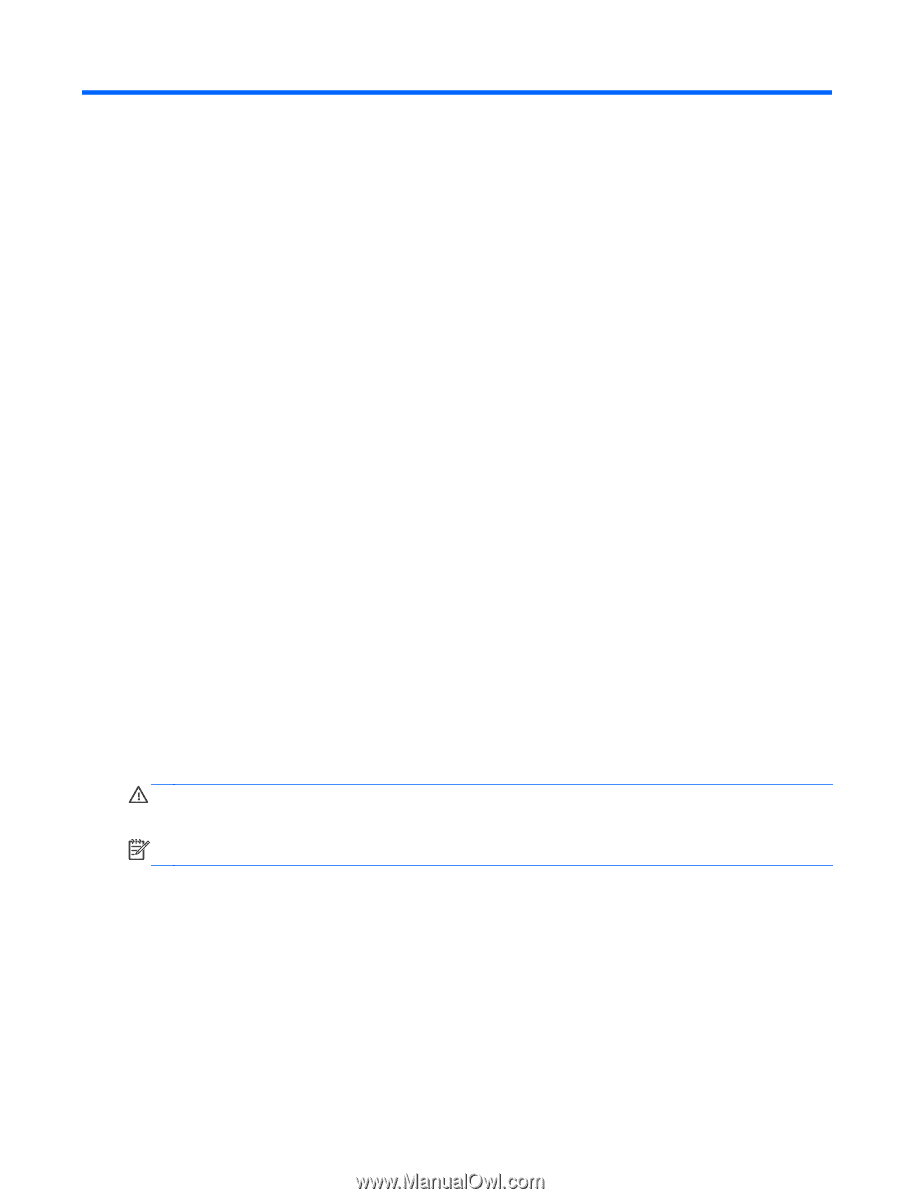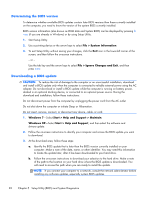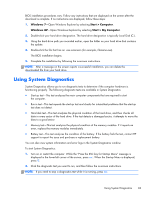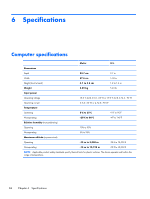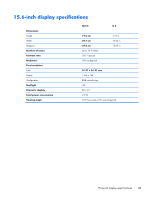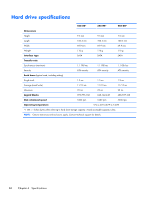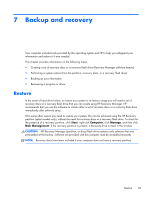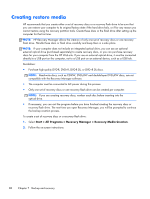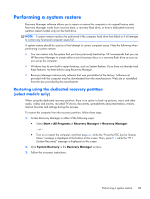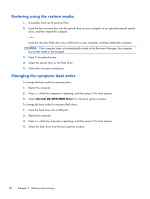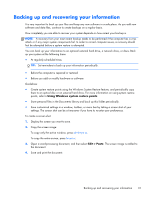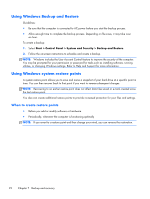HP Presario CQ57-200 Compaq Presario CQ57 Notebook PC - Maintenance and Servic - Page 95
Backup and recovery, Restore - manual
 |
View all HP Presario CQ57-200 manuals
Add to My Manuals
Save this manual to your list of manuals |
Page 95 highlights
7 Backup and recovery Your computer includes tools provided by the operating system and HP to help you safeguard your information and restore it if ever needed. This chapter provides information on the following topics: ● Creating a set of recovery discs or a recovery flash drive (Recovery Manager software feature) ● Performing a system restore (from the partition, recovery discs, or a recovery flash drive) ● Backing up your information ● Recovering a program or driver Restore In the event of hard drive failure, to restore your system to its factory image you will need a set of recovery discs or a recovery flash drive that you can create using HP Recovery Manager. HP recommends that you use this software to create either a set of recovery discs or a recovery flash drive immediately after software setup. If for some other reason you need to restore your system, this can be achieved using the HP Recovery partition (select models only), without the need for recovery discs or a recovery flash drive. To check for the presence of a recovery partition, click Start, right-click Computer, click Manage, and then click Disk Management. If the recovery partition is present, a Recovery drive is listed in the window. CAUTION: HP Recovery Manager (partition, or discs/flash drive) restores only software that was preinstalled at the factory. Software not provided with this computer must be reinstalled manually. NOTE: Recovery discs have been included if your computer does not have a recovery partition. Restore 87