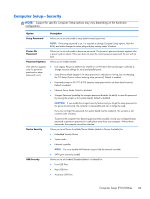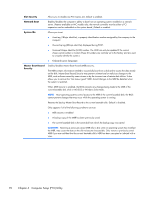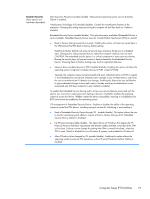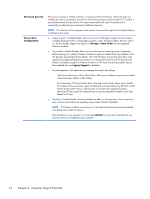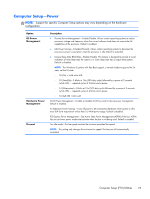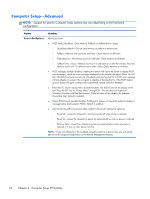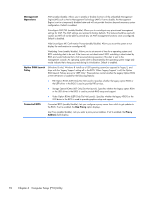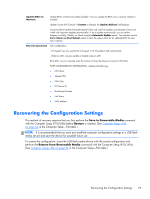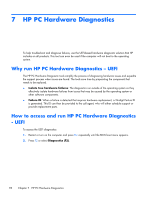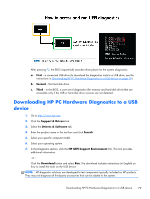HP ProDesk 600 G1 EliteDesk 800 G1 Desktop Mini ProDesk 600 G1 Desktop Mini Ma - Page 82
Computer Setup—Advanced
 |
View all HP ProDesk 600 G1 manuals
Add to My Manuals
Save this manual to your list of manuals |
Page 82 highlights
Computer Setup-Advanced NOTE: Support for specific Computer Setup options may vary depending on the hardware configuration. Option Power-On Options Heading Allows you to set: ● POST mode (QuickBoot, Clear Memory, FullBoot, or FullBoot Every x Days). ◦ QuickBoot (default) = Do not clear memory or perform a memory test. ◦ FullBoot = Memory test (count) on cold boot. Clears memory on all boots. ◦ Clear Memory = No memory count on cold boot. Clears memory on all boots. ◦ FullBoot Every x Days = Memory count on 1st cold boot on or after the xth day. No more memory counts until 1st cold boot on or after x days. Clears memory on all boots. ● POST messages (enable/disable). Enabling this feature will cause the system to display POST error messages, which are error messages displayed on the monitor during the Power On Self Test if the BIOS encounters some kind of problem while starting the PC. A POST error message will only display on screen if the computer is capable of booting this far. If the POST detects an error before this point, a beep code is generated instead. Default is disabled. ● Press the ESC key for Startup Menu (Enable/Disable). This feature controls the display of the text "Press the ESC key for Startup Menu" during POST. This text does not display on Windows 8 systems with Fast Boot support. Other text also will not display (for example, Ownership Tag). Default is enabled. ● Option ROM Prompt (enable/disable). Enabling this feature will cause the system to display a message before loading option ROMs. Default is enabled. ● After Power Loss (off/on/previous state). Default is Power off. Setting this option to: ◦ Power off-causes the computer to remain powered off when power is restored. ◦ Power on-causes the computer to power on automatically as soon as power is restored. ◦ Previous state-causes the computer to power on automatically as soon as power is restored, if it was on when power was lost. NOTE: If you turn off power to the computer using the switch on a power strip, you will not be able to use the suspend/sleep feature or the Remote Management features. 74 Chapter 6 Computer Setup (F10) Utility